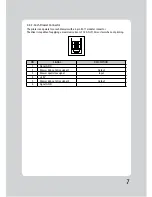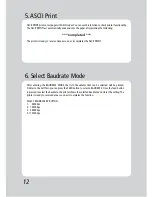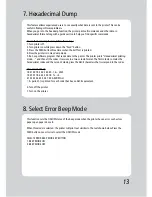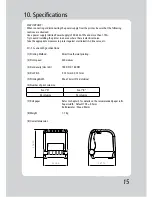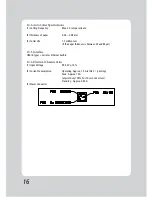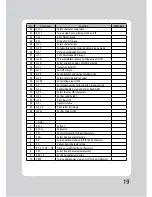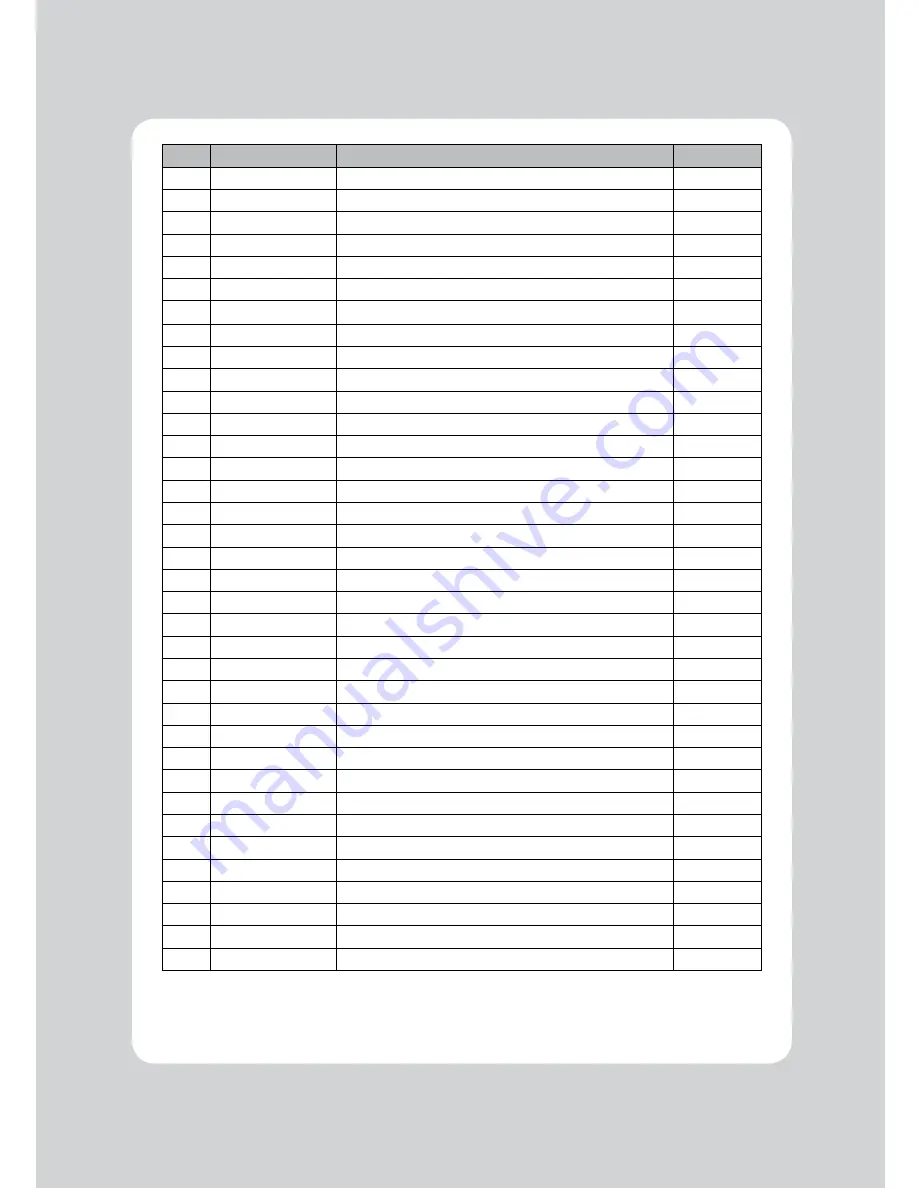
19
No.
Command
Function
REMARKS
40
ESC t
Select character code table
41
ESC {
Turn upside-down printing mode on/off
42
FS p
Print NV bit image
43
FS q
Define NV bit image
44
GS !
Select character size
45
GS $
Set absolute vertical print position in page mode
46
GS *
Define downloaded bit image
47
GS /
Print downloaded bit image
48
GS B
Turn white/black reverse printing mode on/off
49
GS H
Select printing position of HRI characters
50
GS I
Transmit printer ID
51
GS L
Set left margin
52
GS P
Set horizontal and vertical motion units
53
GS V
Select cut mode and cut paper
54
GS W
Set printing area width
55
GS
\
Set relative vertical print position in page mode
56
GS a
Enable/disable Automatic Status Back(ASB)
57
GS f
Select font for HRI characters
58
GS h
Set bar code height
59
GS k
Print bar code
60
GS r
Transmit status
61
GS v 0
Print raster bit image
62
GS w
Set bar code width
< Add >
1
ESC i
Full cut
2
ESC m
Partial cut
3
FS !
Set print mode(s) for Kanji characters
4
FS &
Select Kanji character mode
5
FS -
Turn underline mode on/off for Kanji character
6
FS .
Cancel Kanji character mode
7
FS 2 c1 d1…dk
Define user-defined Kanji characters
8
FS C
Select Kanji character code system
9
FS S 1 2
Set Kanji character spacing
10
FS W
Turn quadruple-size mode on/off for Kanji character