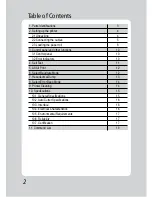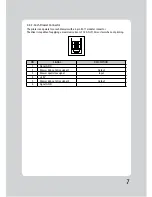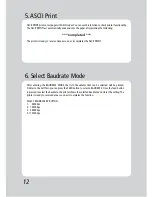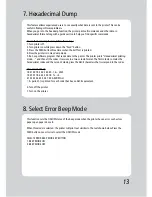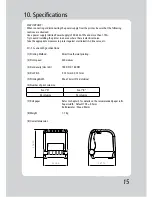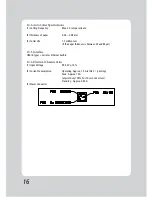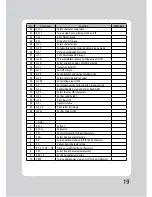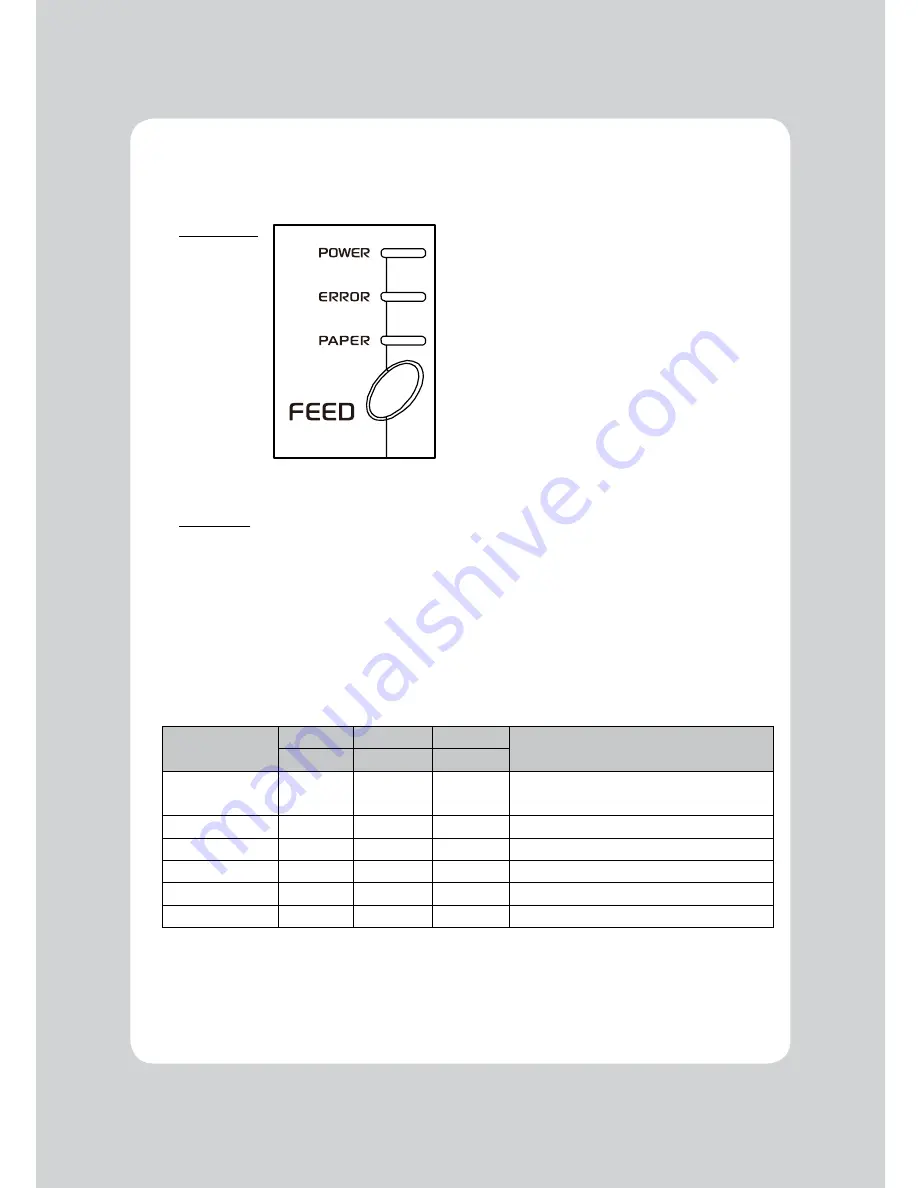
10
3-1. Control panel
You can control the basic paper feeding operations of the printer with the FEED button on the control
panel. The indicator lights let you to monitor the printer’s status.
Control Panel
Feed Button
The feed button can be disabled using the ESC c 5 command.
Press the FEED button once to advance paper one line. You can also hold down the FEED button to
feed paper continuously.
3-2. Error indicators
This section explains the different patterns signaled by the two LED indicators located on the top cover
of the printer.
STATUS
PAPER
ERROR
POWER
REMARKS
RED
RED
GREEN
Power off
OFF
OFF
OFF
Normal power is not supplied to the
printer
Power on
OFF
OFF
ON
Normal power is supplied to the printer
Online
OFF
OFF
ON
Normal error-free mode
Cover open
OFF
ON
ON
Close cover
Paper empty
ON
ON
ON
Insert new paper roll
Test mode
OFF
OFF
ON
Ignored error led
3. Control panel and other functions