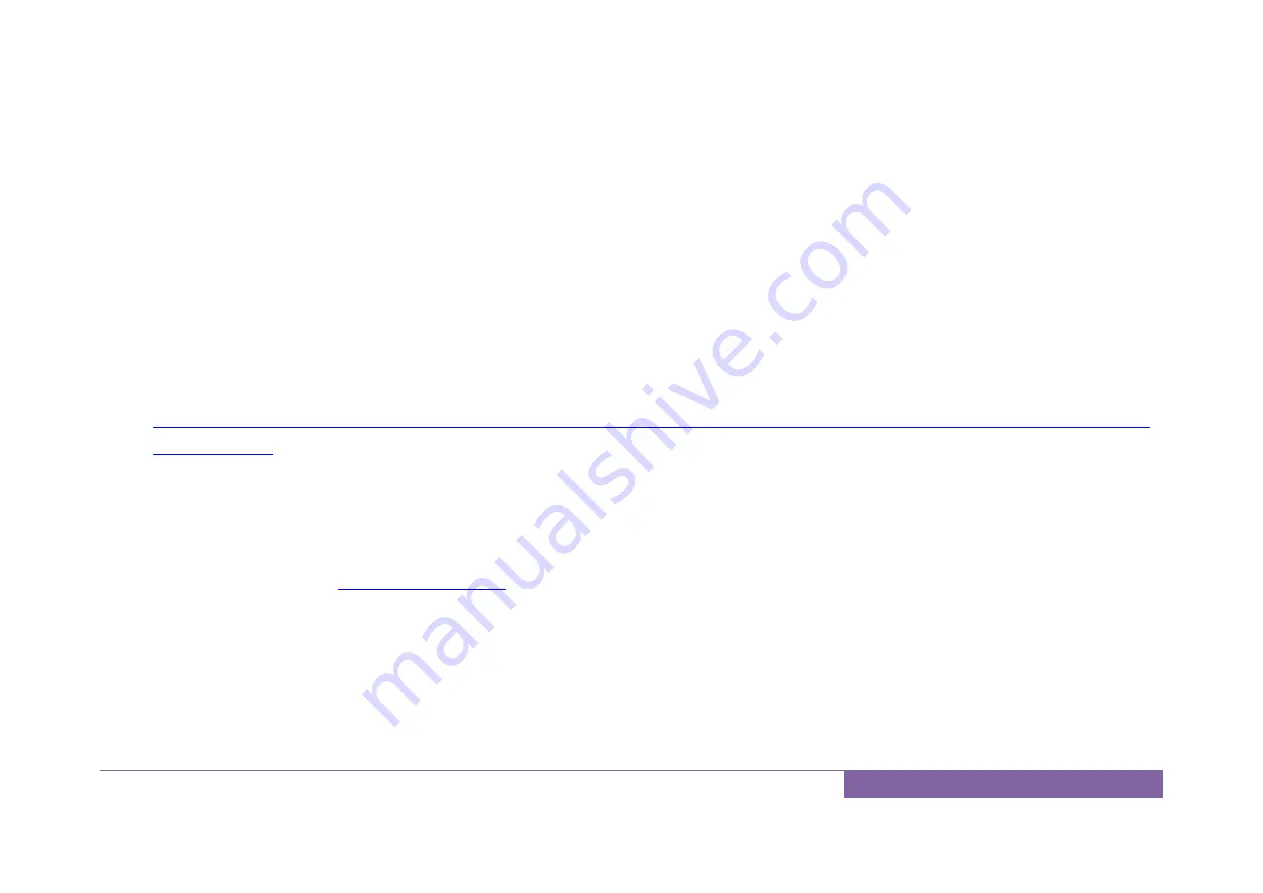
WADE-8210-H110
Copyright © Portwell 2017 WADE-8210-H110 User's Guide
112
Question: The steps of windows7 OS installation with USB3.0 driver.
Answer:
1. Windows 7* installation media does not include the native driver supports for USB 3.0, so during the installation, once
you get into the screen for select your preferred language, when the keyboard or mouse connect to the USB 3.0 port, it won‘t have any response. In order to
solve this problem, you could refer the following steps to install the Windows 7 on Skylake / Kabylake platform.
2. Installation needs:
(1) Preparing the valid copyright of Windows 7 on ISO or DVD, as the following you have administrator access to
another working computer (the Admin system) with Windows 7 or later to follow these steps.
(2) To download and unzip the Windows 7 USB 3.0 driver.
3. Create a USB flash drive installer:
Using the Windows 7 DVD or ISO image to create a bootable USB flash drive.
A. Using Windows USB/DVD Download Tool to create a bootable USB flash drive. You could find this tool in our
B. Click the Windows Start button, and click Windows7 USB/DVD Download Tool to execute.
C. Choosing the ISO file, type the name and path of your Windows ISO file, or click Browse and select the file from the
open dialog box. Click Next.
Summary of Contents for WADE-8210-H110
Page 10: ...WADE 8210 H110 Copyright Portwell 2017 WADE 8210 H110 User s Guide 10 2 2Mechanical Dimensions...
Page 13: ...WADE 8210 H110 Copyright Portwell 2017 WADE 8210 H110 User s Guide 13 3 Block Diagram...
Page 46: ...WADE 8210 H110 Copyright Portwell 2017 WADE 8210 H110 User s Guide 46 Smart Fan Function...
Page 101: ...WADE 8210 H110 Copyright Portwell 2017 WADE 8210 H110 User s Guide 101 7 2 5 Save Exit...
Page 104: ...WADE 8210 H110 Copyright Portwell 2017 WADE 8210 H110 User s Guide 104...
Page 108: ...WADE 8210 H110 Copyright Portwell 2017 WADE 8210 H110 User s Guide 108...
Page 110: ...WADE 8210 H110 Copyright Portwell 2017 WADE 8210 H110 User s Guide 110...



















