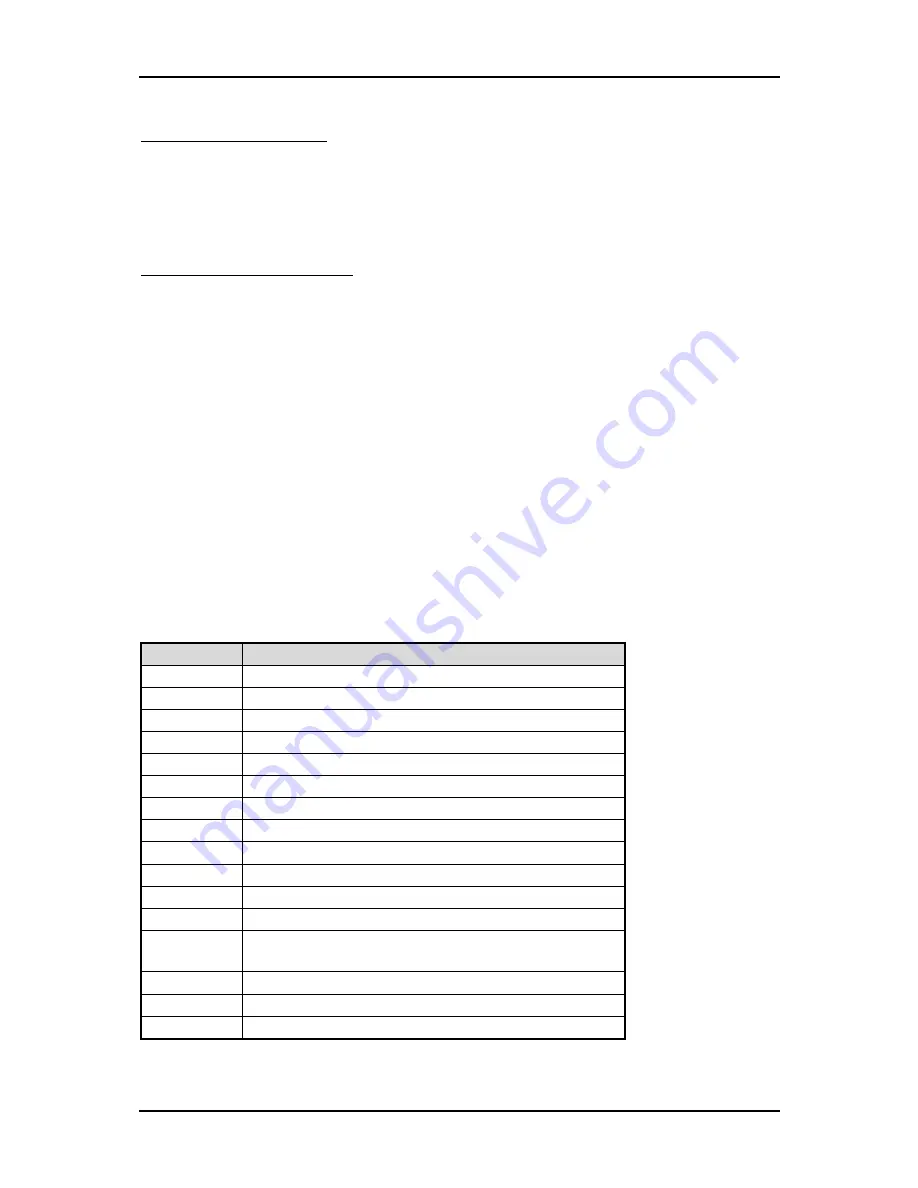
Troubleshooting
Auto Detect Hard Disks
In the BIOS => Standard CMOS setup menu, pick up any one from
Primary/Secondary Master/Slave IDE ports, and press “Enter”. Setup the selected
IDE port and its access mode to “Auto”. This will force system to automatically pick
up the IDE devices that are being connected each time system boots up.
Improper disable operation
There are too many occasions where users disable a certain device/feature in one
application through BIOS setting. These variables may not be set back to the original
values when needed. These devices/features will certainly fail to be detected.
When the above conditions happen, it is strongly recommended to check the BIOS
settings. Make sure certain items are set as they should be. These include the COM1/
COM2 ports, USB ports, external cache, on-board VGA and Ethernet.
It is also very common that users would like to disable a certain device/port to
release IRQ resource. A few good examples are
Disable COM1 serial port to release IRQ #4
Disable COM2 serial port to release IRQ #3
Etc…
A quick review of the basic IRQ mapping is given below for your reference.
IRQ#
Description
IRQ #0
System Counter
IRQ #1
Keyboard
IRQ #2
Programmed Controller
IRQ #3
COM2
IRQ #4
COM1
IRQ #5
Display, Network, USB 1.0/1.1 UHCI Controller
IRQ #6
Floppy Disk Controller
IRQ #7
Printer Port (Parallel Port)
IRQ #8
CMOS Clock
IRQ #9
ACPI Controller
IRQ #10
USB 1.0/1.1 UHCI Controller, Multimedia Device
IRQ #11
Network Controller
IRQ #12
SMBus , USB 1.0/1.1 UHCI, USB 2.0 EHCI
Controller
IRQ #13
PS/2 mouse
IRQ #14
Data Processor
IRQ #15
Primary IDE Controller
WADE-8066 User’s Manual
5-3






































