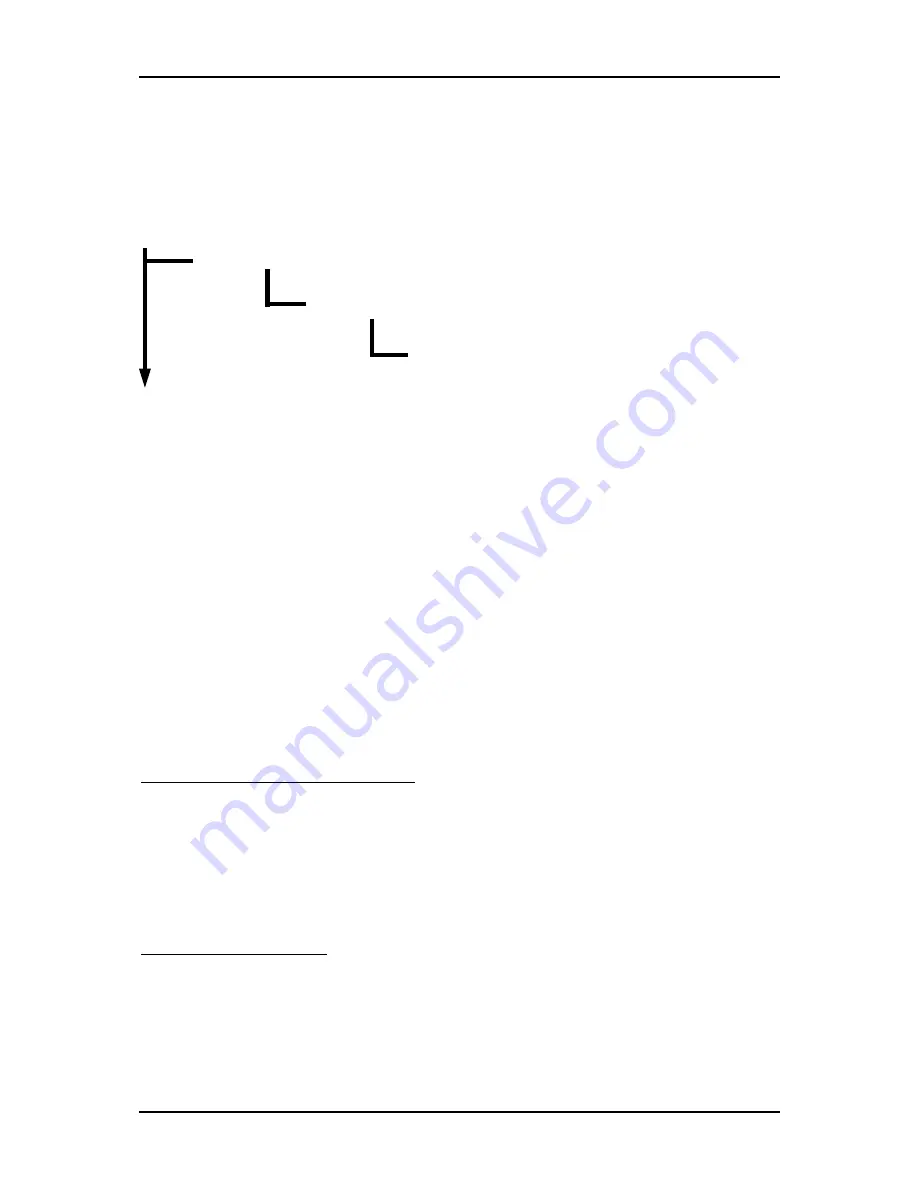
Troubleshooting
ROBO-8773VG User’s Manual
5-3
After done with the installation of SATA hardware, please enter system BIOS to
enable Serial ATA function. Otherwise, Serial hardware won’t be recognized. To
enable SATA function, please see as following:
System BIOS
Integrated
Peripherals
On Chip IDE Device …….…………[Press enter]
On-Chip Serial ATA.…….. [Auto]
5.2 BIOS
Setting
It is assumed that users have correctly adopted modules and connected all the
devices cables required before turning on AT or ATX power. CPU, CPU Fan, 184-pin
DDR SDRAM, keyboard, mouse, floppy drive, IDE hard disk, printer, VGA
connector, device cables, ATX accessories or 12V 4-pin power cable are good
examples that deserve attention. With no assurance of properly and correctly
accommodating these modules and devices, it is very possible to encounter system
failures that result in malfunction of any device.
To make sure that you have a successful start with ROBO-8773VG, it is
recommended, when going with the boot-up sequence, to hit “DEL” key and enter
the BIOS setup menu to tune up a stable BIOS configuration so that you can wake up
your system far well.
Loading the default optimal setting
When prompted with the main setup menu, please scroll down to “
Load Optimal
Defaults
”, press “Enter” and “Y” to load in default optimal BIOS setup. This will
force your BIOS setting back to the initial factory configuration. It is recommended
to do this so you can be sure the system is running with the BIOS setting that
Portwell has highly endorsed. As a matter of fact, users can load the default BIOS
setting any time when system appears to be unstable in boot up sequence.
Auto Detect Hard Disks
In the BIOS => Standard CMOS setup menu, pick up any one from
Primary/Secondary Master/Slave IDE ports, and press “Enter”. Setup the selected
IDE port and its access mode to “Auto”. This will force system to automatically pick
up the IDE devices that are being connected each time system boots up.





































