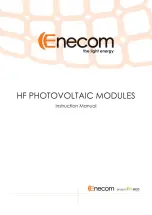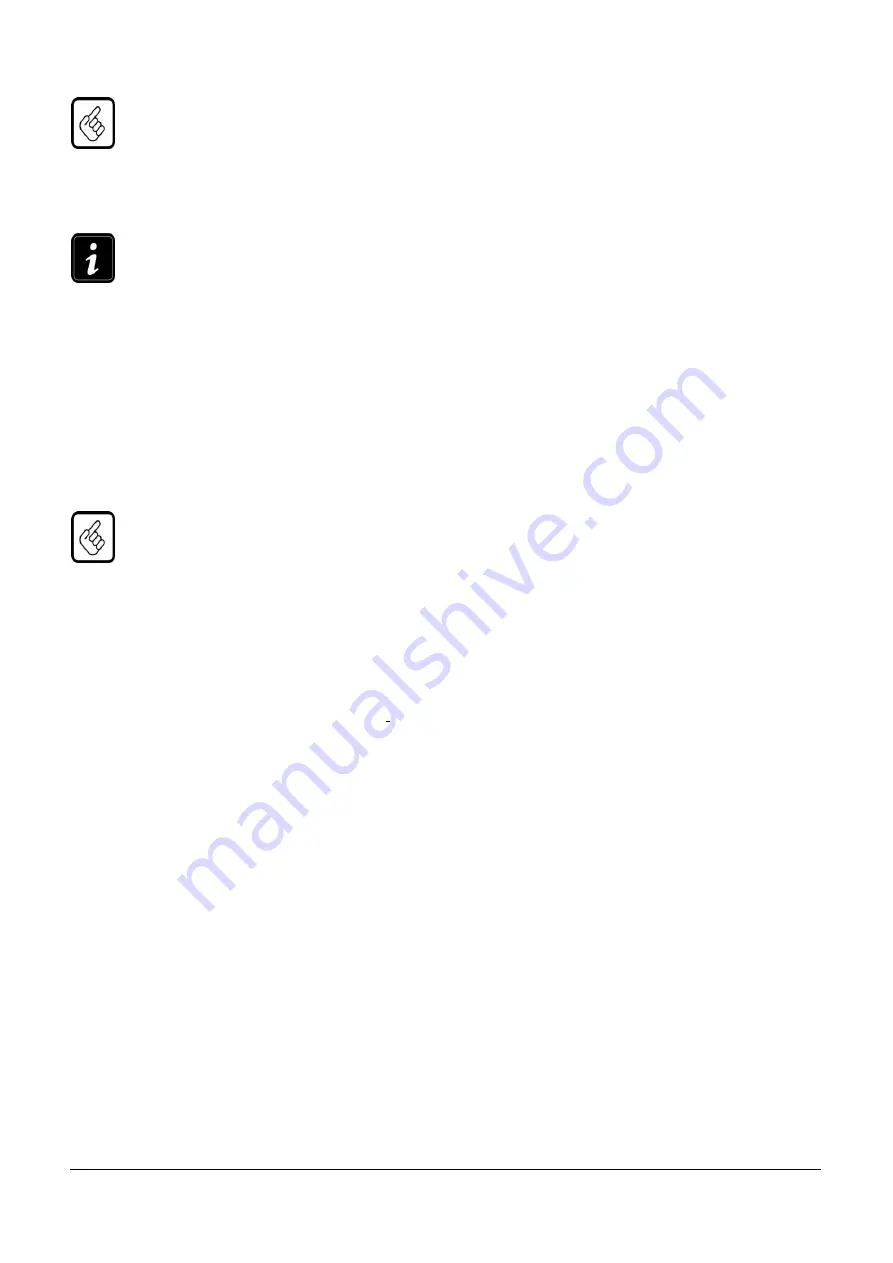
EUDA2 Series 12”/15”/18.5” Panel PC User’s Manual (ver2.1) 31
In order to ensure NEMA 4 front sealing against dust and water, mount the system on a non-textured
surface.
Before you install
18.5” EUDA2 Panel PC, EUDA2-S1821, into a panel or a sub-frame for
industrial cabinet, verify the perfect condition of the seal at the rear of the front plate. The seal has to
be in place without injury/defects and dirt.
6.2.2 VESA® Mounting Plate
The EUDA2 Panel PC Series system, EUDA2-S1220/EUDA2-S1520/EUDA2-S1821, can be installed with
the provided (as optional part) VESA® 75/100 compliant adapter plate (refer to pos. 4, Fig.5-29/30).
Each VESA® 75/100 compliant mounting plate must be fasten to EUDA2 Panel PC Series system,
EUDA2-S1220/EUDA2-S1520/EUDA2-S1821, with four M4 x 4 metric screws (included).
Do not use longer screws
than the original screws provided. Using longer screws may do harm to the internal
components of the system.
6.3 Getting started
The EUDA2 Panel PC Series system, EUDA2-S1220/EUDA2-S1520/EUDA2-S1821, is designed to be powered
from a DC power source via the included DC power cable. In order to use an AC power source as main power
source, order an AC/DC adapter (not included).
- Before using your system, you should first become familiar with the system components and confirm
everything is connected properly. Following a proper cabling procedure will prevent a false power-on
condition, which could result in unit operational failure.
-Also, it is recommended that the last cable attached to the system should be the power cable.
6.4 BIOS Setup
The EUDA2 Panel PC Series system, EUDA2-S1220/EUDA2-S1520/EUDA2-S1821, is equipped with the AMI BIOS
stored in Flash ROM. The BIOS has a built-in setup program that allows users to easily modify the basic system
configuration easily. This type of information is stored in CMOS RAM so that it is retained during power-off
periods. When system is turned on, the built-in main board communicates with peripheral devices and checks
its hardware resources against the configuration information stored in the CMOS memory. If any error is
detected, or the CMOS parameters need to be initially defined, the diagnostic program will prompt the user to
enter the SETUP program. Some errors are significant enough to abort the start up.
6.4.1 Entering Setup -- Launch System Setup
Power on the computer and the system will start POST (Power On Self Test) process. When the message below
appears on the screen, press the<Del> key to enter Setup.
Press <Delete> to enter SETUP
If the message disappears before you respond and you still wish to enter Setup, restart the system by turning it
OFF and On or pressing the RESET button. You may also restart the system by simultaneously pressing
<Ctrl>, <Alt>, and <Delete> keys.
Press <F1> to Run SETUP or Resume
The BIOS setup program provides a general help screen. You can call up this screen from any menu by simply
pressing <F1>. The Help screen lists the appropriate keys to use and the possible selections for the highlighted
item. Press <Esc> to exit the Help screen. (Fig 6-14)
6.4.2 Main
Use this menu for basic system configuration (Fig 6-14), such as time, date etc.