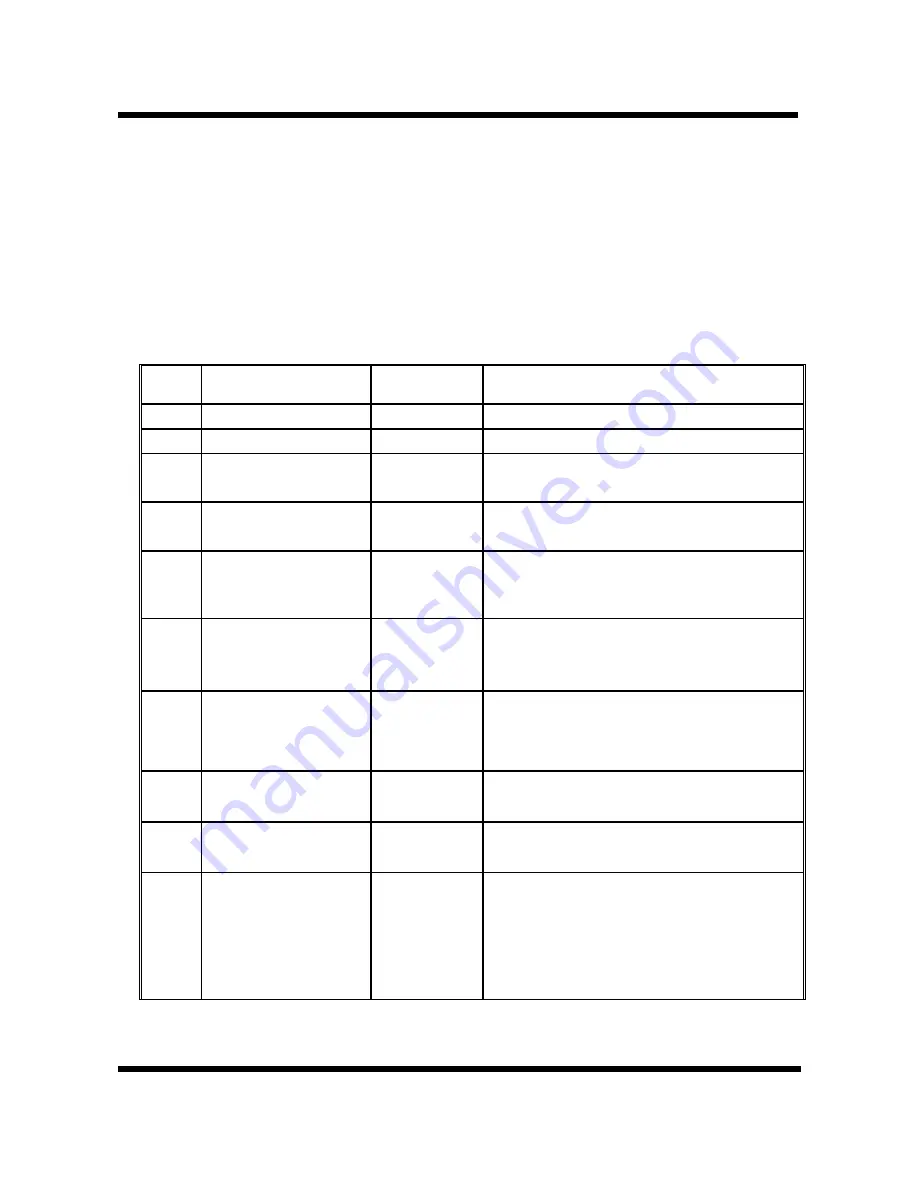
17. Setting and checking via IVR
User could get or set some parameters of the system by dialing in the
mobile numbers of the device.
The status or result is reported via
voice response system.
In the first 20 seconds after power-on (when
only Mobile light flash), you could dial its mobile numbers. When you
hear the dial tone, press the following codes to set or check the device.
Item
Function
Code
Action
1
Reboot
#195#
Reboot the device
2
Factory Reset
#198#
Return to default settings
3
Check IP Address #120#
IVR announces the current IP
address. Default: 192.168.0.100
4
Check IP Type
#121#
IVR announces DHCP is on or off.
Default: off
5
Check Network
Mask
#123#
IVR announces the current network
mask. Default: 255.255.255.0
6
Check Gateway
IP Address
#124#
IVR announces the current
gateway IP address. Default:
192.168.0.254
7
Check Primary
DNS Server
#125#
IVR announces the current setting
in the Primary DNS field.
Default: 192.168.0.1
8
Check Firmware
Version
#128#
IVR announces the version of the
firmware.
9
Set as DHCP
client
#111#
The system is changed to DHCP
Client type
10
Set Static IP
Address
#112xxx*xx
x*xxx*xxx#
DHCP is disable and system is
changed to static IP type.
Enter IP address using numbers on
the telephone keypad. Use the *
(star) key when entering a decimal
-36-
Summary of Contents for MV-370
Page 1: ...MV 370 VoIP GSM Gateway User Manual PORTech Communications Inc...
Page 4: ......
Page 29: ...11 4 Codec ID Setting You can setup the Codec ID in this page 25...
Page 35: ...13 System Auth In this page System Authority you could change your login name and password 31...
Page 39: ...16 Reboot In this page you could click the Reboot button to restart the system 35...
















































