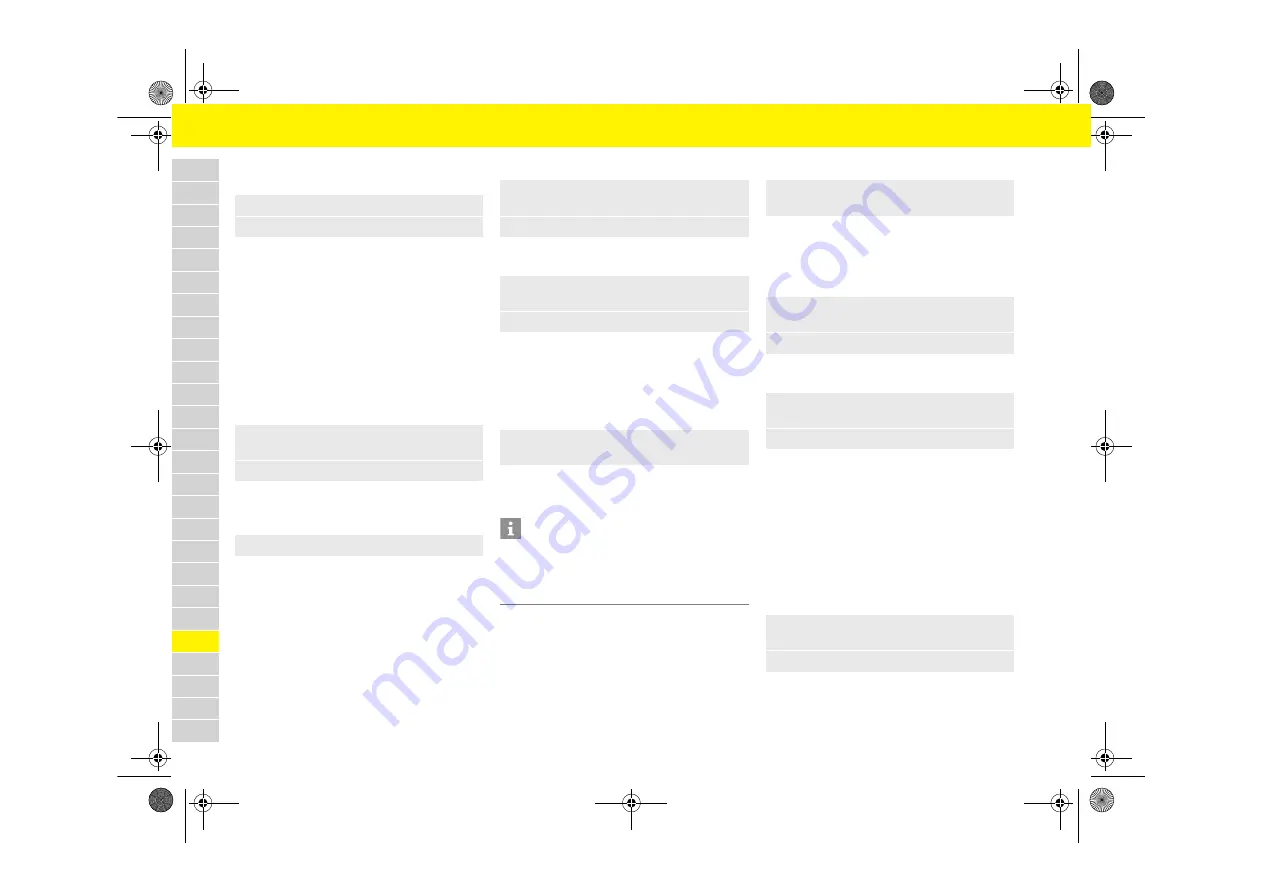
242
Vehicle Settings via the Multifunction Display
A
B
C
D
E
F
G
H
I
J
K
L
M
N
O
P
Q
R
S
T
U
V
W
X
Y
Z
Displaying PCM information temporarily on
the multifunction display
–
Map pop-up
: Navigation map appears automati-
cally when navigation information is available.
–
Navi pop-up
: Navigation arrow appears automat-
ically when navigation information is available.
–
Phone pop-up
: Information on incoming and
outgoing calls is displayed.
–
Voice control
: Fade-in of help texts after pressing
the voice control button.
Setting the brightness of the multifunction
display
Switching help texts for a menu entry on and
off
When this function is activated, help texts are
displayed for a few seconds after the menu entry is
selected.
Setting the date and time
The set date and time displays are applied to all
displays in the vehicle.
Setting the time
Setting the time format
–
12h
: 12-hour format
–
24h
: 24-hour format
Automatically synchronizing the time via the
GPS signal
The time can be synchronized via the GPS signal
when this function is activated.
Displaying time in stopwatch on dashboard
When the function is active, the time is displayed in
the stopwatch on the dashboard.
Setting the date
Setting the date format
–
DD.MM.YYYY
–
MM/DD/YYYY
–
YYYY/MM/DD
Adjusting lights, windshield
wipers and mirrors
Adjusting the exterior lights off delay for the
coming home and entry functions
f
Please see chapter „Switching on Automatic
Coming Home lights“ on page 121.
1. Vehicle
e
Settings
e
Display
e
PCM display
2.
Select desired PCM information:
1. Vehicle
e
Settings
e
Display
e
Screen brightness
2.
Set the desired brightness.
e
Vehicle
e
Settings
e
Display
e
Help texts
1. Vehicle
e
Settings
e
Date & Time
e
Time
e
Hour/Minute
2.
Set the desired time.
1. Vehicle
e
Settings
e
Date & Time
e
Time
e
Format
2.
Select the desired time format:
e
Vehicle
e
Settings
e
Date & Time
e
Time
e
Auto time
Information
When synchronization of the time via the GPS signal
is set, the time and date cannot be set manually.
Depending on the satellite signal reception, a number
of setting options may be temporarily unavailable.
e
Vehicle
e
Settings
e
Date & Time
e
Time -
Chrono
1. Vehicle
e
Settings
e
Date & Time
e
Date
e
Date
2.
Set the desired date.
1. Vehicle
e
Settings
e
Date & Time
e
Date
e
Format
2.
Select the desired date format:
1. Vehicle
e
Settings
e
Light/Visibility
e
Outside light
e
Lights on
2.
Set the desired off delay.
21_718_GT4_Spyder_BAL_21_WKD 982 02 21 21_KW36.20-24.21_en_US.book Seite 242 Freitag, 24. Juli 2020 11:31 11






























