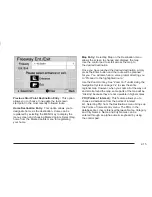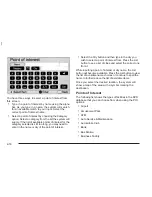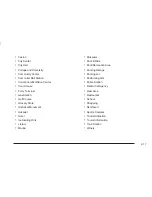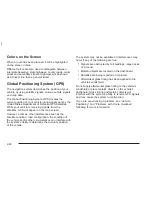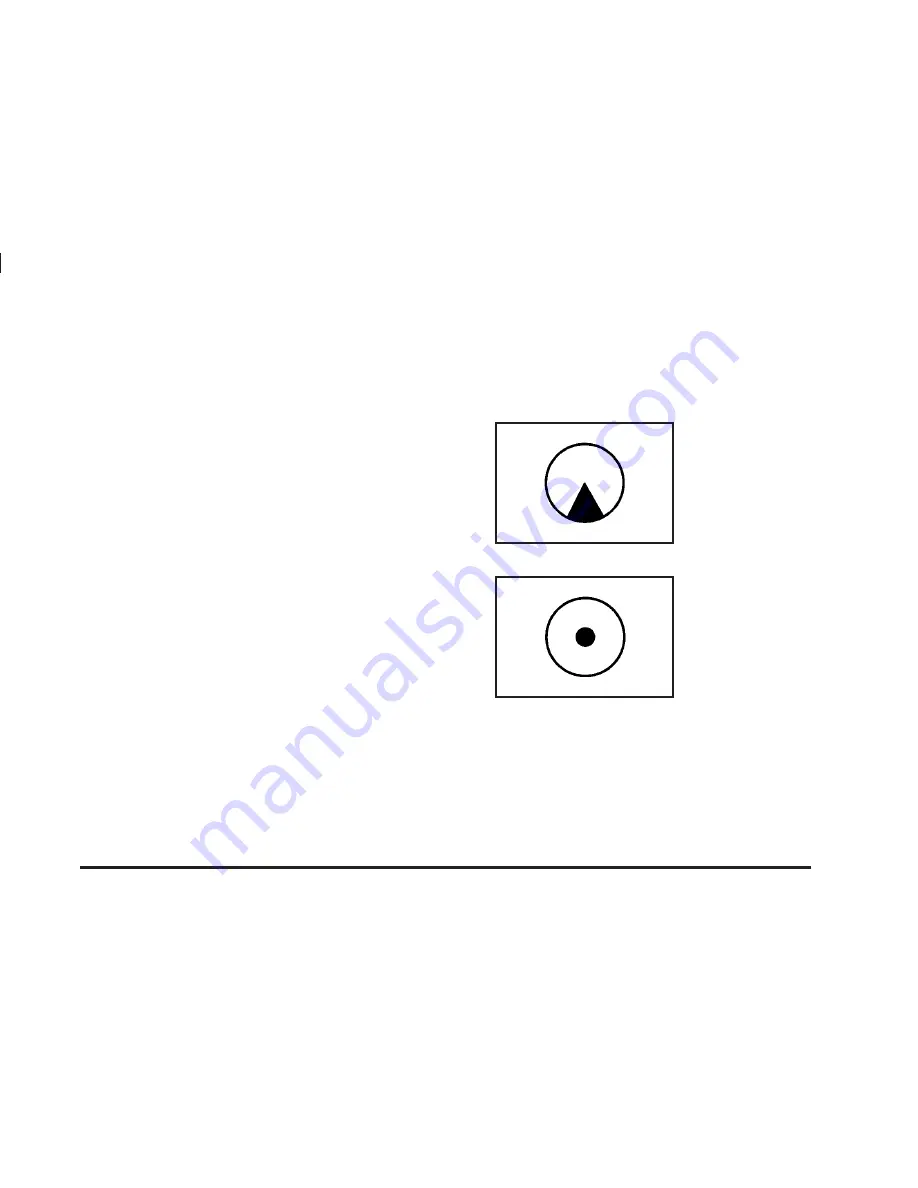
Map Adjustments
The system allows you to adjust the scale of view on
the map. Also, the map will scroll automatically based
on the direction you are traveling.
To view a smaller or larger scale of the map, press the
Zoom In or Zoom Out symbol keys. See “Zoom
In/Out” later in this section for more information on
these keys.
Map Scales
The scale of a map can range from 1/32 of a mile
(0,05 km) to 128 miles (206 km).
Symbols
The following symbols are the most common that
appear on a map screen.
Your vehicle is shown as
this symbol. It indicates the
current position of your
vehicle on the map.
This symbol will appear on
the map after a route has
been planned showing
your destination.
See “DEST (Destination)” under Navigation Menu on
page 2-8 for information on planning a route.
When one of five possible destinations has been set,
you will see a circle with the number, 1 through 5,
of which destination it is.
2-7