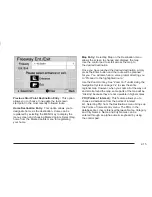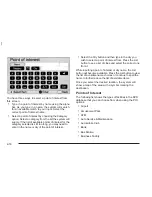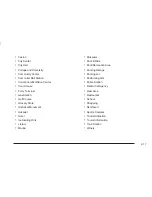Key Pad
The letters, symbols and punctuation available to you
are displayed on the alpha bar. The alpha bar will
automatically be available whenever the system needs
information from you. Make your selection by pressing
the ENT button on the center of the control pad.
To enter a space between the words of a name, you
must use the control pad and select the space symbol,
which is at the end of the keypad.
To make your name selections easier, the system will
only allow you to select a character which can follow the
last one entered. For example, if you enter Z, you
wouldn’t be allowed to follow it with T. The system will
highlight the available characters and darken the
unavailable characters.
If you select an incorrect character, press the back
space symbol button.
If you are unsuccessful when inputting a name, it may
need to be selected differently. It is possible that
the map DVD (database) may not contain that
information. See Database Coverage Explanations
on page 2-22.
Numeric Bar
The numbers available to you are displayed. The
numerals will automatically be available whenever the
system needs you to input a phone number or
house address. You can cycle through the list using the
control pad and make your selections by pressing
the ENT button on the center of the control pad.
2-4