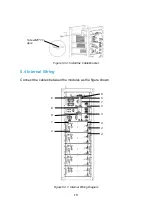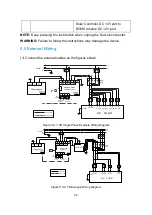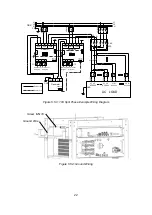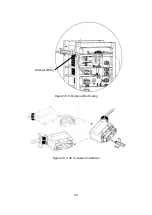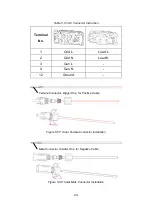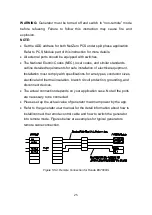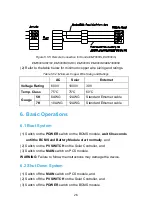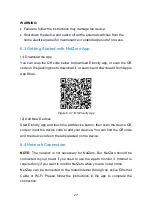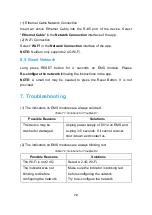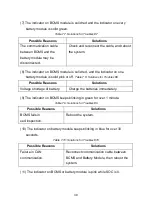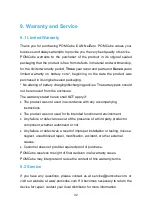Reviews:
No comments
Related manuals for iCAN NetZero PNZ-BES1-5K

PSSA 18 A1
Brand: Parkside Pages: 64

PHKSA 18-Li B2
Brand: Parkside Pages: 44

PSFS 250 A1
Brand: Parkside Pages: 64

Smart Roller
Brand: WAGNER Pages: 20

ISO-200
Brand: Foxconn Pages: 33

HY3000F Series
Brand: VOLTEQ Pages: 5

EPSITRON 787-712
Brand: WAGO Pages: 2

SMCRPU14
Brand: SMC Networks Pages: 2

MV-RAD
Brand: M-PT Pages: 19

315570
Brand: Parkside Pages: 49

YW20PTP
Brand: Yardworks Pages: 18

IP-05
Brand: SAES Pages: 9

XW-2001
Brand: BLACKCUBE Pages: 14

HSF-1UR 50W Series
Brand: KEPCO Pages: 7

PVS 100-28
Brand: Kikusui Pages: 64

90 29 95
Brand: Conrad Pages: 8

G0654
Brand: Grizzly Pages: 56

AirPower Series
Brand: Applifast Pages: 36