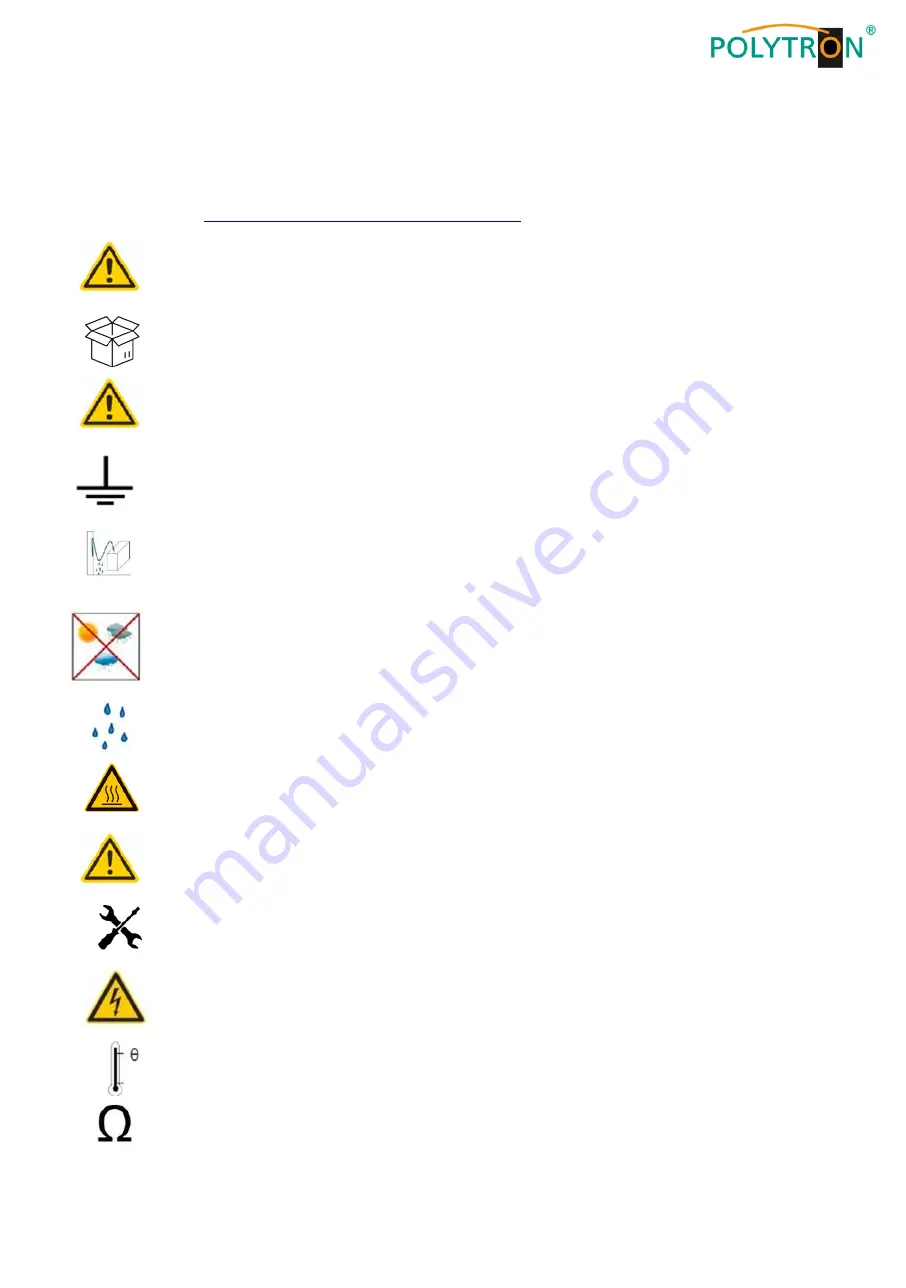
25
1. Mounting and safety instructions
Please observe the following safety instructions in order to prevent any risks for persons and/or damage to the device, as well as to
contribute to environmental protection.
Important instructions
Please read the operating instructions for the device(s) carefully before putting into operation! The instructions contain important information on
installation, environmental conditions, service and maintenance. Save the operating instructions for later use. All operating instructions can be
found on our website at:
https://polytron.de/index.php/en/services/operating-manuals
Approved use
Use the device only at the permissible operating locations, under the permissible environmental conditions and for the purpose
described in the operating instructions. If there is no information about the intended use (e.g. operating location, environmental conditions) or if
the operating instructions do not contain any relevant information, you must contact the manufacturer of this device to ensure that the device can
be installed. If you do not receive any information from the manufacturer, the device must not be put into operation.
Transport
Please check the packaging and the device for damages in shipment immediately upon receipt. Do not put a damaged device
into operation.
Transporting the device by the power cord is not permitted as this can damage the power cord or the strain relief. Insulation that serves to pro-
tect against mains voltages can be damaged by excessive loads (e.g. fall, shock, vibration).
Attention
The rated voltage on the device must correspond with the mains voltage to be used. When operating devices with protection class I, connection
to power sockets with a protective conductor connection is mandatory. The instructions for operating the device must be observed.
Grounding and potential equalisation
Please establish grounding and perform potential equalisation before initial startup. According to the currently valid version of EN 60728-11, co-
axial receiving and distribution systems must meet the safety requirements with regard to earthing, equipotential bonding etc, even if the device
is removed. Otherwise, damage to the product, fire, or other dangers can occur. In addition, the earth connection on the device can be used.
Other devices within touching distance are to be integrated in the equipotential bonding. Operation without a protective conductor connection,
device grounding or equipotential bonding is not permitted. If damaged, the device must be taken out of operation.
The electrical system for powering the device, e.g. house installations must contain protective devices against excessive currents, earth faults
and short circuits. Follow all applicable national safety regulations and standards.
Connection cables
Always install the connection cables with a loop so that condensed and/or splashing water cannot run into the device.
Select installations site
Plan the installation location so that children cannot play with the device and its connections. The device should only be installed on a solid, flat
and most of all fire-resistant surface. Observe the operation position of the devices specified in the operating instructions. Avoid strong magnetic
fields in the surroundings. Too strong a heat effect or accumulation of heat will have an adverse effect on the durability. Don't mount directly over
or near heating systems, open fire sources or the like, where the device is exposed to heat radiation or oil vapours. Mount fan-cooled and pas-
sively cooled devices so that the air can be sucked in unhindered through the lower ventilation slots and heat can escape through the upper ven-
tilations slots. Ensure free air circulation, ventilation slots must not be covered. Do not place any objects on the devices. Installation in recesses,
alcoves etc and covering the installation site, e.g. through curtains is not allowed. To avoid heat build-up, the correct installation position must be
observed and all-round, free ventilation must be ensured in accordance with the information in the operating instructions! When installing the
cabinet, sufficient air convection must be possible to ensure that the maximum permissible ambient temperature of the device is maintained.
Moisture
The devices have no protection against water and may therefore only be operated and connected in dry rooms. Dripping/splashing water and
high humidity damage the device. If there is condensation, wait until the device is completely dry. Select the operating environment according to
the specified IP protection class.
Heat
Housing parts near cooling fins and cooling fins themselves can get very hot. Therefore, you should not touch these parts.
Mounting and service work
The device may only be installed and operated by qualified persons (in accordance with EN 62368-1) or by persons who have been instructed
by experts in accordance with the rules of technology. Maintenance work may only be carried out by qualified service personnel. Before starting
the service work, switch off the operating voltage and secure it against being switched on again. In the event of service or danger, the mains
plug serves as a disconnect device from the mains voltage and must therefore be accessible and usable at all times. In order to guarantee inter-
ference immunity, all device covers must be screwed tight again after opening.
Fuses are only to be changed by authorised specialists. Only fuses of the same type may be used.
Repairs
Repairs may only be carried out by the manufacturer. Improper repairs can pose significant risks to the user. In the event of malfunctions, the
device must be disconnected from the mains and authorised specialist personnel must be consulted. If necessary, the device must be sent to the
manufacturer.
Thunderstorm
According to EN 60728 part 1 safety requirements, due to increased risk of lightning, maintenance and / or installation work should not be car-
ried out during thunderstorms on the device or the system.
High overvoltages (lightning strikes, overvoltages in the power grid) can damage insulation that serves to protect against mains voltage.
Ambient temperature
The permissible ambient temperatures specified in the technical data must be observed for operation and storage, even if the climatic conditions
change due to external influences (solar radiation etc.). Overheating the device can damage the insulation that serves to isolate the mains volt-
age.
Termination
Unused coaxial connections should be terminated with 75 Ohm terminating resistors. For DC-supplied connections, DC voltage decoupling must
be used or use 75 Ohm terminating resistors with integrated DC decoupling.
















































