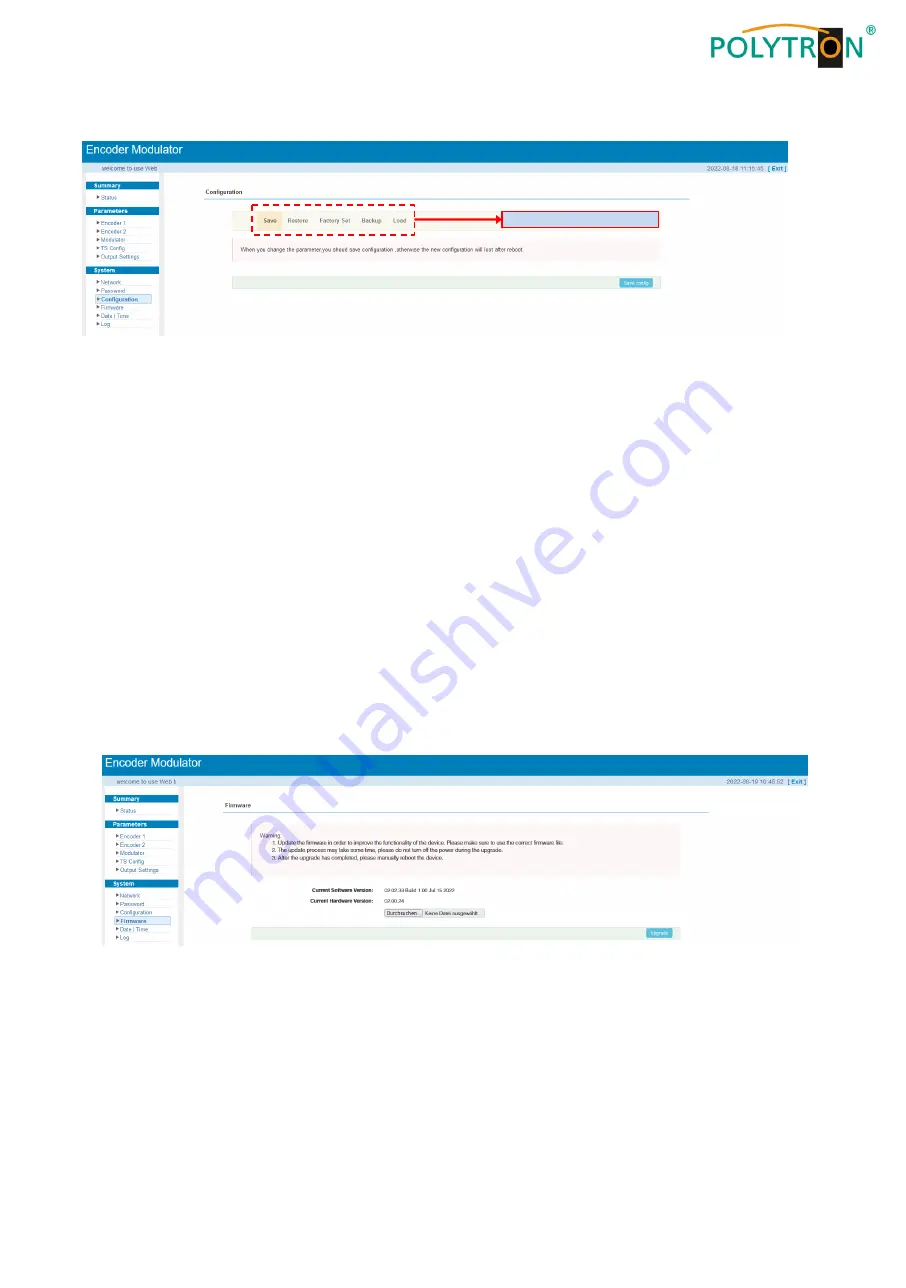
45
9
.3 Menu “Configuration“
In the menu
“
Configuration
“
5
selection buttons are provided, “Save“, “Restore“, “Factory Set“, “Backup“ and “Load“.
“Save“
By pressing the
“
Save
“
button, all settings in the device are stored permanently.
NOTE
If the button "Save" has not been pressed, all settings will be lost during a reboot or when the device is
switched off!
“Restore
“
By pressing the
“
Restore
“
button, the last stored parameters are restored.
“Factory Set
“
By pressing the button
"
Factory set
"
, the device is reset to the factory settings and the default parameters are loaded.
“Backup
“
By pressing the button
“
Backup
“
and
via click on the button “Backup config“, a backup file is stored on the PC/laptop.
“Load
“
Select the backup file in the PC/laptop by clicking on the “Browse“ button and activate the loading of the selected con-
figuration file onto the device by clicking the “Load config“ button.
9.4
Menu “Firmware“
The
"
Firmware
"
menu allows the software update of the device, so the current components can be updated and new-
ly implemented functions can be activated. By clicking the "Browse" button, select the firmware update file on the
PC/laptop and start the update by clicking on the "Upgrade" button.
NOTE
Do not switch off the device during the update process. The update requires a longer update time since this is done for
several software components.
ATTENTION
Selecting an incorrect update file can cause malfunctions in/at the device.
Select function


















