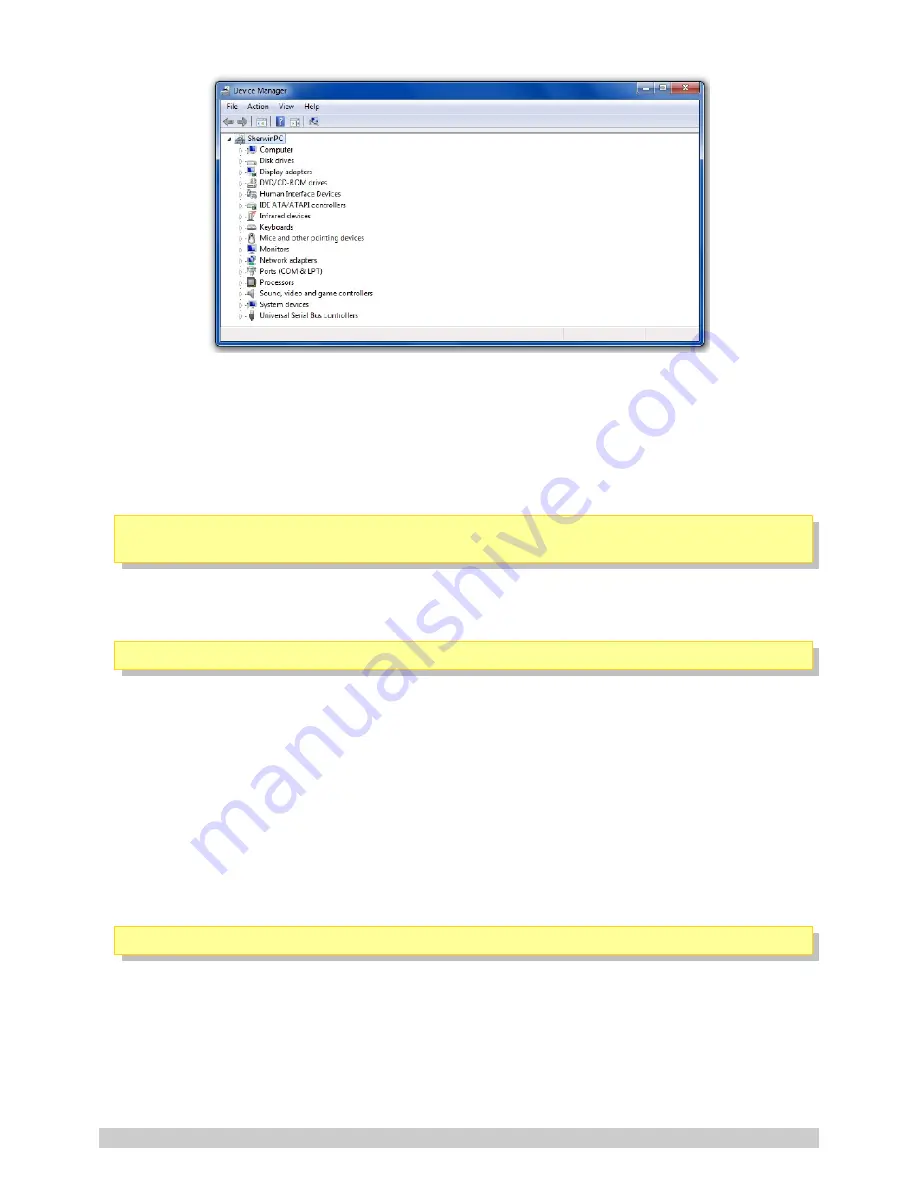
Step 2:
Select “Device Manager”. This will open the device manager window as below:
Double Click on “Universal Serial Bus(USB) controllers”
In the list of USB controllers, you should see an item called “GSMCommander”.
If this item is not present, the drivers are not installed correctly. To install your drivers, go to
C:\Program Files\GSM Commander V7 0101\drivers\drv_install
and run “GSMC_USBXpressInstaller.exe
or run “Reinstall drivers”
(Start > All Programs > GSM Commander V7 0101 > Reinstall drivers)
. This will
reinstall your drivers.
15.2. Micro Commander setup software reports “Could not initialize the internal
module”(Also shown by the green Status LED flickering at a vary fast rate)
This is a problem state, and may be caused by a supply voltage that is too low. (The supply must be
in the range 10..14V). If this problem persists, the Micro Commander is faulty.
15.3. Micro Commander does not send any SMS messages.
Cause 1: Airtime problem
The airtime on your SIM card may be depleted, or the SIM card may have been de-activated by the
network. Refer to Section 5.4 (SIM Card)
Cause 2: Reception problem
You may have bad reception in your area, preventing the unit from connecting to the network.
Please check using a regular cellular phone that there shows 1-2 bars of signal right next to the
Micro Commander. Refer to Section 5.5 (Antenna)
Cause 3: Bad configuration
You may have configured the unit incorrectly. Please send a status request message to the unit, and
see if it responds (Section 5.12). If it does respond, the unit is operating correctly.
15.4. Micro Commander does not display the Airtime value
Cause 1: Incorrect operator selection
You may have chosen the incorrect operator settings under the “SETTINGS TAB” in the software
interface. If your operator is not in the list, then choose “Other” and define the airtime checking
and please call me numbers respectively (If available).
© Polygon Technologies. All rights reserved
Page 34

















