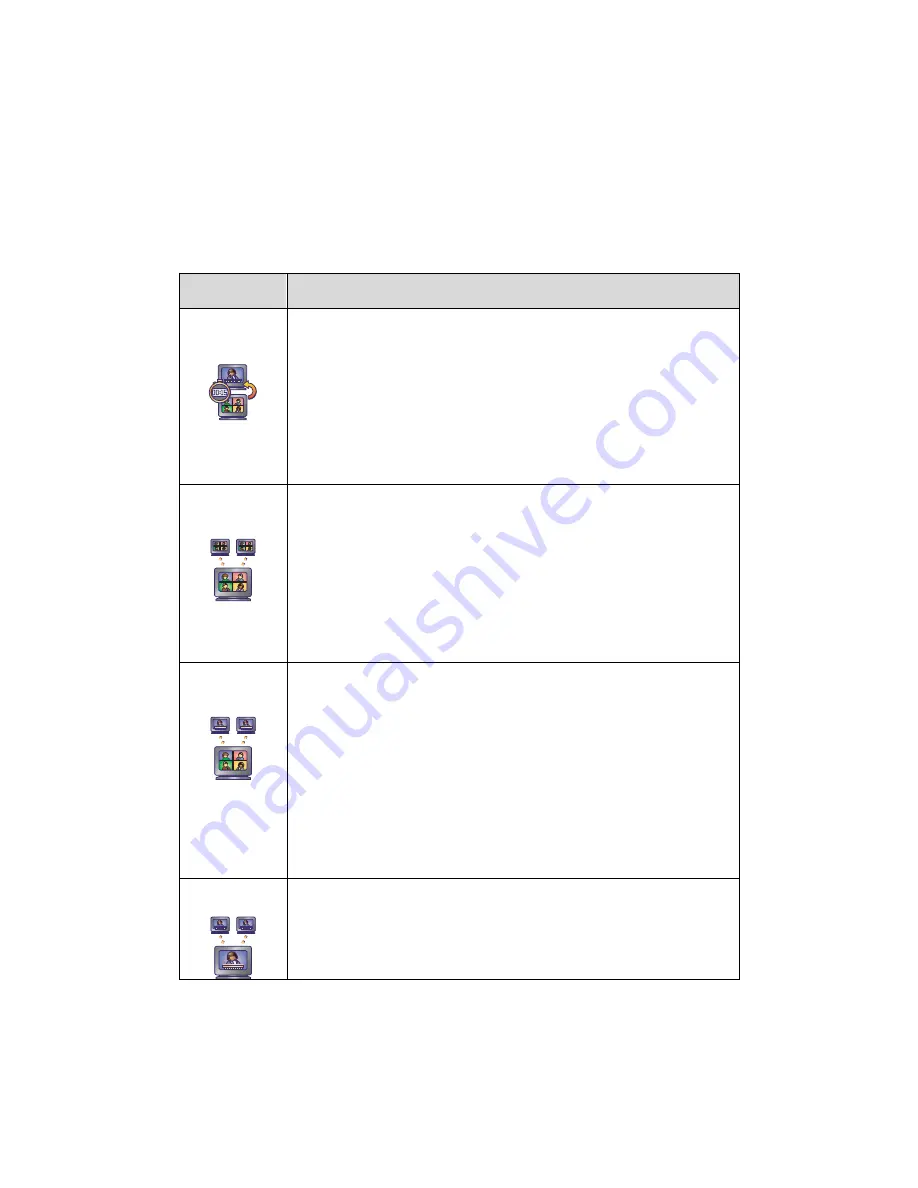
About Multipoint Viewing Modes
Your system will be configured to display sites during a multipoint call in a
particular way. For example, you may be able to view all of the sites at the
same time, or you may only see the site where the speaker is located.
The following table describes the different multipoint viewing modes. What
you see during a multipoint call can vary depending on how the VSX
system is configured, the number of sites participating, and whether
content is shared.
Setting
Description
Auto
Allow the system to switch between Discussion and
Presentation modes, based on the interaction between the
sites.
If more than one site is talking at the same time, the
system uses Discussion mode so that all speakers can be
seen.
If one speaker talks without interruption for about 15
seconds, the system uses Presentation mode so that all
participants can see the speaker in a larger picture.
Discussion
View all of the sites at the same time, including your own site.
This is also known as continuous presence.
Systems with:
See this:
Single monitor
All sites, each in its own window
Dual monitors
Speaker on second monitor with all other
sites on first monitor, or one far site on
each monitor
Presentation
View the person who is speaking. This is also known as voice
activated switching.
The current speaker always sees all sites, each in its own
window, on the first monitor.
Systems with:
See this:
Single monitor
Speaker in full screen
Dual monitors
Speaker on the first monitor and near site
on the second monitor
Full Screen
Enable every site in the call to see the speaker full screen.
7


























