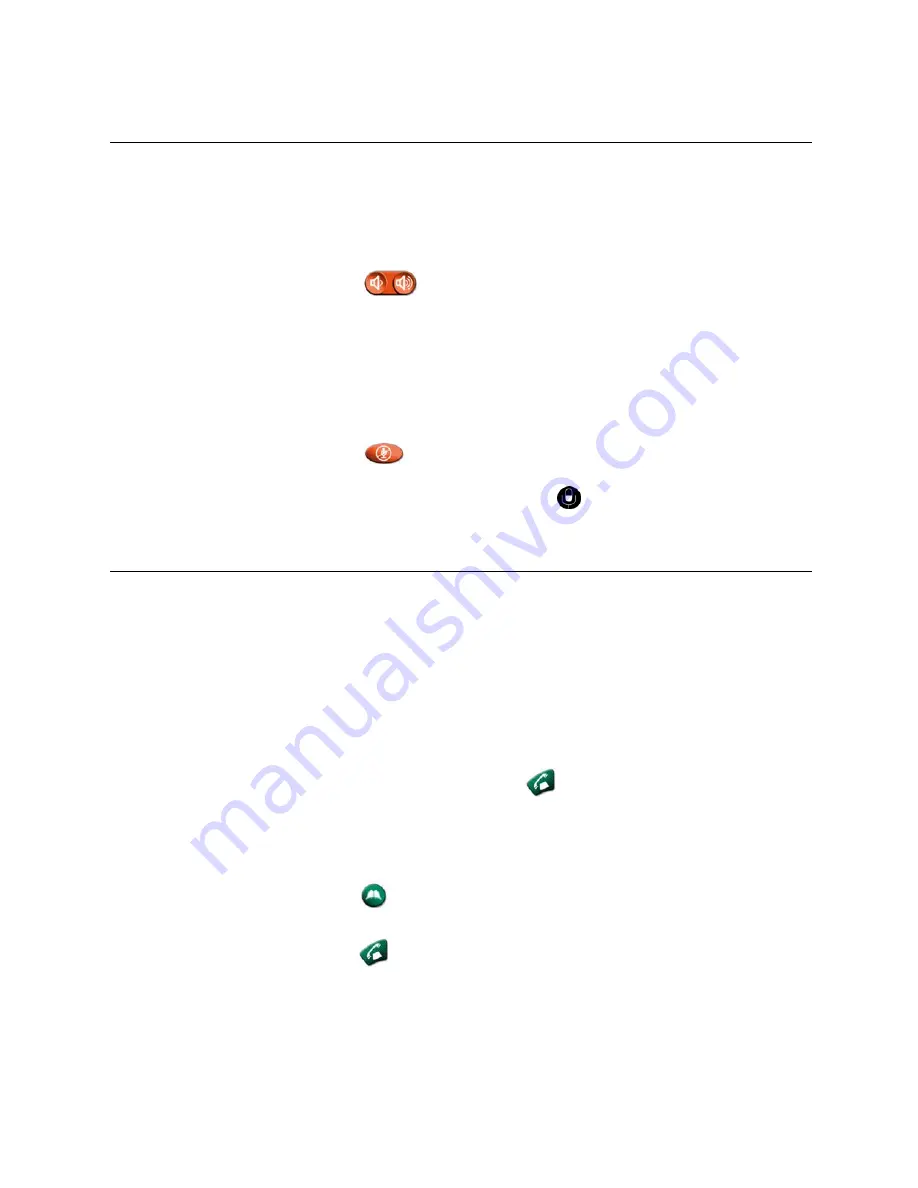
Controlling What You Hear
Adjusting Volume
Use the remote control to raise or lower the volume of the sound you hear.
Changing the volume affects only the sound you hear at your site.
To adjust the volume:
>>
Press
Volume.
Muting the Microphone
You can mute the microphone if you do not want the far site to hear you.
For example, you might mute the microphone if you want to speak to
someone privately.
To mute or unmute the microphone:
>>
Press
Mute on the remote control.
For VSX set-top and component systems that use a Polycom microphone,
you can also mute the call by pressing
on the microphone.
Including Multiple Sites in Calls
You can use the VSX system to participate in multipoint conferences.
During a multipoint conference, a multipoint conferencing unit (MCU)
enables the video to switch between sites so that you can always see and
hear the participant who is speaking. You can also share content in a
multipoint call, just as you can in a point-to-point call.
Placing a Multipoint Call
To place a multipoint call by adding sites to a call:
1.
Call the first site.
2.
When the call connects, press
Call on the remote control.
3.
Select Add Video Call, and place a call to the next site.
4.
Repeat steps 2 and 3 until all sites are connected.
To place a multipoint call using a multiple-site directory entry:
1.
Press
Directory on the remote control.
2.
Find the multiple-site entry in the directory list.
3.
Press
Call to place the call.
To place a cascaded multipoint call:
1.
Place a multiple-site call from the Directory, or place calls one at a
time to up to three other video sites.
2.
Ask each site to call up to two additional sites.
6








