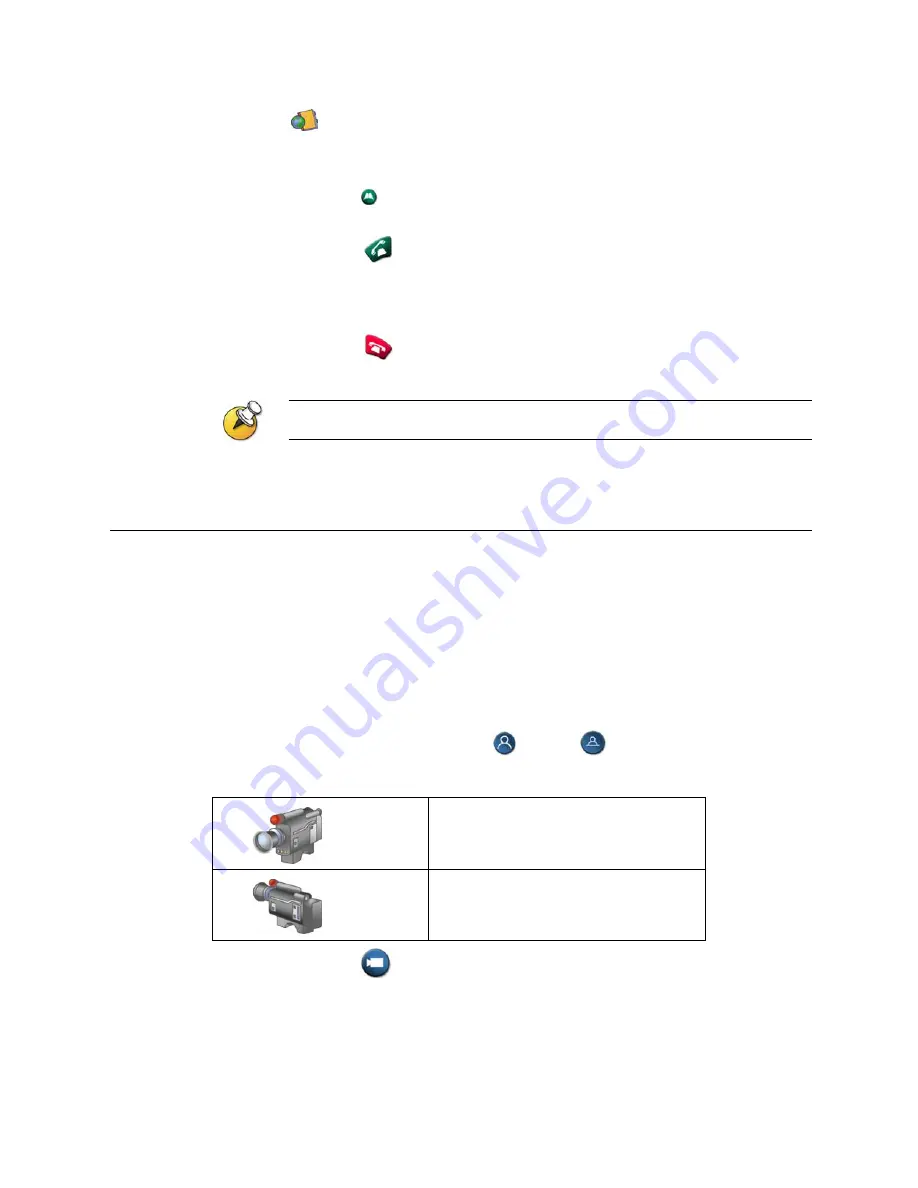
. For both types of entries, the name appears with its corresponding
number, IP address, or both.
To place a call from the directory:
1.
Press
Directory on the remote control.
2.
Find the entry to call.
3.
Press
Call to place the call.
Ending a Video Call
To hang up from a call:
1.
Press
Hang Up on the remote control.
2.
Confirm that you want to end the call.
If you don’t confirm that you want to hang up, the system disconnects the call
automatically after 60 seconds.
Controlling What You See
Adjusting your cameras lets you show conference participants what you
want them to see. You can adjust cameras and other video sources before
the meeting starts and while the meeting is in progress.
Selecting and Adjusting a Camera or Other Video Source
You can use the remote control to select the main camera or any other
near-site or far-site video sources, such as document cameras, laptops,
VCRs or DVD players.
To select a near-site or far-site camera or other video source:
1.
If you are in a call, press
Near or
Far to select either a
near-site or far-site camera or other video source. The icon on the
screen indicates which you can select:
If you see this, you can control a
near-site camera or video source
If you see this, you can control a
far-site camera or video source
2.
Press
Camera on the remote control. Then press the number
for the camera or other video source you want to select at the near
or far site. For example, press 1 to select the main camera.
The image from the camera or video source you selected appears on
the screen.
To adjust a camera using the remote control:
3


























