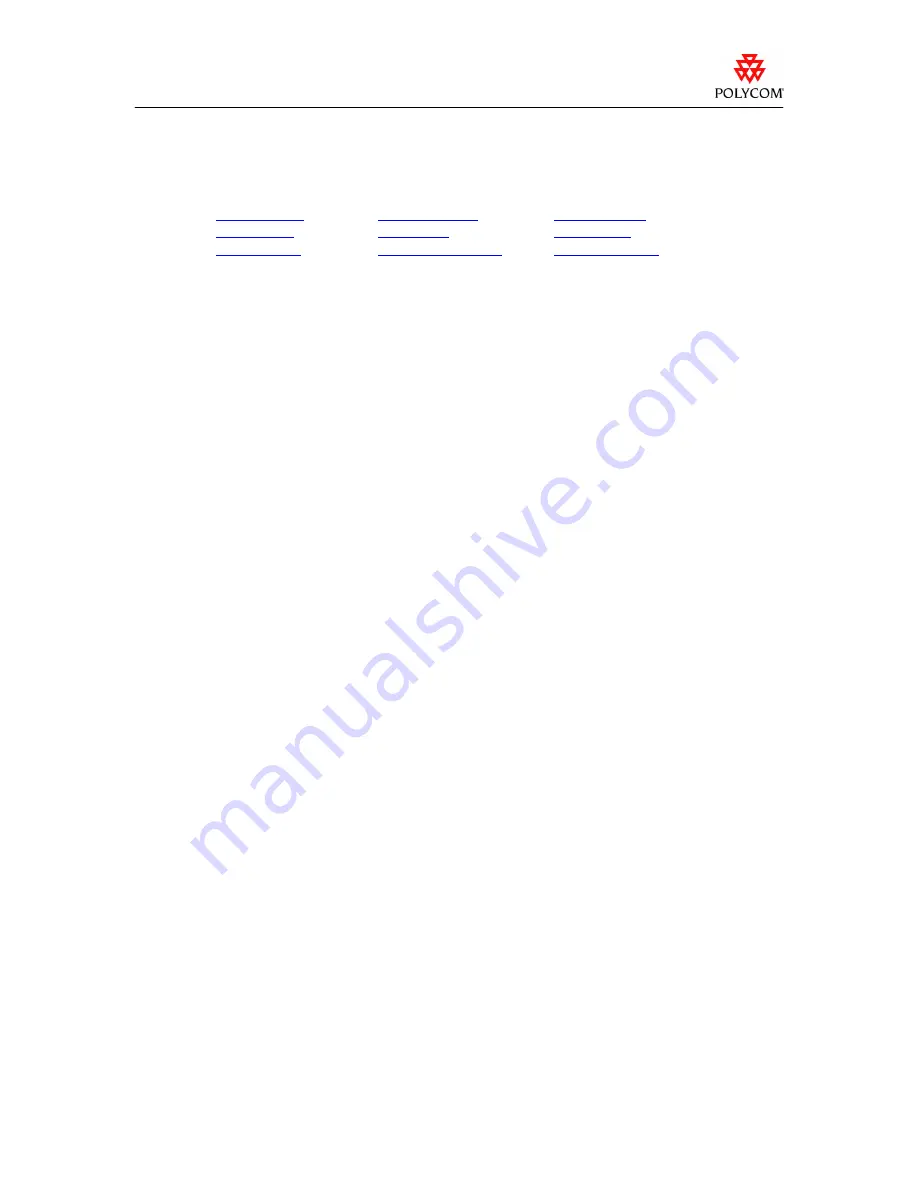
Release Notes
ViaVideo 5.1
Issues and Restrictions
The following types of issues are described in this section:
General Issues
Hardware Issues
Network Issues
Audio Issues
Installation
Video Issues
Calling Issues
Microsoft Windows
VideoMail Issues
General Issues
In video calls of 256k and below, customer may experience a slight video delay due to
PVEC compensation.
If snapshots taken locally or in a call are not displayed in a maximized browser, increase
the time between snapshots to 5 seconds or more. The extra time allows the first snapshot
to arrive completely before delivering the next snapshot.
If the system is registered with an Internet Locator Server or a Global Directory and you
delete the server address, the system displays a server error message. Uncheck the
Register checkbox instead. When ViaVideo is configured to auto-start in the background,
the ViaVideo icon appears in the system tray. Double-clicking this icon does not launch
ViaVideo. To launch ViaVideo, use the start menu.
The VideoMail display in the Setup Wizard intermittently fails. This does not affect the
VideoMail feature.
Audio Issues
Users may experience various audio anomalies using USB audio. Polycom recommends
using analog audio instead.
You may notice loss of far-end audio when you speak at the same time as the far end.
Users may experience audio clipping in a videoconference call when minimizing or
maximizing the any application. To avoid audio clipping, set applications to 75% of the
maximized screen size.
Users may notice an increase or decrease of the audio volume level when starting the
ViaVideo application.
Customized Sound Events ViaVideo 5.0 does not support customized sound events.
Users who upgrade from ViaVideo 2.5 or later will lose their customized sound events.
When users are in an audio-only call, they may lose their local video if they click the PIP
button. To avoid this, do not click the PIP button in an audio-only call.
Calling Issues
If your system is registered with a gatekeeper, you must use quotes when you call an alias
or extension that includes a space in the name. For example, to dial Polycom Austin as an
alias, you must enter “Polycom Austin” in the address field to connect the call.
The Global and Local directories are not currently available in the web interface.
When you select a call speed in the Directory window, the speed you select becomes the
default for all calls placed from the directory.
If you change the available speeds on the directory drop-down list (via the H.323 >
Dialing Speeds tab), If you remove the current directory default speed, you must go back
to the directory and explicitly change to the new speed. If you do not select a new speed
rel_vv510.doc
updated 10.14.2003
- 5 -




























