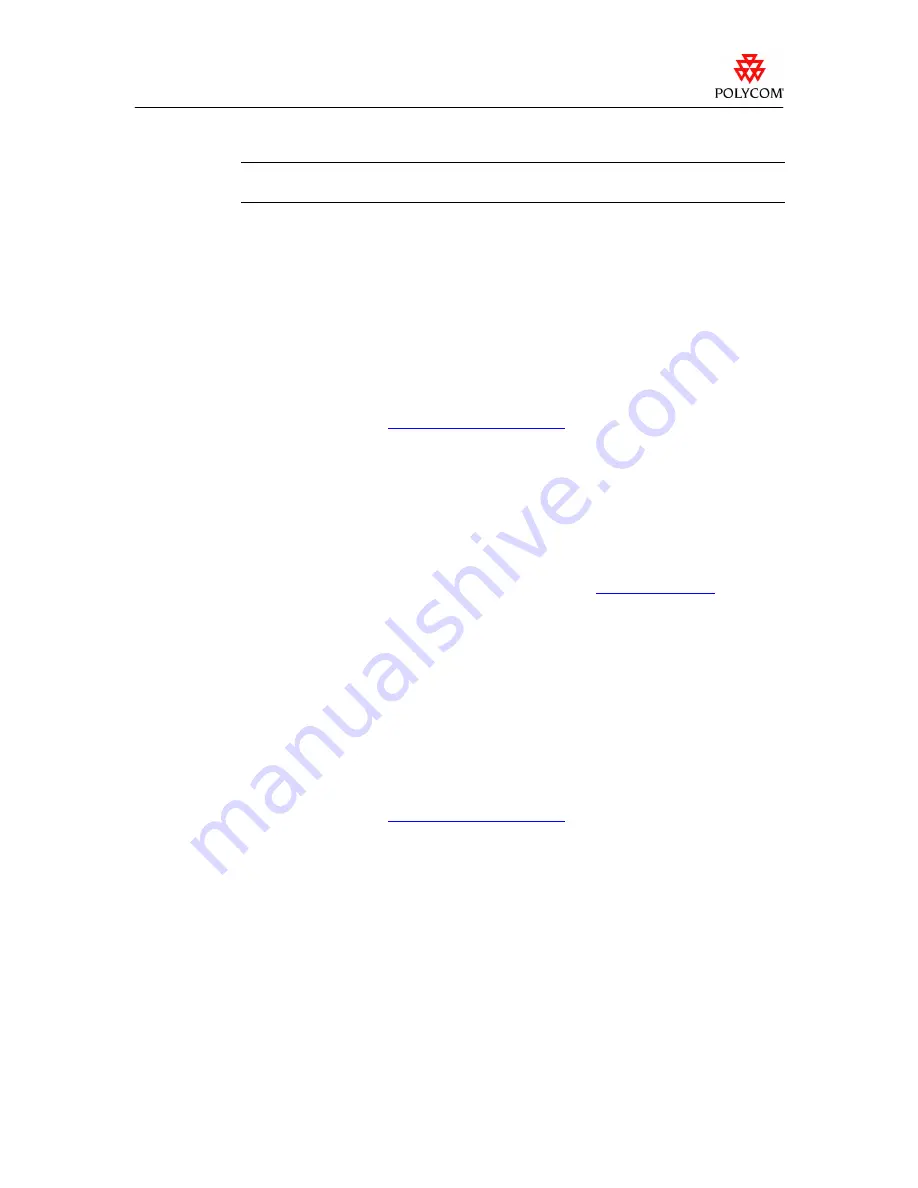
Release Notes
ViaVideo 5.1
Select
Save
to save the installation file to a location on your computer, then double-click
the saved file to launch the installation wizard.
Click
ViaVideo 5.1
to start the installation.
You need Internet Explorer 5.5 or later to run the install wizard.
4.
5.
6.
7.
8.
9.
Start the installation wizard, and select your language from the flags shown.
On the
Required Software
page, verify that the required software is already installed on
your computer. Items that are already installed have a checkmark.
After you have installed the software, power on your camera by moving the slider on the
front of the unit all the way to the left.
Double-click the ViaVideo desktop icon and complete the setup wizard.
To place a test call, click
Call
and enter a number.
The Resource Center at
www.polycom.com/videotest
provides a list of worldwide
numbers that you can use to test your videoconferencing system.
Installing ViaVideo 5.1 for the First Time
To install and set up your ViaVideo for the first time:
Close any programs running on your computer, and install the ViaVideo software from
the installation CD or from the software download page at
www.polycom.com
.
1.
Start the installation wizard, and select your language from the flags shown.
2.
3.
4.
5.
6.
7.
8.
On the
Required Software
page, verify that the required software is already installed on
your computer. Items that are already installed have a checkmark.
Click
ViaVideo 5.1
to start the installation.
Set up the camera as instructed in the
ViaVideo QuickStart
.
Power on your camera by moving the slider on the front of the unit all the way to the left.
Double-click the ViaVideo desktop icon and complete the setup wizard.
To place a test call, click
Call
and enter a number.
The Resource Center at
www.polycom.com/videotest
provides a list of worldwide
numbers that you can use to test your videoconferencing system.
rel_vv510.doc
updated 10.14.2003
- 4 -











