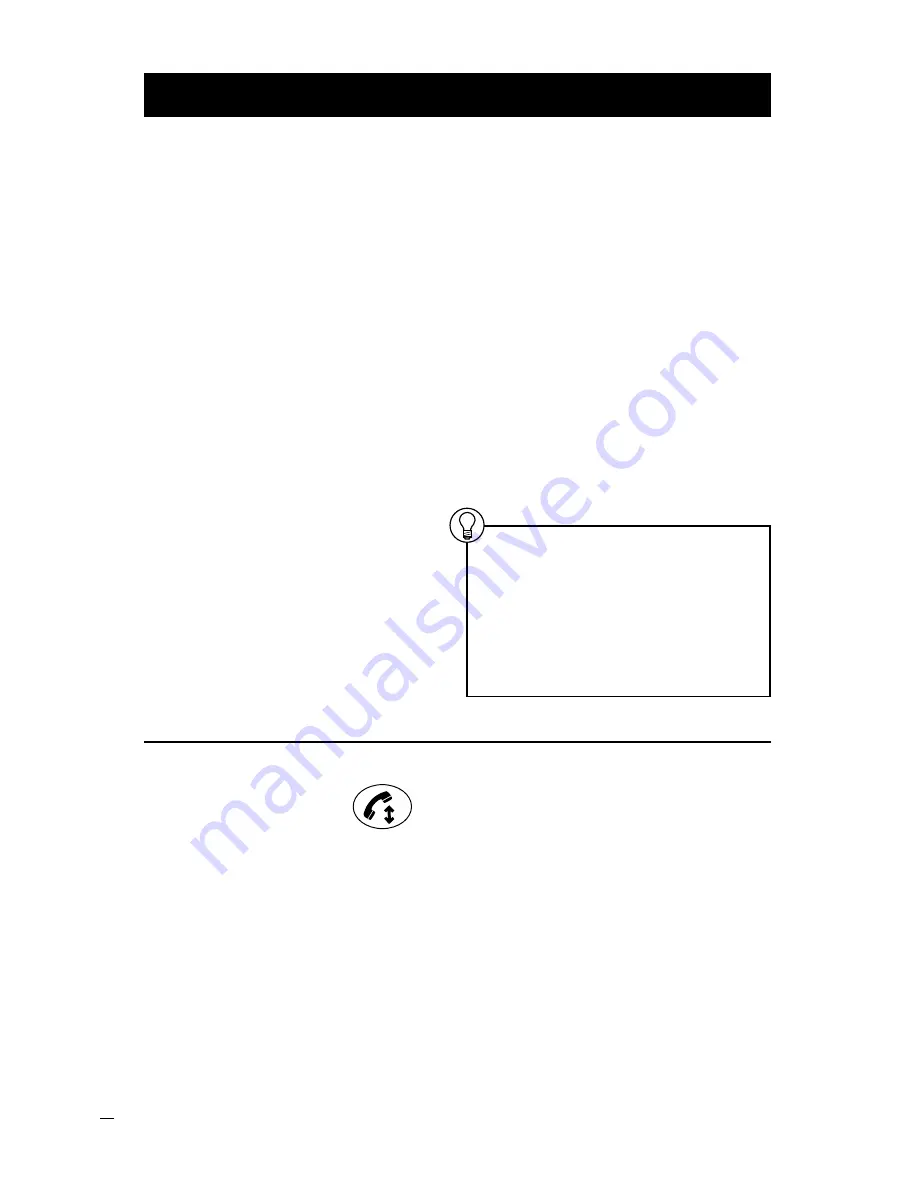
SoundStation IP 3
000 - 3COM NBX
User’
s Guide
4
Using the SoundStation IP 3000 - 3COM NBX
Placing a Call
Your call status LED’s
will blink green as the
incoming call rings.
Press the
Phone
key.
Answering a Call
Phone Key
Calling Using the User Directory
You can use the internal user directory
to quickly access co-workers’ extensions.
The system updates the directory as you add
or remove users and arranges user names in
alphabetical order, last name first.
External Calls
1
Press the
Phone
key and listen for
dial tone. (Your call status LED ’s
light green.)
2
If your telephone defaults to an internal
line, press 9 or 8 to access an external
line.
3
Enter the number of the party you would
like to call.
The display will show the name and
extension of internal callers.
To enable the display the name and extension
of external callers, you need Caller ID service
from your local telephone company.
Answering Behaviors
If two calls ring to your telephone
at the same time, the call that arrived
first is answered when you press
the
Phone
key.
If you do not answer a call within a
preset number of rings, the caller is
automatically forwarded.
When Forward to Voicemail is activated,
all incoming calls are forwarded after
one ring. However, you still have the
opportunity to answer the call during t
hat ring.
For more information on call forwarding
please refer to the applicable NBX System
documentation.
Internal Calls
1
Press the
Phone
key and listen for
dial tone. (Your call status LED ’s
light green.)
2
Enter the 3-digit or 4-digit extension
number of the party you would like to call.
1
Press either scroll key located to the right
of the display. This will show the first
entry contained in the directory.
2
To scroll through the list, press the
Up
or
Down
scroll keys. To quickly jump to
a name beginning with a specific letter
use the keypad. For example : press the
4
key twice to jump to the first name
that begins with the letter H or press the
3
key three times to jump to last names
beginning with the letter F.
When you have made your selection from
the list, press the
Select
key to start dialing
a call to that party.
To Access the Internal
User Directory
Note: If a name is not immediately
selected, the display will alternate
between the list of names and displaying
3 menu choices corresponding to the
3 soft keys:
[ Select | Back | Exit ]
.
Press the
Select
soft key to make
a selection or press the
Exit
soft key
to exit from the directory.
Summary of Contents for SoundStation IP 3000
Page 1: ...USER S GUIDE User s Guide SoundStation IP 3000 3COM NBX...
Page 4: ......






















