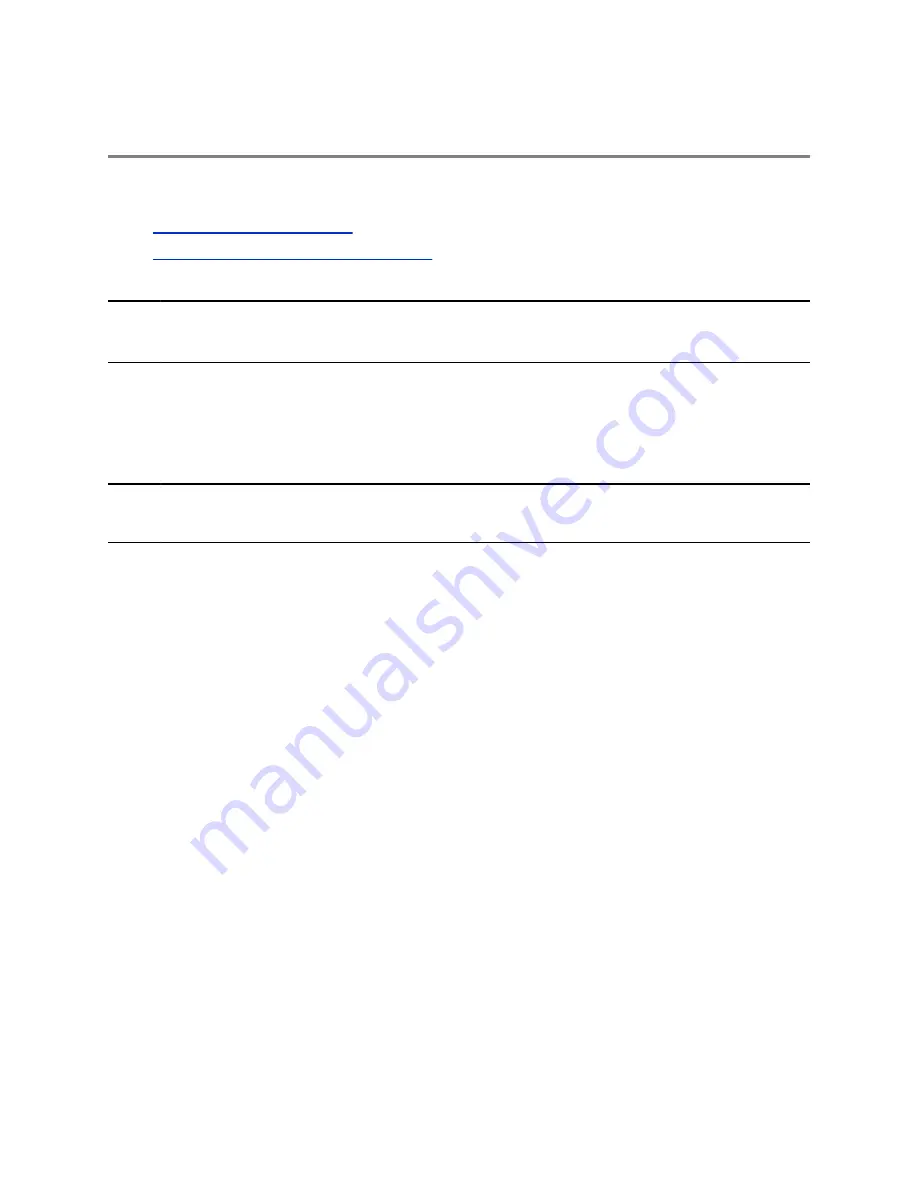
Voicemail and Pages
Topics:
▪
▪
Receiving Messages with Group Paging
You can send, broadcast, and access a variety of audio messages on the system.
Note:
Your system may not support all of the features described in this section. Check with your system
administrator to find out which features are available on the system
Access Voicemail Messages
When there are voicemail messages availabe on the system, an audible tone plays and an alert displays
on the Messages icon.
Note:
For information on setting or changing the voicemail greeting or on remotely accessing your
voicemail from the system, contact your system administrator or service provider.
Procedure
1.
Navigate to
Settings
>
Features
>
Voicemail
>
Message Center
.
2.
Select a line.
3.
Select
Connect
and follow the voicemail prompts.
Receiving Messages with Group Paging
You can receive pages from any paging groups you are subscribed to. By default, you are subscribed to
groups 1, 24, which is designated for Priority pages, and 25, which is designated for Emergency pages.
How you receive a page depends on the priority of the page, whether you are in an active call, and
whether the system is set to receive a page during an active call. When you receive a page, the page is
always played through the speakerphone.
Your system administrator can define up to 25 paging groups and assign a label to each group to identify
the systems in the group, such as All, HR Dept, Shipping Staff, or Executives.
Each group has one of the following priorities:
▪ Normal—By default, broadcasts sent to groups 1 to 23 are considered Normal broadcasts. By
default, all systems are configured to receive broadcasts sent to group 1.
▪ Priority—By default, broadcasts sent to group 24 are considered Priority broadcasts. A Priority
broadcast interrupts Normal broadcasts or active calls. All systems receive Priority broadcasts
unless Do Not Disturb is enabled.
Polycom, Inc.
54
















































