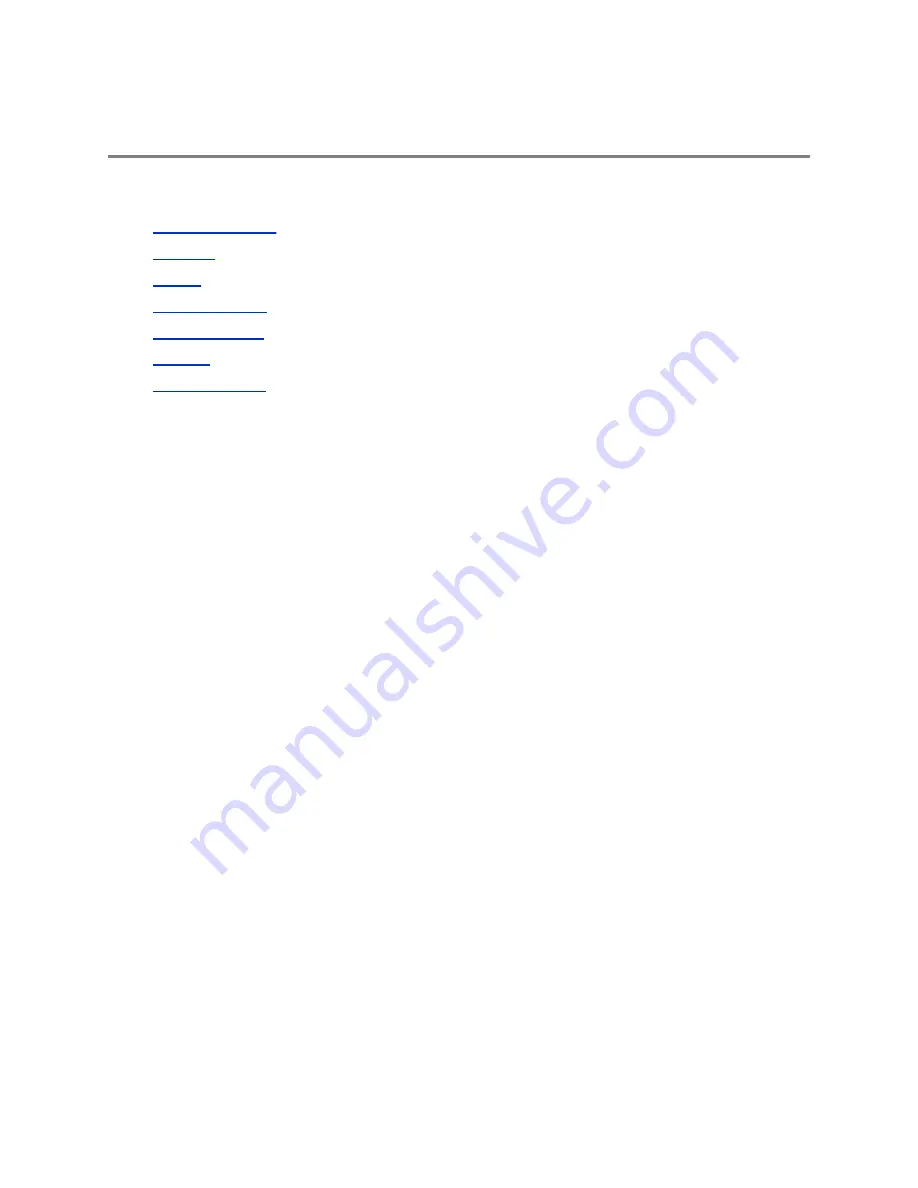
Using the Touch User Interface
Topics:
•
▪
•
▪
▪
▪
▪
RealPresence Group Series systems have touch capabilities that enable you to control the system, the
VisualBoard application, or to manage Skype for Business remote desktop content when connected to
touch-capable monitors. This interface works with both your system remote control and by touch.
Your administrator sets up and enables the touch-capable monitors connected to the system.
Wake the System
After a period of time, the system goes into Power Saving mode and the monitor goes to sleep. You can
wake the system at any time.
Procedure
»
Tap the touchscreen monitor.
Contacts
The directory on your system stores contact information that you can use to quickly call contacts. Any
contacts that you add to the directory are accessible to everyone at your site who uses the system. Users
at other sites cannot access the contacts on your system.
When a contact is listed in the directory of your system, the system displays the name on the screen
when receiving an incoming call. If a contact that is not listed in the directory calls, the dialing information
for that contact displays, and you can choose to save the information in the directory when the call ends.
Your system supports up to 2,000 contacts, or an unlimited number of contacts when the system is
registered with Microsoft Lync Server 2013 or Skype for Business Server 2015. If your system is
registered with one of the supported Microsoft servers, you can search the directory, view a list of
contacts, view contact presence states, and call contacts from the directory.
For more information about this and other Microsoft and Polycom interoperability considerations, refer to
the
Polycom Unified Communications for Microsoft Environments Deployment Guide
.
Polycom, Inc.
40






























