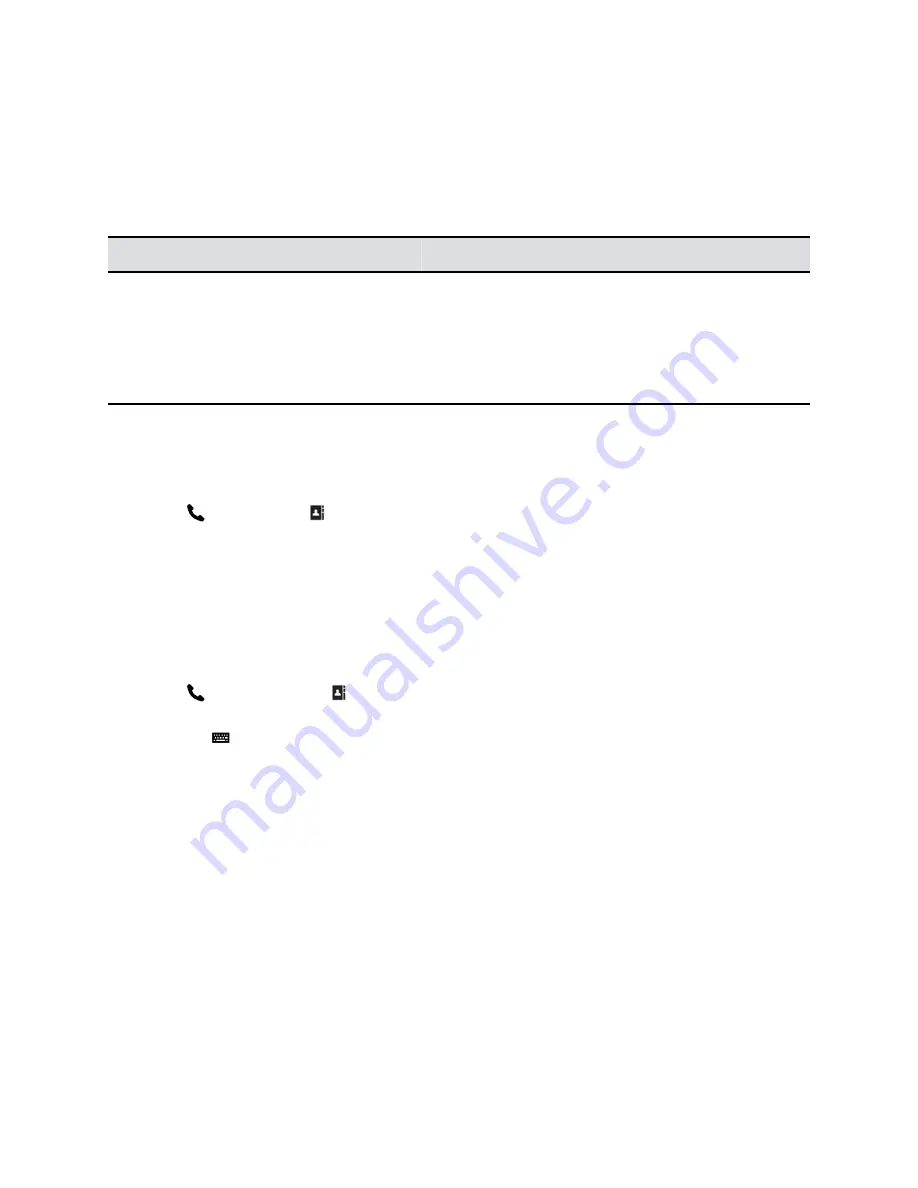
Contact Presence States
If your system is automatically provisioned and registered to a global directory server, your directory can
include default LDAP group members and up to 200 global contacts stored by the presence service.
Polycom systems registered to Microsoft Lync 2013 or Skype for Business Server 2015 in an integrated
environment use the following colors to indicate presence states.
Color
Presence
Green
Available
Red
Busy or Do Not Disturb
Black
Offline or Unknown
Yellow
Away
Browse the Directory
Procedure
1.
Tap
Place a Call
>
Contacts
.
2.
Select the directory you want to browse.
3.
Scroll through the directory entries to locate the desired contact.
Search for Directory Contacts
You can perform a directory search to find contacts to call who are not in your Favorites or Contacts list.
Procedure
1.
Tap
Place a Call, then Contacts.
2.
Select the directory you want to search.
3.
Tap the
onscreen keyboard and enter the last name of the contact.
4.
Tap
Search
.
Calling
You can place calls to contacts, join meetings, initiate a multipoint call, and adjust audio and video
settings during a call.
You can place a call by entering your contact's name or number or by choosing a contact in the directory,
a contact stored as a speed dial, or a recent contact. You can also add a call to a call and hold a call
while you place another call.
Place an Audio-only Call
If your administrator enabled audio-only call capability, you can place an audio-only call.
Using the Touch User Interface
Polycom, Inc.
41






























