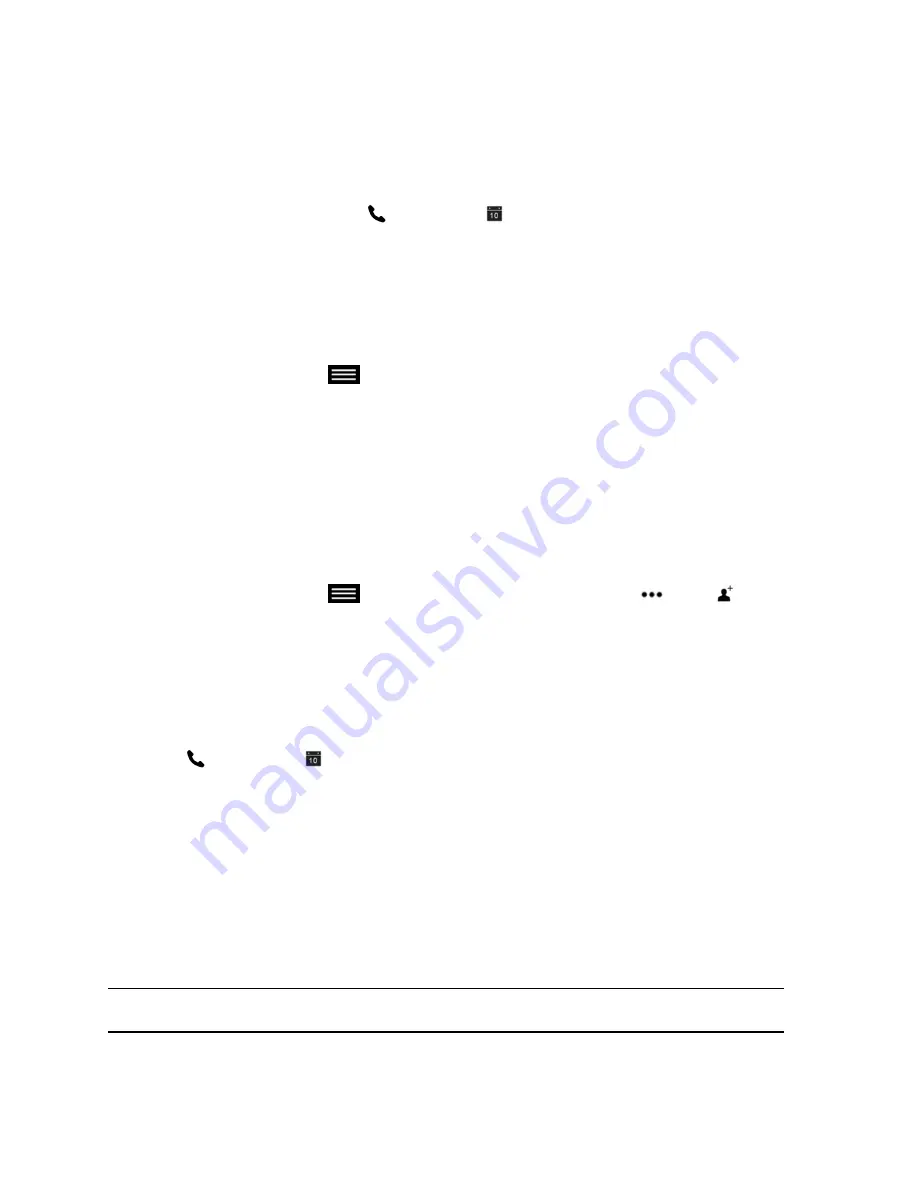
Procedure
»
Do one of the following:
• On the Home screen, tap a meeting displayed at the top of the screen.
• Tap
Join
in the Meeting Reminder that displays before the start of a meeting.
• On the Home screen, tap
Place a Call >
Calendar
and tap
Join
for the upcoming
meeting or enter the meeting number.
Initiate a Skype for Business Conference
You can initiate a conference and add participants to the conference. After the call is underway, you can
add additional participants to the call.
Procedure
1.
From the Call screen, tap
to open the Quick Access menu then tap
Conference
.
2.
Create a list of participants from Contacts, Speed Dials, and Recent contacts you want to add to
the call.
3.
To initiate the conference call, tap
Join
when your list of participants is complete.
Add Participants to a Skype for Business Meeting
You can add additional participants to a conference call without putting other participants on hold,
although you might experience a brief audio or video pause. You can add participants to the call using the
keypad or select participants from the Contacts, Speed Dials, or Recent contacts.
Procedure
1.
From the Call screen, tap
to open the Quick Access menu then tap
More >
Add to
Call
.
2.
Enter a number to call, or choose a contact from Recent, Speed Dial, or Contacts.
View Meeting Details
You can view the details for all upcoming meetings scheduled with the room system on the Calendar.
Procedure
1.
Tap
Place a Call >
Calendar
.
2.
Select an upcoming meeting.
The details for the meeting displays with the location, organizer and participants, and all the
numbers you can use to join the meeting.
Sharing Content
You can share content in video calls using a few different methods. Besides showing content, you can
also receive and work with Microsoft content when a user initiates a content-sharing request. To show
people and content at the same time, your system administrator must configure the RealPresence Group
Series system for content.
Note:
You cannot display copyright-protected content, such as that included on some DVDs.
Using the Touch User Interface
Polycom, Inc.
47






























