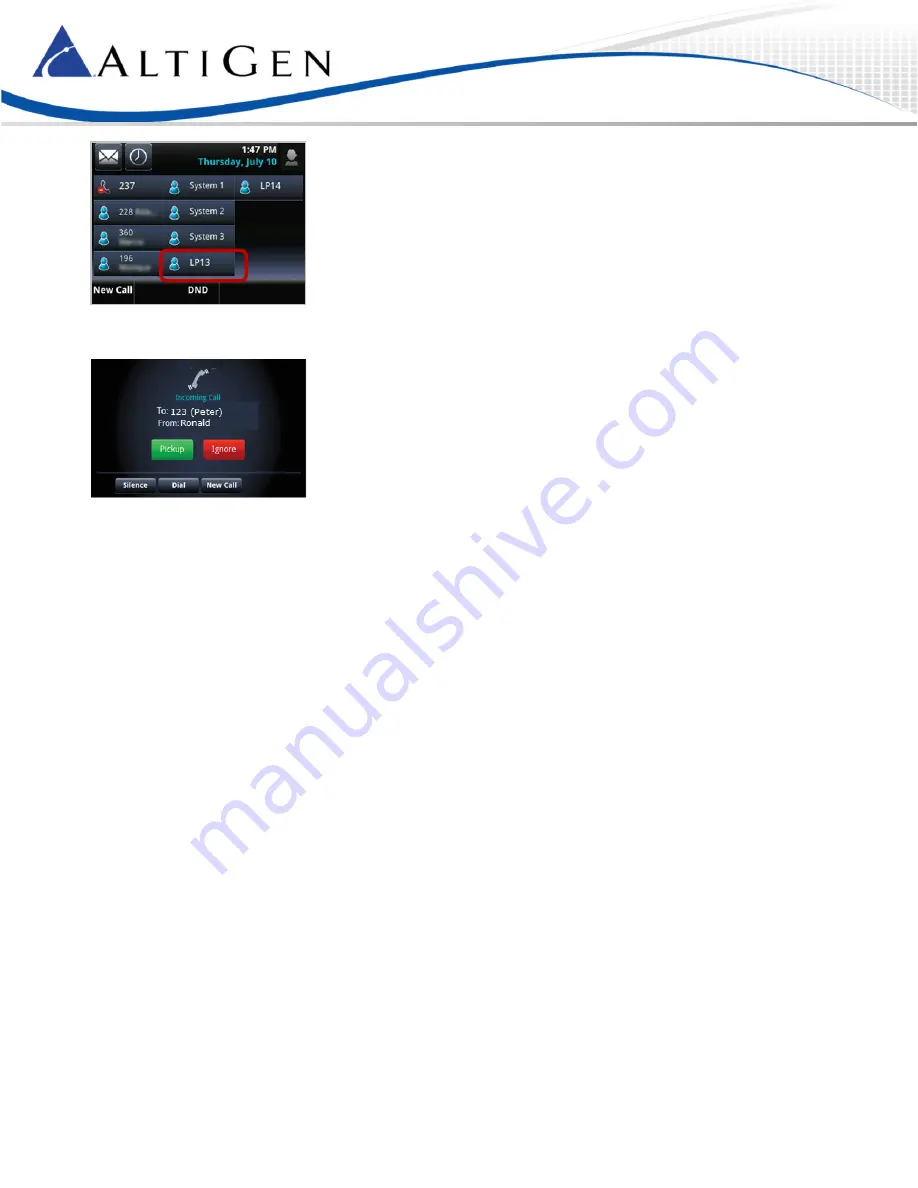
MAXCS 7.5 Polycom VVX User Guide
Page 10
If your Administrator configured a “Splash Display” feature for you, you will see an alert with the caller name, and you
may hear a ring tone for a few seconds.
While a call is parked:
•
The Line Park softkey will flash green.
•
You can tap and hold that
Line Park
softkey to reveal the Caller’s information.
•
You can tap
Ignore
to dismiss the ring display and silence the ring, or tap
Silence
to silence the ring.
3
When you are ready to retrieve a parked call, tap
Pickup
.
Transfer a Line-parked Call
Note:
When transferring calls to or from a Polycom phone, in some scenarios the Caller ID will show as your ID
instead of that of the original call.
See the discussion on page 4 about
Supervised
transfers versus
Blind
transfers. The same guidelines apply when transferring
line-parked calls: to speak with the recipient, use a
Supervised
transfer; in all other scenarios, use a
Blind
transfer.
To transfer a line-parked call in cases where you need to speak with the recipient before releasing the call (a
Supervised
transfer), follow this procedure:
1
After picking up the call, tap
Transfer
.
2
Tap
More
. Tap
Number
.
3
Enter the extension number or choose the number from the Directory or Favorites list.
4
After speaking with the recipient, tap
Transfer
.
To perform a
Blind
transfer:
1
After picking up the call, tap
Transfer
.
2
Tap
Blind
. (On some VVX models, you must tap
More
and then tap
Blind
.)
3
Enter the extension number or choose the number from the Directory or Favorites list.
4
Hang up; the call will automatically transfer. You do not need to wait to hear ringing on the line.












