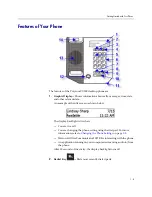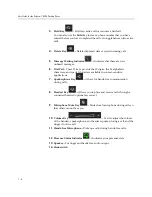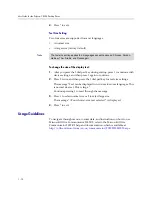User Guide for the Polycom CX300 Desktop Phone
2 - 8
To use the phone to place a call while Microsoft Office Live Meeting is streaming
on the phone:
¾
Press the Speakerphone key to put the phone off-hook and place a call.
If the phone is already off-hook, pressing the
Speakerphone
key again
places the phone on-hook and returns it to being an audio device. The
same process applies when you press the
Headset
key or lift the handset.
Changing the Language
Your phone supports all 38 languages that are supported by Multilingual User
Interface Package of Microsoft Office Communicator 2007 R2 and mixed
language display. This feature combination can be useful when the Microsoft
Office Communicator 2007 R2 language setting differs from the Windows
regional setting, because the phone’s date/time display follows the operating
system settings.
For example, if Microsoft Office Communicator 2007 R2 is set to “Thai” and
the Windows operating system is in English, the information on the phone
display will be in Thai, except for the date and time, which will be in English.
The phone remembers the last language that was used by Microsoft Office
Communicator 2007 R2 and uses English by default.
To select a language for Microsoft Office Communicator 2007 R2:
1.
Verify that the Multilingual User Interface Package for Microsoft Office
Communicator 2007 R2 is installed on your computer.
2.
In the upper-left corner of the Microsoft Office Communicator title bar,
click the down arrow, select
Tools
, and then click
Options
.
3.
Select
General
tab, and under
Language
, select a language from the
drop-down list.
4.
Click
OK
.
5.
Close and exit Microsoft Office Communicator 2007 R2.
6.
Restart Microsoft Office Communicator 2007 R2.
Your phone’s display will now show the displayed text in the language
you selected in step 3.