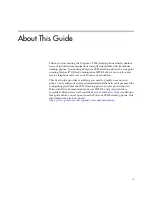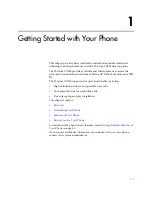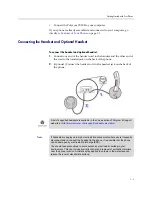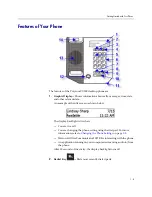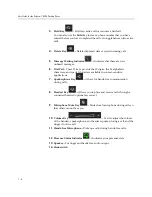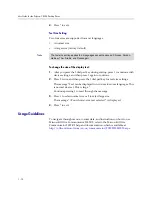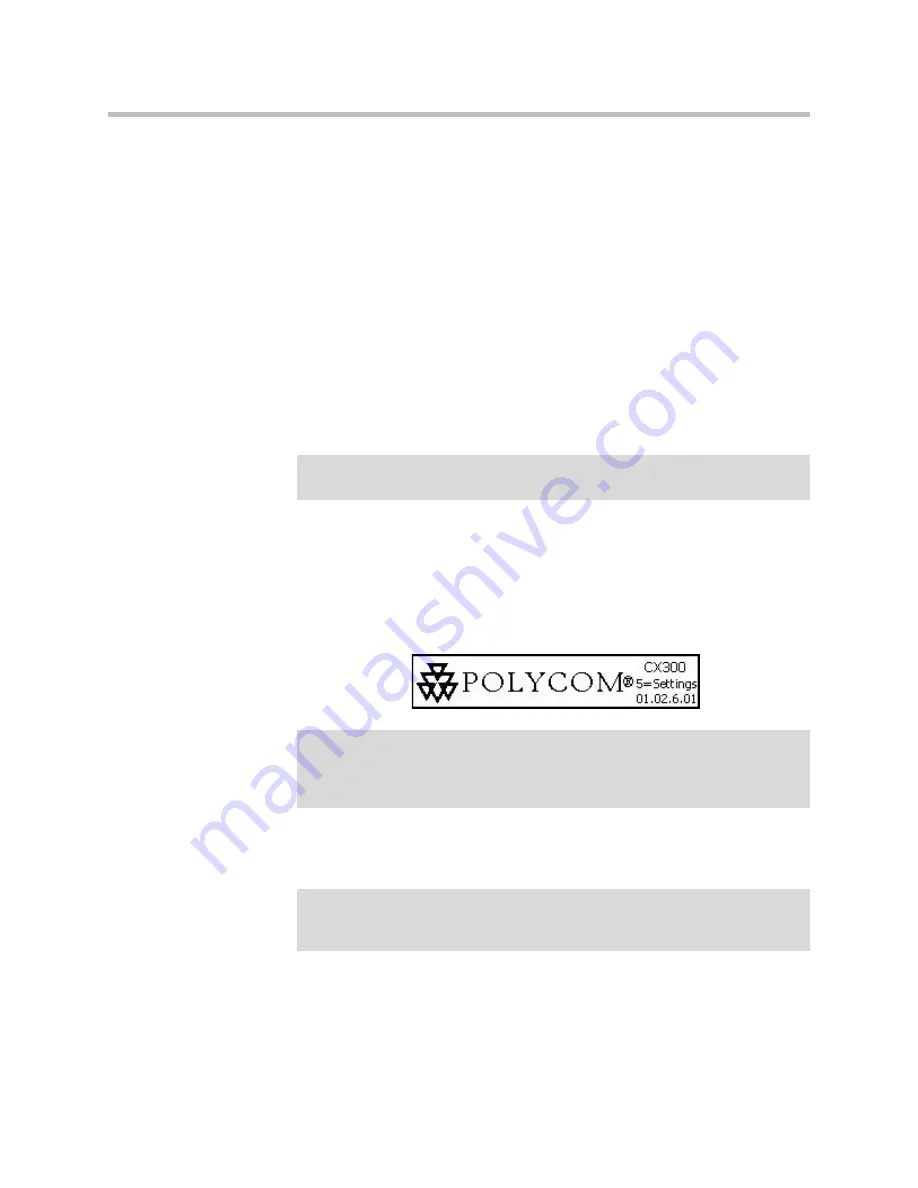
User Guide for the Polycom CX300 Desktop Phone
1 - 8
3.
Select
Tools
, click
Set up Audio and Video...,
and then follow the
instructions in the Audio and Video Device Setup wizard.
a
In the wizard, ensure that the
Speaker
and
Microphone
device
options are both set to
Polycom CX300
for the
Handset or Headset
setup pages. Click
Next
.
b
Ensure that the
Speaker/Microphone or Speakerphone
device
options are both set to
Polycom CX300
. (You may need to select
Custom
in the top text box to enable you to properly select the speaker
and microphone.) Click
Next
.
c
If you want ringing and other sounds made by your computer to
output from the Polycom CX300 earpiece, select the Polycom CX300 to
be the device for the
Sounds
setup page. Otherwise ensure that your
PC sound output device is selected.
d
Click
Finish
to exit the wizard.
Changing the Phone Settings
You can modify the volume and text display settings of your phone. These
settings can be accessed while
5=settings
is displayed on the splash screen,
which is displayed on the phone at startup.
5=settings
is displayed for 10
seconds.
Press the * dial pad key to return to a previous menu or exit phone settings
menu.
This section contains instructions for:
•
Volume Key Response Rate
•
Call Volume Setting
Note
Contact your system administrator to ensure your account is configured for
Enterprise Voice mode.
Note
If the language setting of Microsoft Office Communicator 2007 R2 is not English,
the
5=settings
is not displayed with the splash screen. However, you can still
access the phone settings if you press the 5 dial pad key during the first 10 seconds
of the splash screen’s display.
Warning
Do not disconnect the phone from the computer that is running Microsoft Office
Communicator 2007 R2 when making changes to the phone settings. This could
result in data corruption.