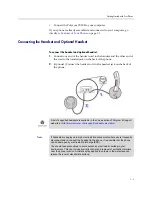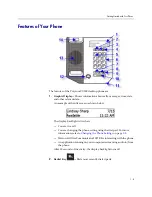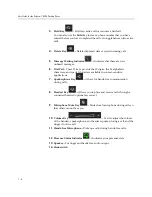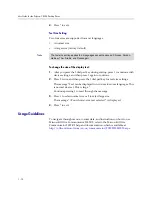User Guide for the Polycom CX300 Desktop Phone
2 - 6
Putting Calls on Hold
During a call, you may place a call on hold. If there is an incoming call
while you are in another call, pressing the
Hold
key puts the first call on
hold and answers the second call. If you are on a call and there is another
call already on hold, pressing the
Hold
key puts the active call on hold and
transfers you to the other call that is previously on hold. If there are several
calls on hold, you can cycle through the calls by pressing the
Hold
key.
To put all calls on hold at the same time, you must use the Microsoft Office
Communicator R2 client running on your computer.
To put a call on hold:
¾
Press the
Hold
key.
Press the
Hold
key again to resume the call.
Forwarding Calls
You can configure your Microsoft Office Communicator 2007 R2 to forward all
incoming calls to another party (known as static forwarding).
To enable call forwarding to another party:
1.
In the Microsoft Office Communicator 2007 R2 window, select the
Forwarding
icon to the right of your name.
2.
On the Forwarding screen, select the forwarding rule that you want to
apply.
3.
If you are forwarding to another contact or phone number, select the
contact name that you want to forward your calls to, then select
OK
.
4.
On the Forwarding screen, select
OK
.
Note
As using the Hold feature typically generates music or a beeping tone, avoid putting
a conference call on hold.