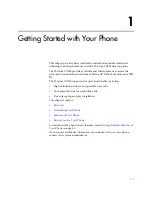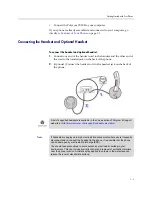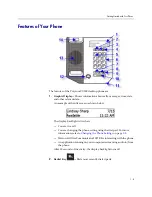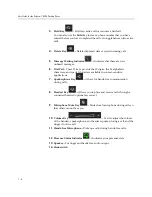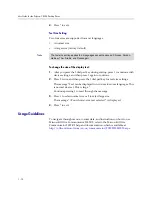User Guide for the Polycom CX300 Desktop Phone
2 - 4
Answering Calls
When you get an incoming voice call, Microsoft Office Communicator 2007 R2
displays an audio popup notification in the lower right corner of your
computer’s display. The popup provides contextual information about the
caller to help you decide whether to accept the call, and it provides a variety
of controls for handling the call.
When the notification pop-up appears:
•
You can answer the call with the Polycom CX300 desktop phone or with
Microsoft Office Communicator 2007 R2.
•
You can reject the call by pressing the
Delete
key. Depending on the
configuration, either the call is sent to your voice mail or the caller receives
a message that the call cannot be connected.
To take any other action, you must perform those actions on the Microsoft
Office Communicator 2007 R2 client window. Other possible actions could
include responding with an instant message, setting your presence status to
Do Not Disturb (for the next 30 minutes), or redirecting the call to another
number, device, or to your voice mail.
To answer an incoming call:
1.
Do one of the following steps:
a
Click the caller’s name or phone number in the notification or press
the
Speakerphone
key to answer the call using the Polycom CX300
speakerphone.
b
Pick up the handset.
c
(Optional.) Press the
Headset
key to answer the call using a headset.
Ending Calls
To end a call:
¾
Do one of the following steps:
—
Replace the handset.
—
Press the
Speakerphone
key if you are using the speakerphone.
—
Press the
Headset
key if you are using the optional headset.