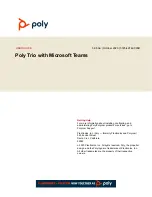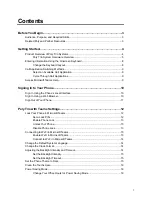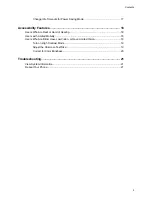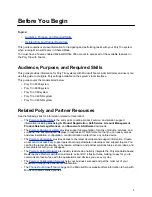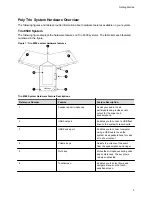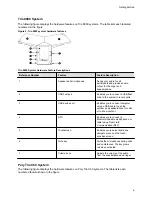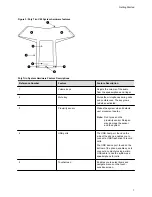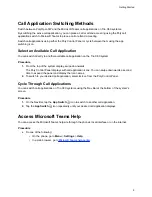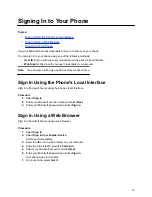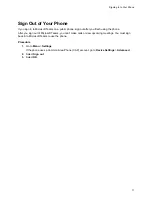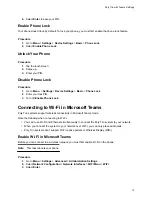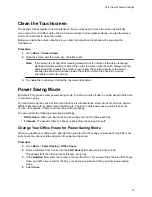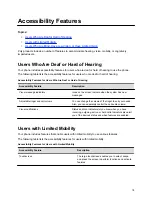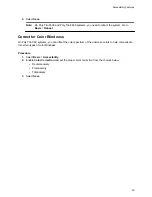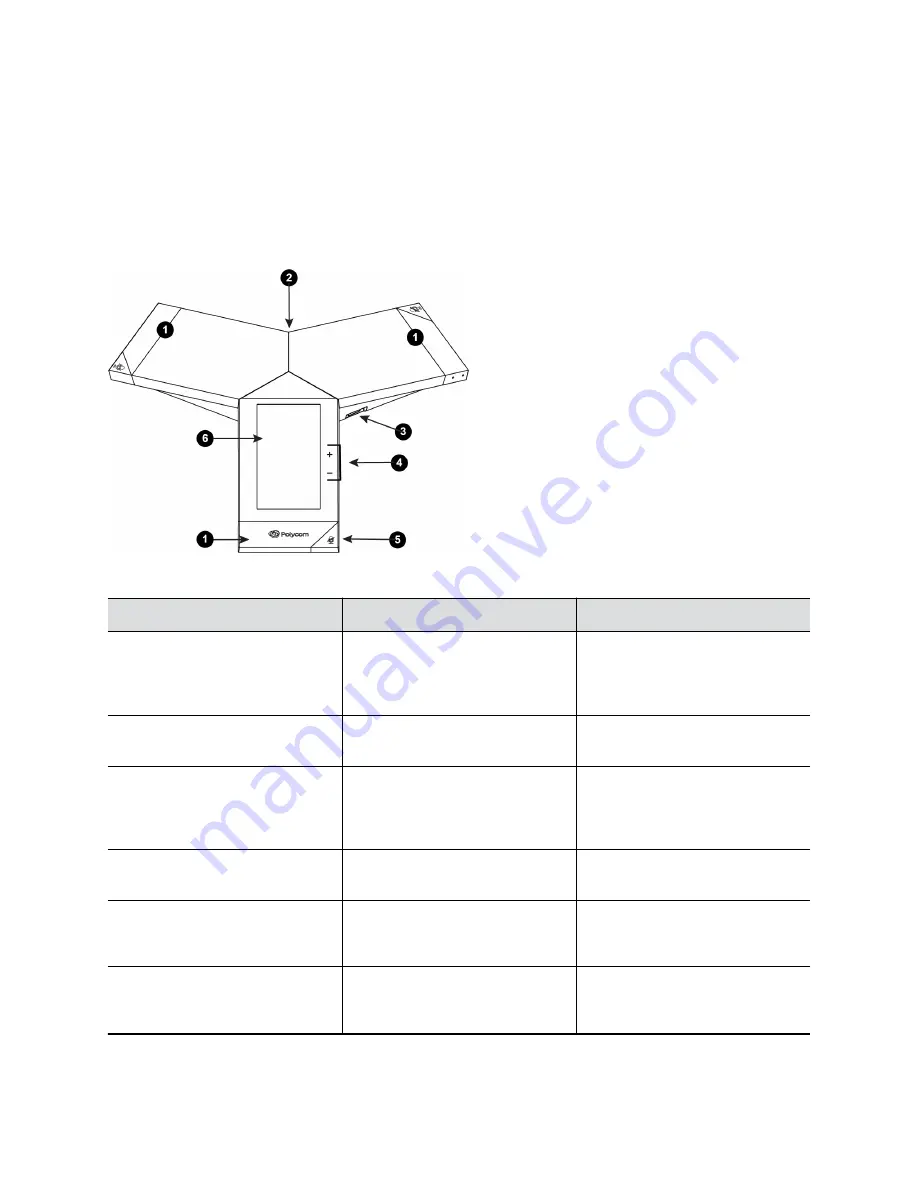
Poly Trio System Hardware Overview
The following figures and tables provide information about hardware features available on your system.
Trio 8500 System
The following figure displays the hardware features on Trio 8500 systems. The table lists each featured
numbered in the figure.
Figure 1: Trio 8500 system hardware features
Trio 8500 System Hardware Feature Descriptions
Reference Number
Feature
Feature Description
1
Speaker and microphones
Sends your audio to call
participants and provides audio
output for the ringer and
speakerphone.
2
USB host port
Enables you to connect a USB flash
drive to the system to record calls.
3
USB device port
Enables you to connect computer
using a USB cable to use the
system as a speakerphone for calls
or to show content.
4
Volume keys
Adjusts the volume of the audio
from the speakerphone and ringer.
5
Mute key
Mutes the microphones during calls
and conferences. The key glows
red when activated.
6
Touchscreen
Enables you to select items and
navigate menus on the touch-
sensitive screen.
Getting Started
5