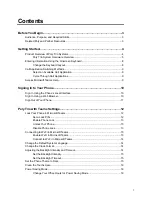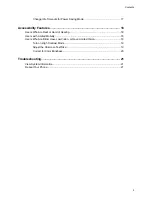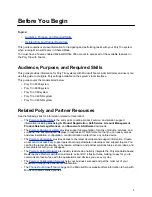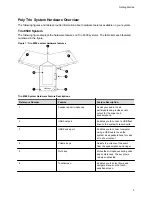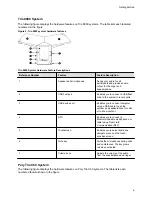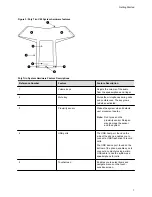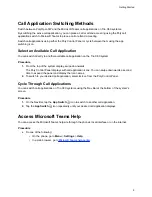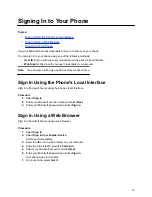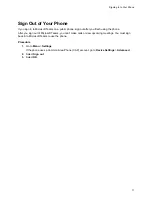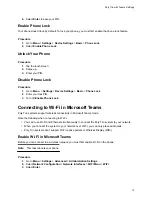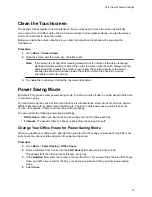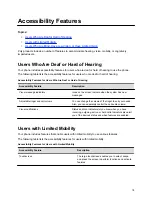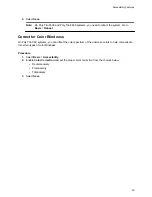•
Maximum Intensity
: The brightness scale that applies to both Backlight On and Backlight Idle
intensities.
Set the Backlight Intensity
The screen's backlight intensity settings adjust how bright the screen illuminates while on and while idle.
Set the
Backlight On
intensity and the
Backlight Idle
intensity separately. Choose an intensity level or
turn off the backlight entirely. When you change the
Maximum Intensity
, you modify the entire backlight
intensity scale. For example, if you decrease the
Maximum Intensity
, the
Low
,
Medium
, and
High
levels
for both
Backlight On
and
Backlight Idle
intensities decrease.
Procedure
1.
Go to
Settings
>
Device Settings
>
Basic
>
Backlight Intensity
.
2.
Select
Backlight On Intensity
.
3.
Select the intensity you want, and select
Back
.
4.
From the
Backlight Intensity
screen, select
Backlight Idle Intensity
.
5.
Select the intensity you want, and select
Back
.
6.
From the
Backlight Intensity
screen, select
Maximum Intensity
.
7.
Select
Up
or
Down
to increase or decrease the maximum intensity.
Set the Backlight Timeout
After a certain amount of idle time, the backlight turns off to save power. The backlight automatically turns
on with any phone activity.
By setting the
Backlight Timeout
, you can determine how long the phone should sit idle before the
backlight dims to its
Backlight Idle
intensity. By default, the backlight dims after the phone is idle for 40
seconds.
Procedure
1.
Go to
Settings
>
Device Settings
>
Basic
>
Backlight Intensity
.
2.
Select
Backlight Timeout
.
3.
Choose the number of seconds the phone is idle before the backlight dims.
Set the Phone Theme to Dark
To reduce the brightness of your phone screen, switch to the dark theme.
Procedure
1.
Go to
Menu
>
Settings
.
2.
Select the
Dark Theme
toggle.
3.
Select
Restart
.
Before the phone switches to the dark theme, the Teams splash screen displays momentarily.
Poly Trio with Teams Settings
15