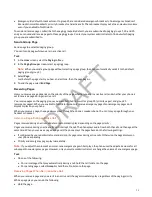Using the Watcher List
The Watcher list provides a list of contacts who can monitor your phone status.
View Your Watcher List
View the contacts sho can monitor your phone status on the Watcher list.
Task
1 Go to Settings > Features > Presence.
A list of contacts that can monitor your status displays.
2 Select Watcher List.
Block Contacts from Viewing Your Status
Prevent someone from monitoring your phone by blocking the contact in your Contact Directory.
If a contact is unblocked, the contact can add you to their Buddy list and monitor you. When you enable this function, the
contact can’t watch your status, and the contact displays in your Blocked List.
Task
1 In the Contact Directory, select a contact.
2 On the Contact Information screen, select Edit.
3 From the Edit Contact screen, select Block Buddy > Enabled.
4 Select Save.
View the Blocked Contacts List
Contacts who can’t monitor your phone status are added to the Blocked List.
Task
1 Go to Settings > Features > Presence.
A list of contacts that can’t monitor your status displays.
2 Select Blocked List.
Unblock a Contact
From the Blocked list, unblock contacts to enable them to monitor your phone status.
Task
1 Go to Settings > Features > Presence.
2 Select Blocked List.
3 From the Blocked List screen, select a contact.
4 Select Unblock.
The contact can now monitor your status and displays in the Watcher list.
65
DRAFT