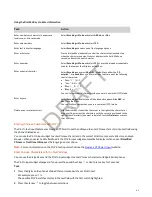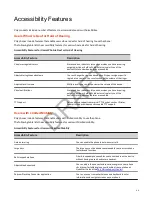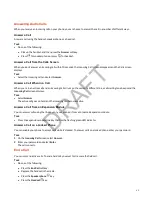3 From the Do Not Disturb screen, select Enable.
Resume Receiving Calls
When you’re ready to receive calls, turn off DND.
Task
» Select DND.
Holding and Resuming Calls
When you’re in a call, place an active audio call on hold and resume the call.
Hold and Resume a Call
Place multiple calls on hold and resume a call at any time.
Task
1 To hold a call highlight the call and press the Hold softkey or .
2 To resume a call highlight the call and press the Resume softkey or press .
Resume a Call on an Expansion Module
You can resume calls placed on hold by other contacts from your expansion module connected to supported Edge E Series.
A flashing red LED light on a line key on the expansion module indicates a call is on hold on the contact's line.
Task
» Press the line key corresponding to the line with the held call.
Redirecting Incoming Calls
Forward one or all incoming calls to a specific contact or divert calls from a specific contact to another contact.
Forwarding Incoming Calls to a Contact
You can forward incoming calls to one of your contacts.
Forward a Call
Forward an incoming call to a contact.
Task
» On the Incoming Call screen, press the Forward softkey.
Forward All Incoming Calls to a Contact
You can set up your phone to automatically forward incoming calls to a specific contact.
Use one of the following forwarding types:
• Always - Forwards all incoming calls.
• No Answer - Forwards all unanswered incoming calls.
• Busy - Forwards incoming calls when you're in a call.
For shared lines, you can only choose Always as your forwarding type; the other forwarding options aren’t available for
shared lines.
Task
1 Select Forward or go to Settings > Features > Forward.
2 On the Forwarding Type Select screen, select a forwarding type.
3 Enter a contact's number or IP address, if enabled, and select Enable.
4 Optional: If you selected the No Answer option, enter the number of rings before the call is forwarded.
51
DRAFT