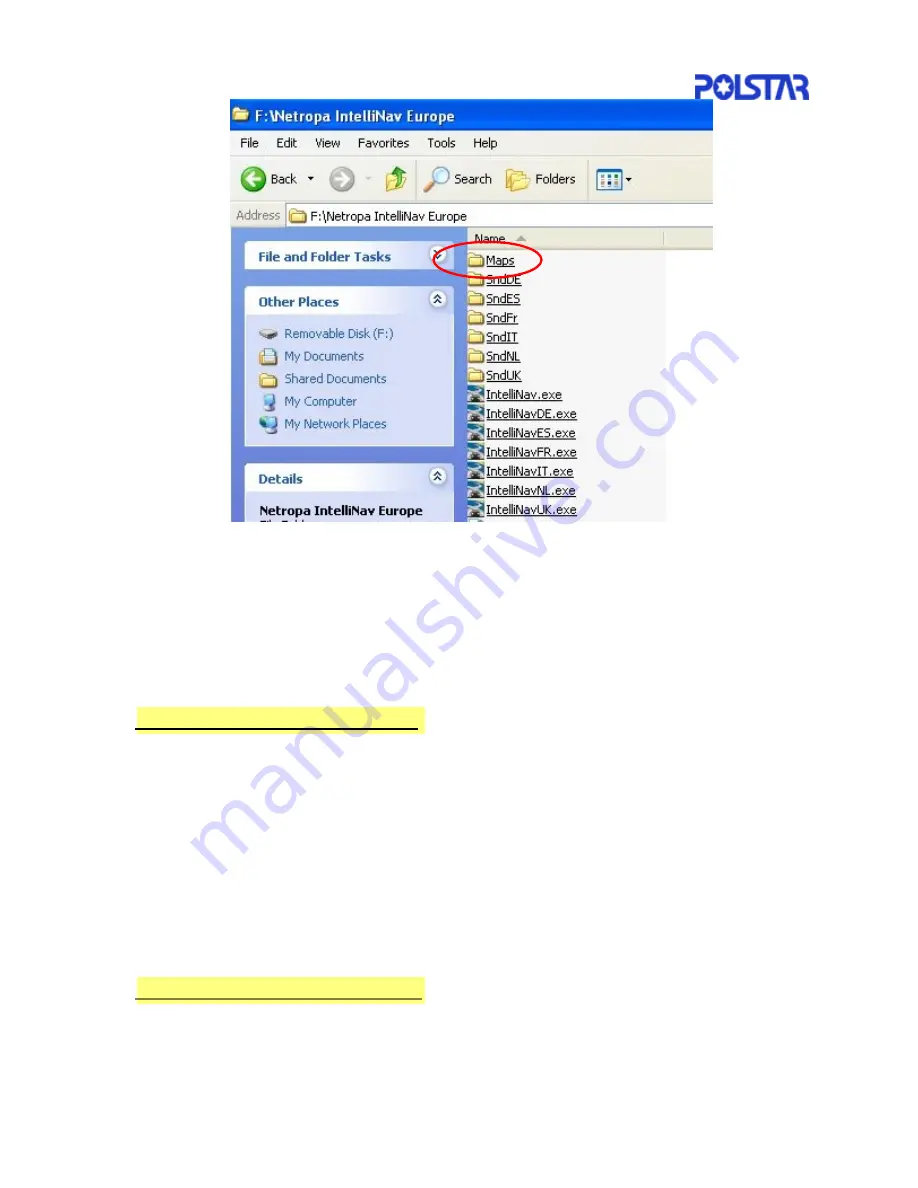
47
To update the map, simply replace the
Maps
directory (by copying the map source
data from the CD or the internet) without any change of other files. (The same is for
North America version.) After the computer completes the copy command, remove
the USB device from Windows OS safely, the updated SD card then can be used for
RoadMentor.
10.2 Updating Map via a USB link
To update the map through a USB cable linked to the RoadMentor, Please follow
the procedures as below:
z
Connect the mini-USB cable from the computer to the RoadMentor.
z
Power-on the RoadMentor.
z
Install the USB driver as described below.
z
Install Microsoft ActiveSync 3.7 as described under the section Installation of
Microsoft ActiveSync
z
Copy
the
Maps
directory from the computer to RoadMentor’s SD card via
ActiveSync.
10.3 Installation of the USB driver
To install the USB driver, make sure that a mini-USB cable is connected from the
computer to the RoadMentor and both the computer and the RoadMentor are
powered on so that the computer can detect the new USB device.


























