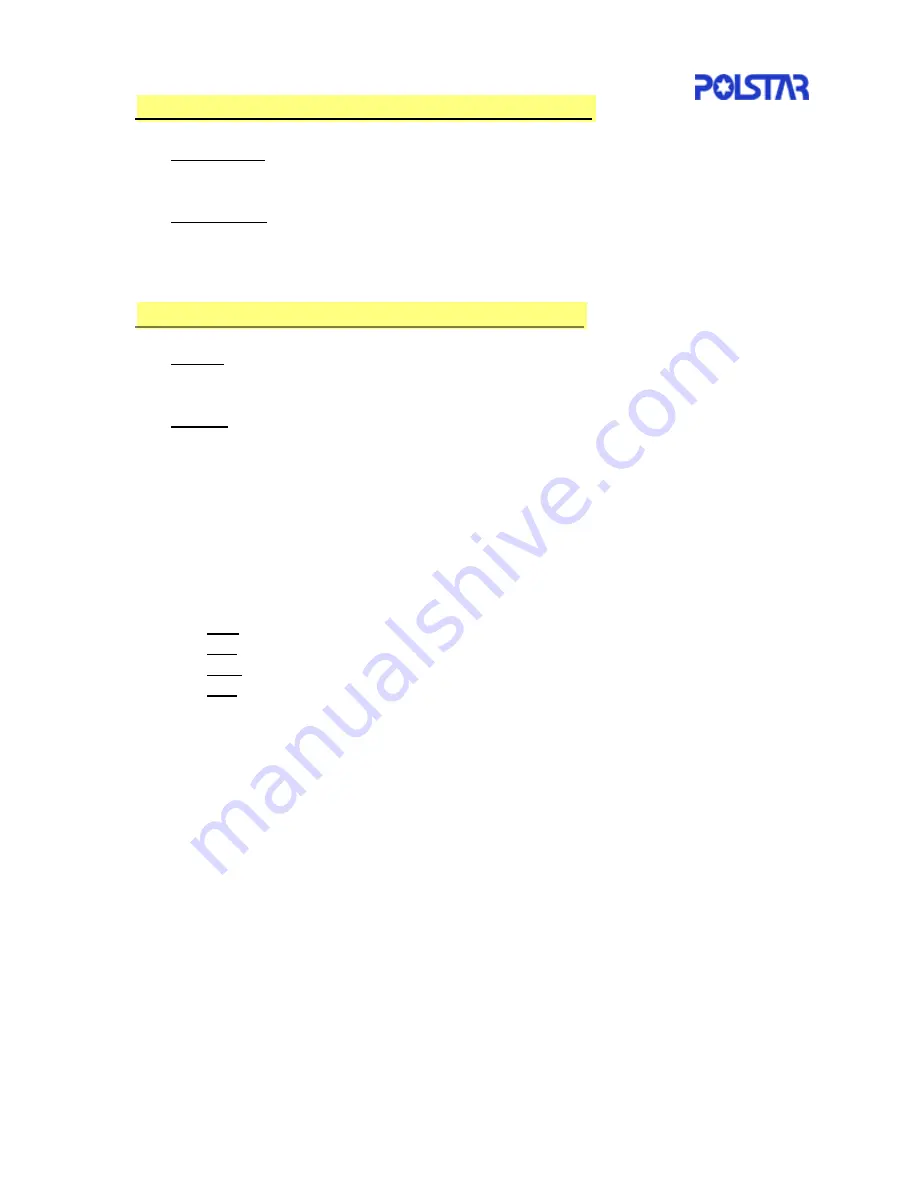
35
4.6 Searching within 25 miles of your current location
z
Alphabetical-This will load the onscreen keyboard for you to choose a Point of
Interest that belongs in your selected category.
z
By Distance-This lists every Point of Interest that belongs in your selected
category in order of distance away from your current location.
This screen will also appear when you select a Point of Interest on the Map screen.
4.7 Searching for Points of Interest in a State/Region
z
List All-This will load the onscreen keyboard and lists every Point of Interest that
belongs in your selected category.
z
By City-This will load the onscreen keyboard and lists every city in the
State/Region you wish to search in. You can then search through a list every
Point of Interest that belongs in your selected category found in that city.
The Change button allows you to select Points of Interest from other States/Regions
using the onscreen keyboard, provided that the maps are stored in your
RoadMentor.
After selecting a Point of Interest, you will be presented with the following options:
Nav-Plans a route to the destination and enters navigation mode.
Fav-Adds the destination to your Favorites Folder.
Map-Displays your destination on the map.
Info-Displays the information about the selected Point of Interest.






























