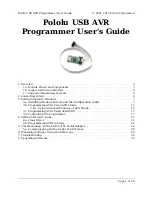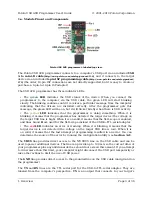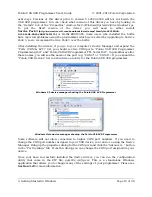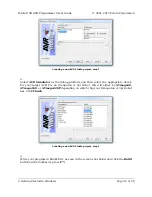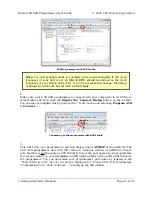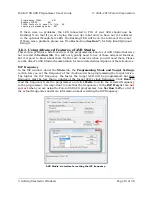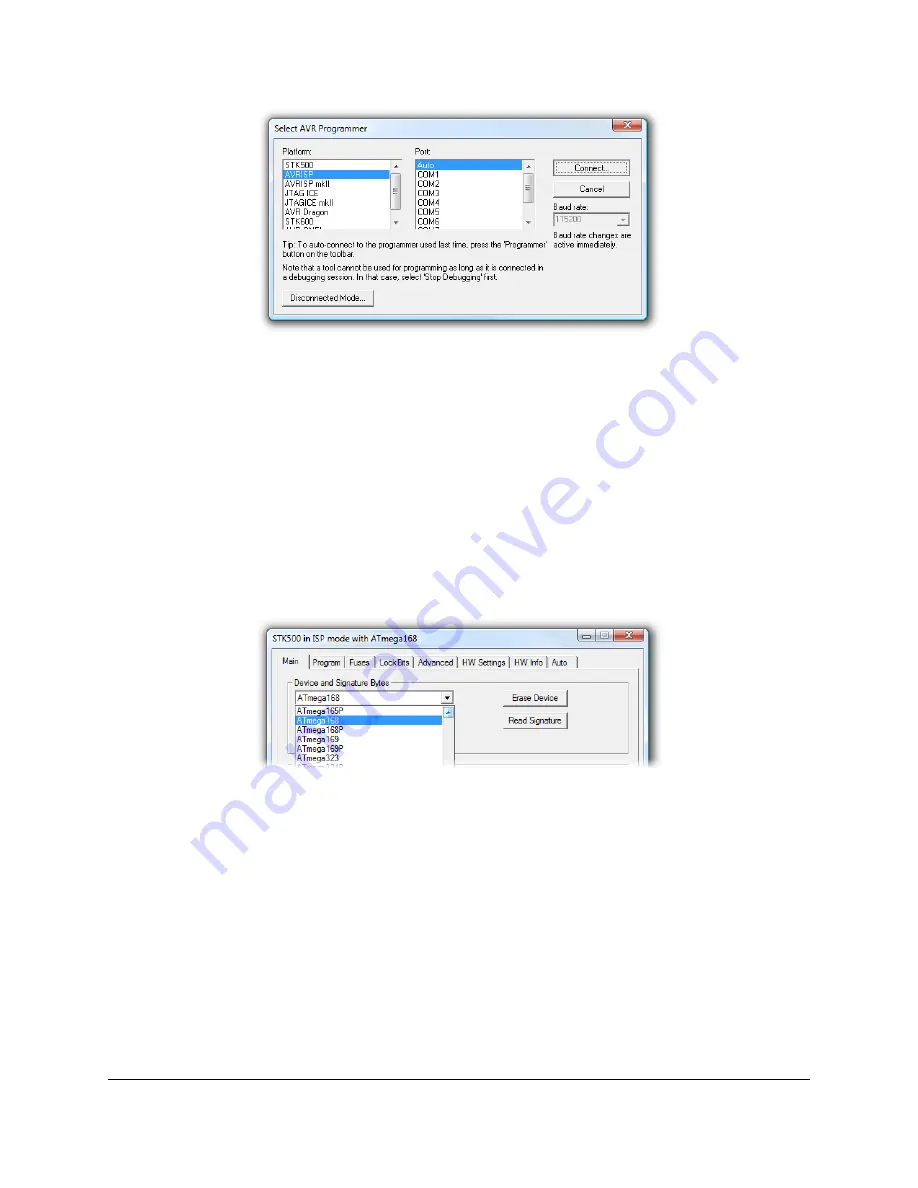
AVR Studio’s programmer-selection dialog
If the ISP window does not appear when you click “Connect…”, your computer cannot
detect the programmer. Please see Troubleshooting (
) for help identifying and
fixing the problem.
If AVR Studio brings up a dialog asking if you want to upgrade (or downgrade) your
programmer’s firmware, click
Cancel
to ignore the message and use your programmer.
To prevent this dialog from appearing in the future, use the Configuration Utility
(
) to change the programmer’s hardware and software version numbers.
6.
Select the
Main
tab. In the dropdown box that lists AVR models, select the same device
that you selected when you created the project. For an Orangutan or 3pi Robot, this will
either be
ATmega48
,
ATmega168
, or
ATmega328P
.
Selecting the device for ISP programming in AVR Studio
7.
If you have not done so already, connect the programmer to the target device using the
6-pin ISP cable. Make sure the cable is oriented so that pin 1 on the connector lines
up with pin 1 on your target device! You can test the connection by going to the
Main
tab and clicking the
Read Signature
button. This sends a command to the target AVR
asking for its device signature. If everything works correctly, you should see “Signature
matches selected device”. If the signature does not match the selected device, you
probably have the wrong device selected (or possibly your target device is turned off).
If reading the signature fails entirely, please see Troubleshooting (
) for help
getting your connection working.
Pololu USB AVR Programmer User's Guide
© 2001–2010 Pololu Corporation
3. Getting Started in Windows
Page 14 of 36