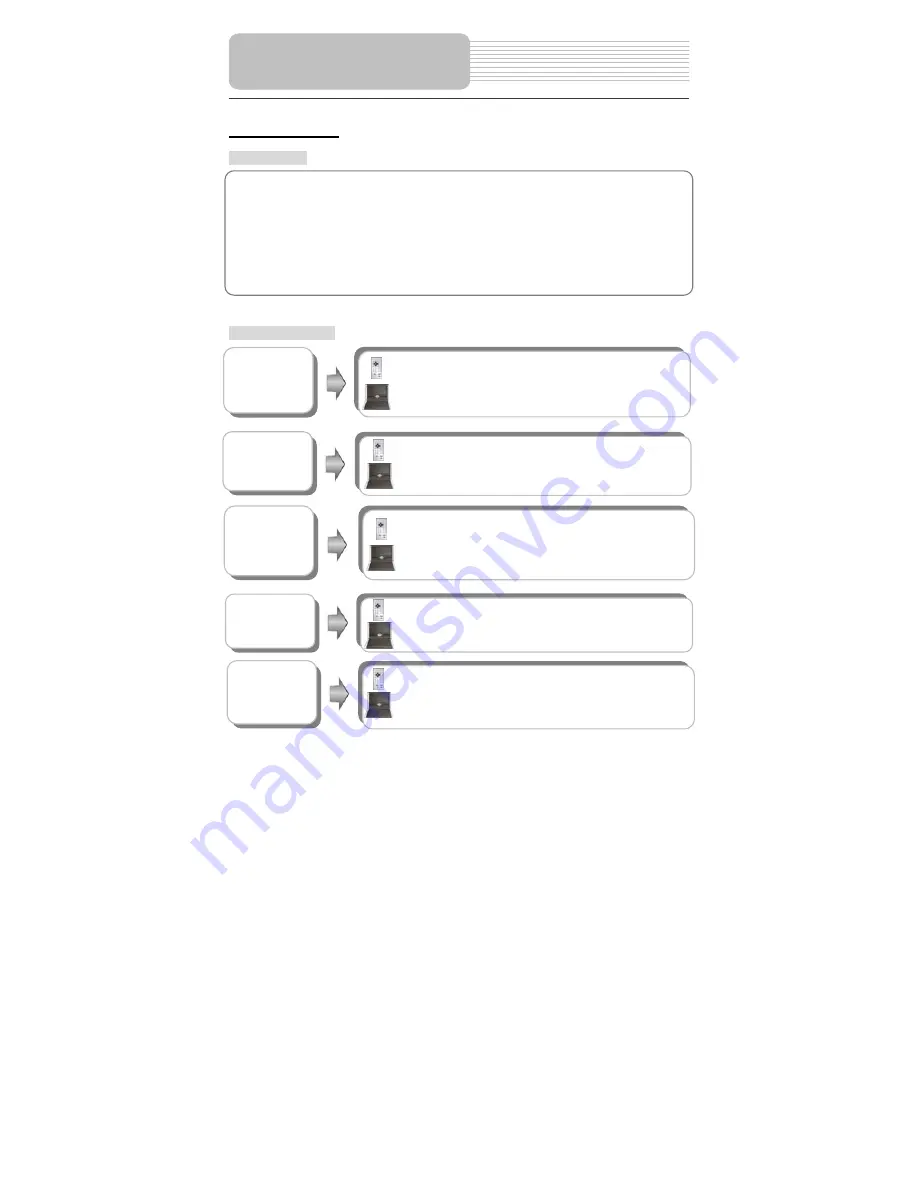
28
JPEG Playback
Pre-operation
Note: Many discs have other items besides pictures.
Buttons Operation
1. Load a JPEG in the disc tray, and the player will search and play disc automatically.
2.The screen displays the root folder with several subdirectories/subfolders. Use the
,
buttons to select desired folder. Then press the ENTER/ENT or PLAY/
(PLAY)
button to confirm your selection.
3.The screen enters the selected subfolder with several files. Use the
,
buttons to
select desired file. Then press the ENTER/ENT or PLAY/
(PLAY) button to confirm
your selection.
4.Press the
button to return to previous folder or directory.
STOP/
button
Press the STOP/
button to return to the previous folder.
Press the direction (
) buttons to select the
picture you prefer and then press the ENTER/ENT or
PLAY/
(PLAY) button to play.
MENU button
Press the STOP/
button to return to the previous folder.
Press the direction (
) buttons to select the
picture you prefer and then press the ENTER/ENT or
PLAY/
(PLAY) button to play.
Playback Operation
Press the ZOOM button repeatedly to shift among 4/3,
3/2, 7/4, 2, 1/4, 1/2 zooming in and out effect and normal
playback.
ZOOM button
&
buttons
Press the
button to play the previous chapter.
Press the
button to play the next chapter.
PAUSE/
button
Press the PAUSE/
button to pause during playback.
Press the PLAY/
(PLAY) button to resume normal
playback.













































