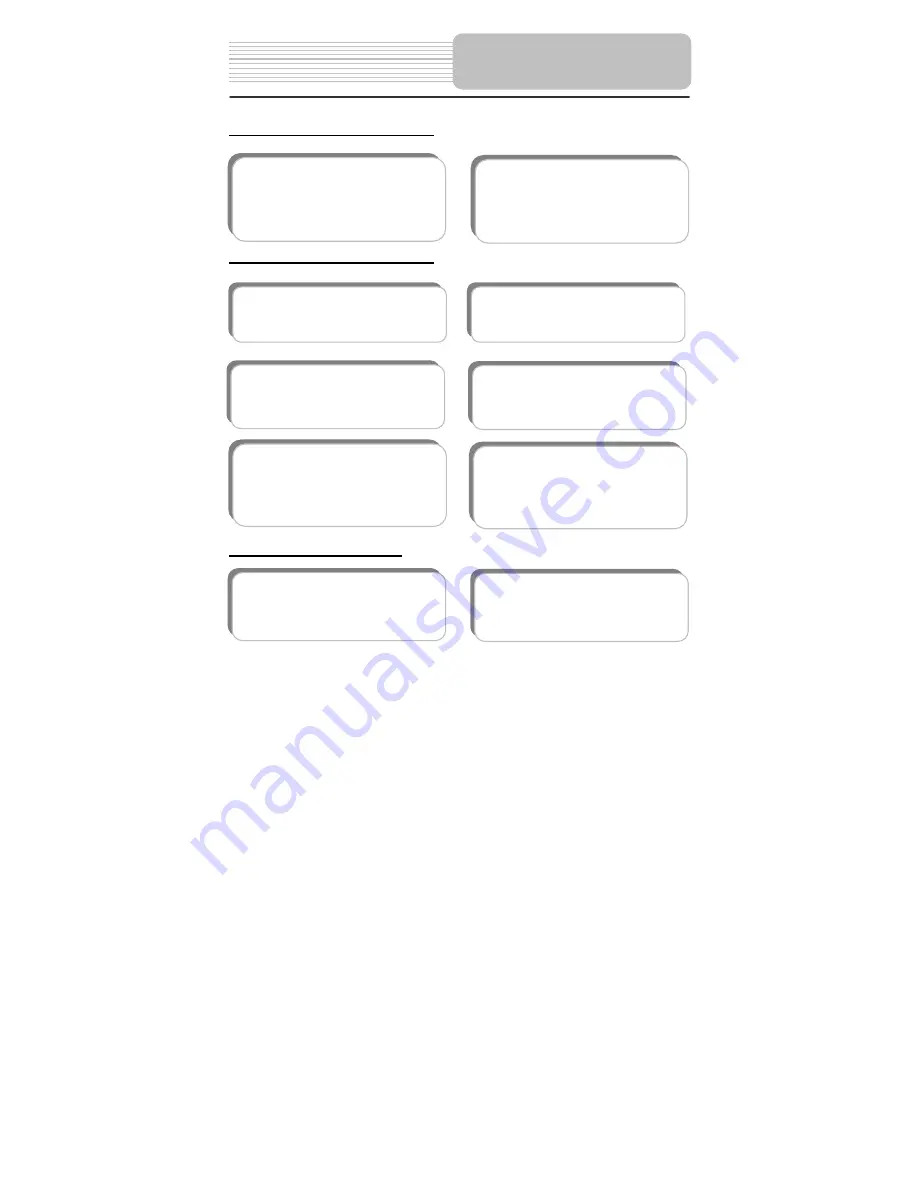
5
High-quality audio and video
Advanced Playing Functions
Other Special Functions
Excellent sound:
Dolby Digital
Decoder delivers great sound.
AV input:
External Audio, Video
input can be connected to most
external AV sources.
AV Output:
Analog audio output can
be connected to external amplifier.
On-Screen Display:
You can choose
from multiple languages for the
On-Screen Display language.
Compatibility:
Compatible DVD, CD
and JPEG discs, etc.
Particular Performance:
Multi-speed, fast forward, fast
backward, slow playback and
repeated playback.
Search by Time:
Search for a
certain track of a disk by selected
time.
Last Memory Playback:
Memorizes
the stopped playback track and
continues playing the disk from this
spot when the power is on. (Only
available for DVD and CD disc).
Special Functions:
Supports screen
multi-angle viewing, zooming
function
.
High Resolution:
MPEG-2 decoding
format achieves more than 500 lines
of horizontal resolution.
Power Adapter Switch:
Automatically adapts to voltage
requirements
in U.S and other
countries.
Features






































