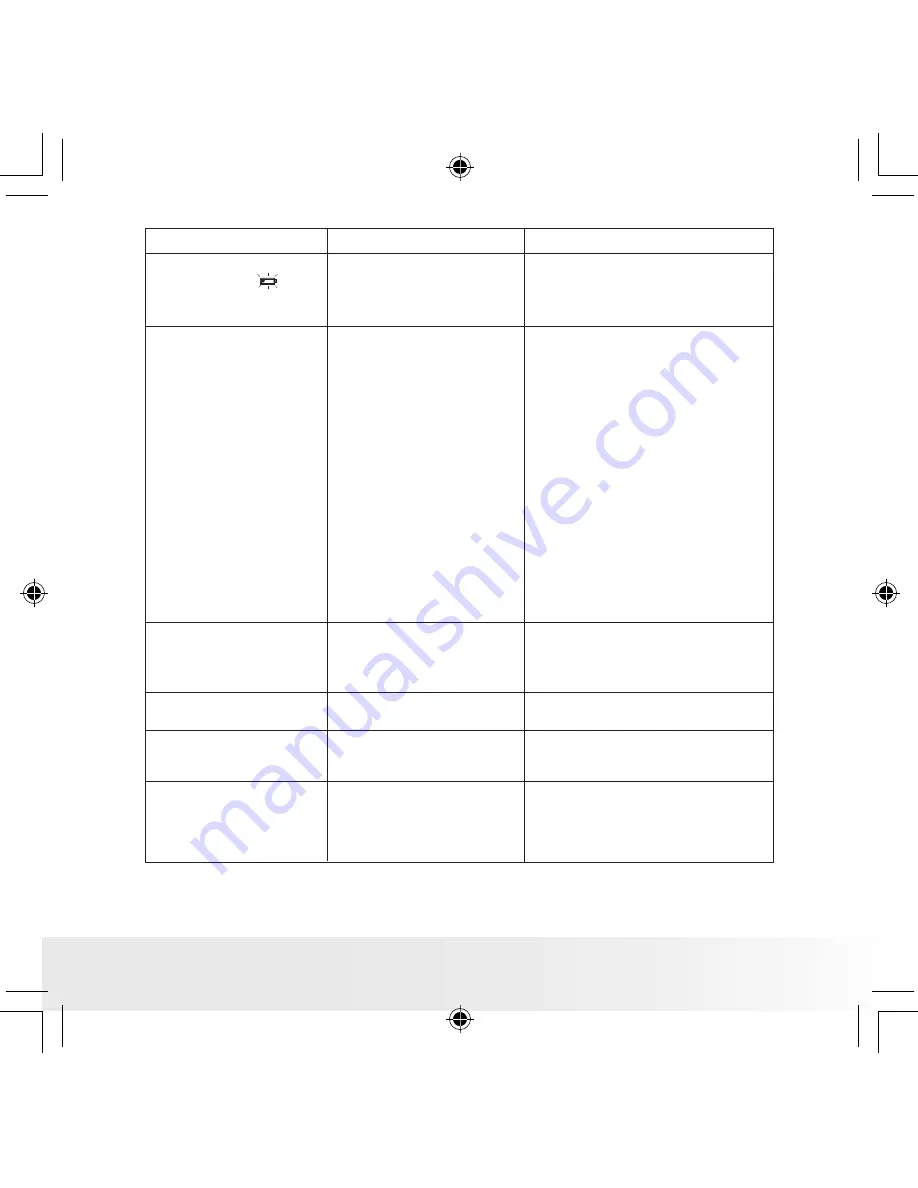
23
Polaroid PDC 2030 Digital Camera User Guide
www.polaroid-digital.com
My PDC 2030 Camera
LCD displays ”
” and
a continuous beep sound
will be heard.
This
means
there
is
insufficient battery power.
You need to replace the batteries.
Symptom
Problem
Solution
My CD installation wizard
does not work.
The auto installation file is
switched to off.
or
The
CD
ROM
is
disconnected.
Go to the computer desktop
Right click on “My Computer”.
Click “Properties”. Select “Device
Manager”. Double click on “CD-
Rom”, double click on “CD-R”
(Normally
the
manufacturer’s
name). Click on “ Setting . Ensure
“Auto insert notification “ is ticked
and the “ disconnect “ is ticked.
If you change the settings the
computer will ask you to restart
your PC. Click “ Yes “
or
You can manually start by going to
the Windows Desktop, double click
“My Computer”, double click your
CD ROM icon and finally double
click “INSTALL-E.EXE” file.
My PDC 2030 Camera
hanged and all buttons do
not work.
Take out all the batteries and
disconnect the camera from the
computer for 10 seconds. Re-insert
the batteries again.
Your camera may
be
affected by the electrostatic
discharge.
Flash pictures are too
dark.
Take picture in well lit room or move
closer to subject.
Insuffcent light or too far
from subject.
AVI file cannot be played. DirectX version is lower
than 8.0.
install directx 8.0 or above.Visit
http://www.microsoft.com/directx
for more detail.
When connect the camera
to the PC in Capture
mode, Windows prompt
to insert system disk.
PDC 2030 driver installation
has not completed.
Insert the Windows CD or PDC 2030
driver CD. If PDC 2030 driver CD is
inserted, please set the path to “CD-
Rom
drive\software\Driver\Sysfile”.
And continue the installation.
Please also refer to the help files & User Guides that accompany the
enclosed applications. For further information and support, please visit our
website: http://www.polaroid-digital.com
PDC 2030 US UM R1.indd
1/5/04, 4:41 PM
23





















