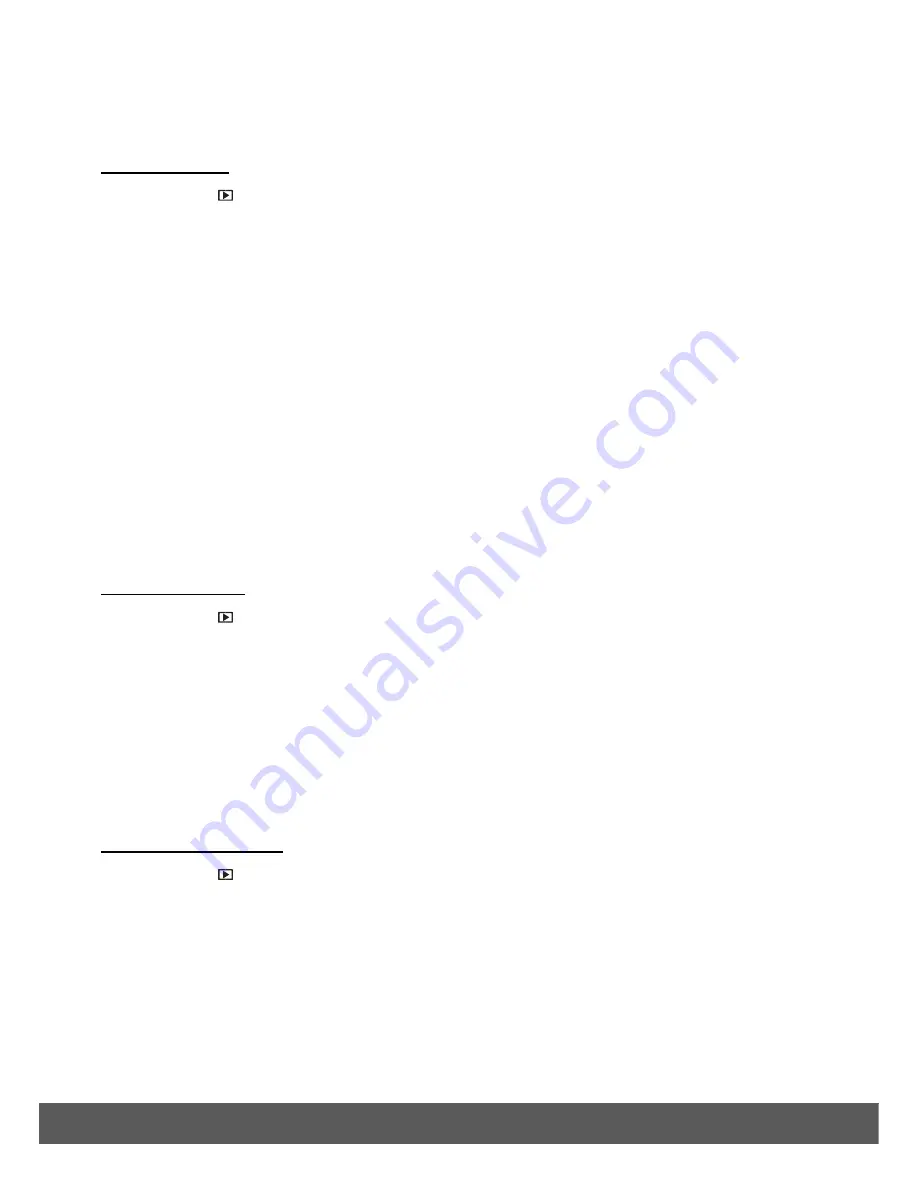
43
Use this menu to rotate the pictures that you’ve taken with your camera.
To rotate a photo:
1) Press
the
Playback
button to enter Playback Mode.
2) Press
the
Right
/
Left
button to select a file.
3) Press
the
Menu
button and then press the
Up
/
Down
button to select ‘Rotate’.
4) Press
the
OK
button and then press the
Up
/
Down
button to select ‘Rotate/Save/Back’.
5)
To rotate, select ‘Rotate’ then press the
OK
button repeatedly.
The photo rotates 90 degrees clockwise each time you press the
OK
button.
Once you have finished rotating the image, select ‘Save’ then press the
OK
button to
confirm. The selected image is shown rotated in Playback Mode.
Note
: To exit the Rotate menu at any time, select ‘Back’ and press the
OK
button.
Resize
The Resize option changes an image file to a smaller size, and overwrites the image file or saves
it as another new file.
To resize an image:
1) Press
the
Playback
button to enter Playback Mode.
2) Press
the
Right
/
Left
button to select a file.
3) Press
the
Menu
button and then press the
Up
/
Down
button to select ‘Resize’.
4) Press
the
Up
/
Down
button to select the target image size to which you want to reduce.
5) Press
the
OK
button to confirm and save your image as a separate file.
Voice Memo
The Voice Memo feature inserts a voice annotation to a selected image file.
To record a Voice Memo:
1) Press
the
Playback
button to enter Playback Mode.
2) Press
the
Right
/
Left
button to select the image you want to add a voice memo.
3) Press
the
Menu
button and then press the
Up
/
Down
button to select ‘Voice Memo’.
4)
Select ‘Add’ and then press the
OK
button to enter the Voice Memo.
5) Press
the
OK
button to start your voice recording.
6) Press
the
OK
button to stop recording.
Note
: A microphone icon appears on the captured image once you have completed the Voice

























