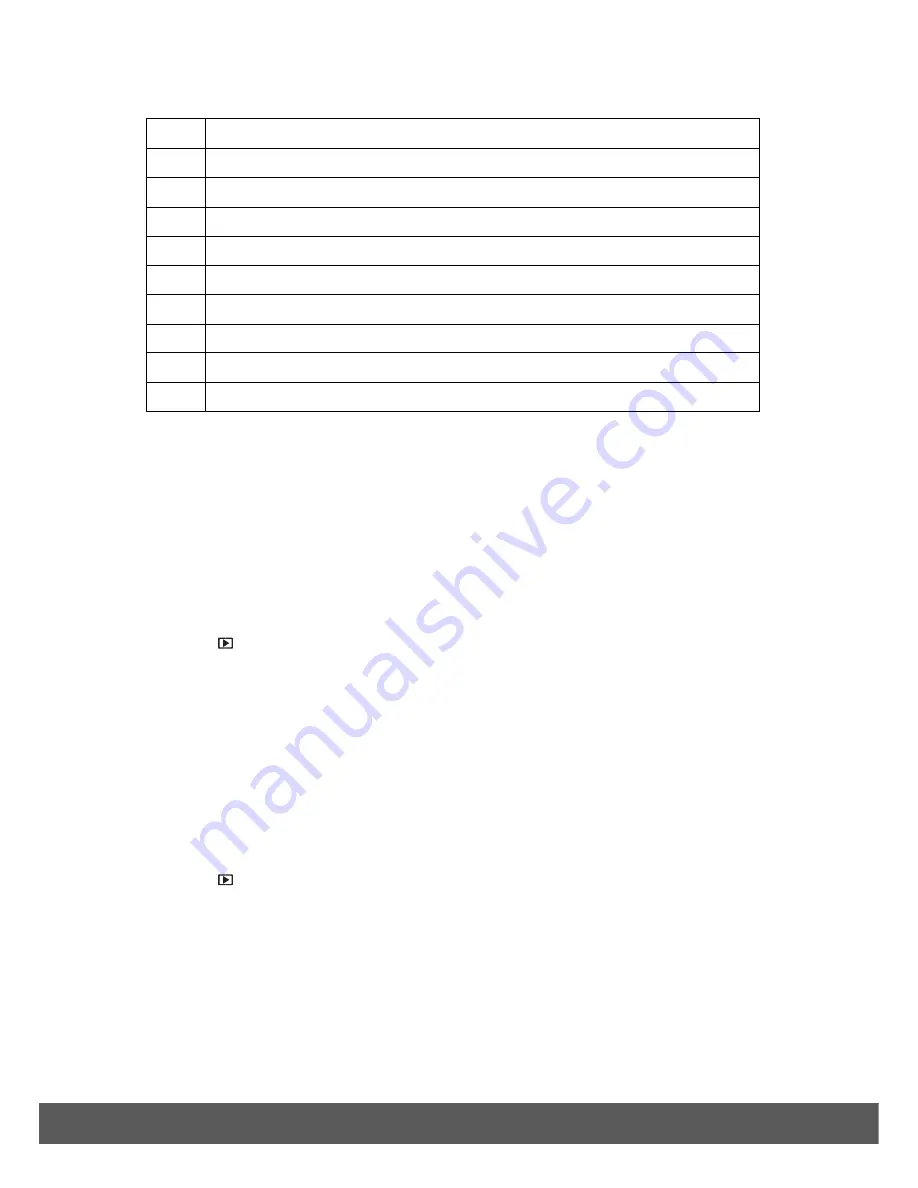
38
1
Playback Icon. Indicates that the camera is in
Playback
Mode.
2
Date and time when the file was created
3 File
number
4 Histogram
5
File name, file size, shutter speed, and aperture value
6 White
Balance
7 Flash
off
8 Image
Size
9
Displays the shooting mode
10
Light exposure, ISO settings
Selecting and Viewing Photos and Videos
When the camera is in Playback Mode, press the
Left
/
Right
button to preview the next/previous
recorded files. You can also select any of the following options.
Enlarging a Photo
To magnify and enlarge a captured photo:
1) Press
the
Playback
button to enter Playback Mode.
2) Press
the
Left
/
Right
button to scroll and select the image you want to enlarge.
3)
Use the Zoom lever to
Zoom In (T)
and then
Zoom
Out
(W)
on the image.
4)
Press the four-directional pad to navigate
Up
/
Down
/
Right
/
Left
within the magnified photo.
5)
Use the zoom lever to zoom back to the full size image.
Playing a Video
To view a video clip:
1) Press
the
Playback
button to enter Playback Mode.
2) Press
the
Left
/
Right
button to scroll and select the video you want to playback.
3) Press
the
Up
button to start playing the video.
Press the
Up
button to pause the playing video and then press the
Up
button again to
continue playing the video.
4) Press
the
Left
/
Right
button to fast forward/rewind the playing video.
5) Press
the
Menu
button to stop playing the video.






























