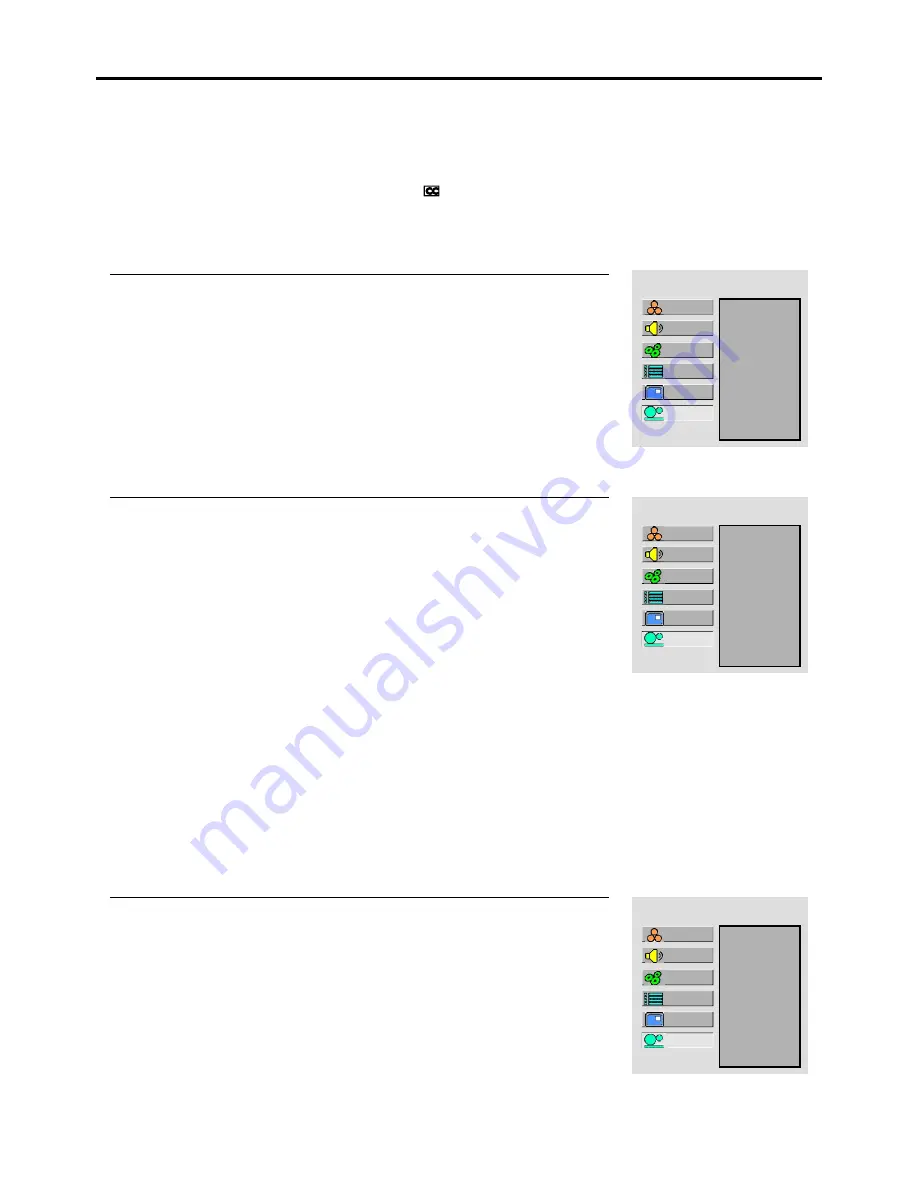
Viewing Closed Captions
Closed Captioning will display text on the screen for hearing impaired viewers or it will translate and display text in another
language.
The Caption feature only works in AV mode.
Not all the videos will offer closed captioning. Please look for the symbol to ensure that captions will be shown.
Turning Closed Caption On or Off
You may select between CC-1, CC-2, CC-3, CC-4, T-1, T-2, T-3 and T-4.
The Closed Caption broadcasts can be viewed in two modes: CAPTION and TEXT. For each mode, four channels are available.
The [CAPTION] mode shows subscripts of dialogues and commentaries of video programs while allowing a clear view of the picture.
The [TEXT] mode displays various information over the picture that is independent of the video programs.
MAIN MENU
CCD On/Off
CCD Mode
CC when mute
Child Lock
On
Press
MENU
to display the menu main page.
1
Press
repeatedly to select
Setup
item.
5
or
6
2
Press
OK
to access the submenu.
3
Press
OK
to select
On
or
Off
.
4
The
CCD On/Off
item will be highlighted automatically.
Setting Closed Caption
Press
MENU
to display the menu main page.
1
Press
OK
to access the submenu.
3
Press
repeatedly to select
CCD mode
item.
5
or
6
4
Press
OK
repeatedly to select a desired mode.
5
MAIN MENU
CCD On/Off
CCD Mode
CC when mute
Child Lock
CC-1
Press
repeatedly to select
Setup
item.
5
or
6
2
Note:
You may quickly select CCD mode by using the
CAPTION
button directly.
Setting CC When Mute
MAIN MENU
CCD On/Off
CCD Mode
CC when mute
Child Lock
On
Press
MENU
to display the menu main page.
1
Press
OK
to access the submenu.
3
Press
repeatedly to select
CC when mute
item.
5
or
6
4
Press
repeatedly to select
Setup
item.
5
or
6
2
Press
OK
to select
On
or
Off
.
5
If you set this item to
On
, the unit display closed caption when you mute the sound.
Setup
Picture
Sound
System
OSD
TVPC
Setup
Picture
Sound
System
OSD
TVPC
Setup
Picture
Sound
System
OSD
TVPC
30
Note:
























