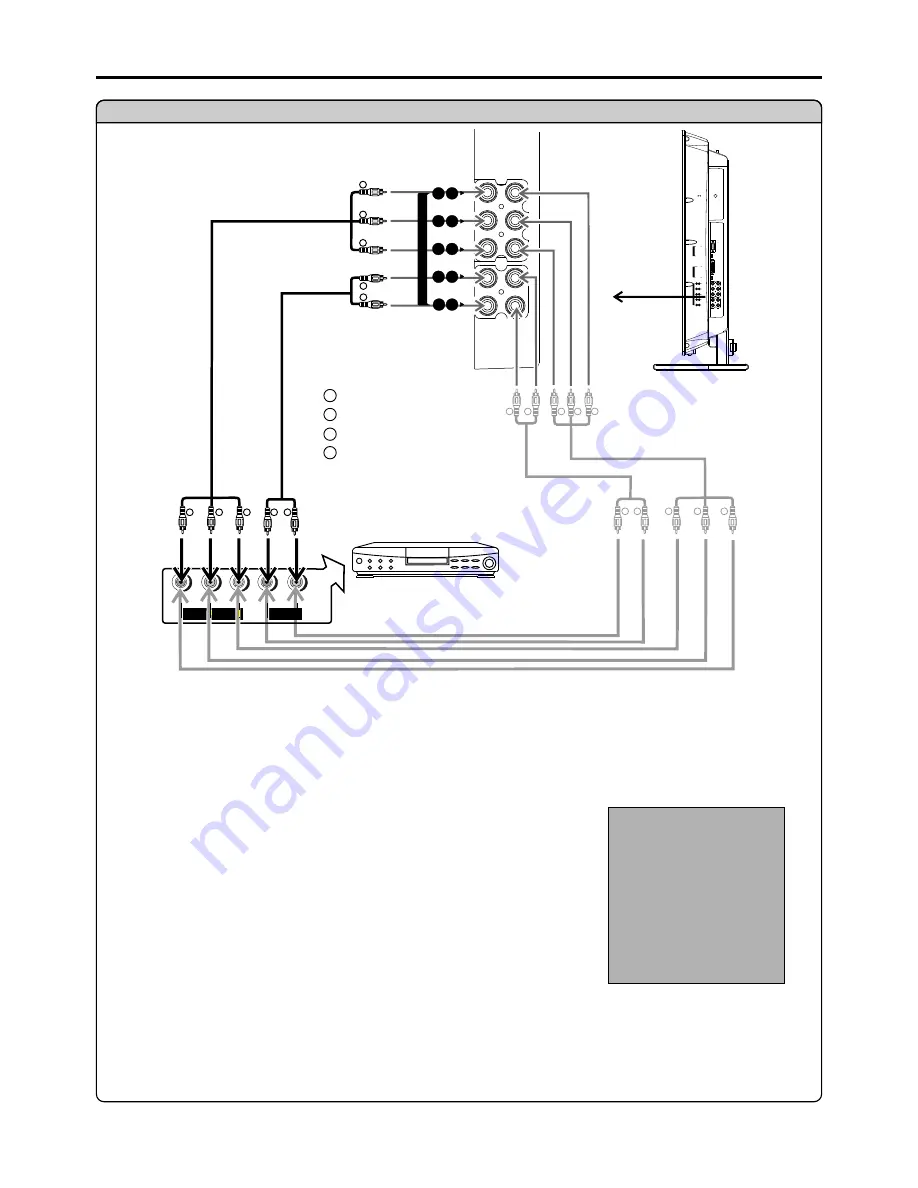
To connect Component input terminals
Video
cable
Connections
(continued)
W
W
R
R
G
G
B
B
white (audio L)
red (audio R, P /C )
Green (Y)
Blue (P /C )
r
b
r
b
Connect the Video cable between the Y, Pb, Pr input jacks on the unit and Y, Pb, Pr output jacks on the DVD player (or Set-Top Box).
Connect the Audio cable between the AUDIO input jacks on the unit and AUDIO output jacks on the DVD player (or Set-Top Box).
1. Turn on your LCD Monitor , press
INPUT
button on the remote control.
2. Press
5
or
6
to select
YPbPr1
or
YPbPr2
.
3. Press
OK
to confirm.
3. Turn on your DVD player (or Set-Top Box) .
To play DVD or Set-Top Box
How to connect a DVD Player (or Set-Top Box) using Component Video Connections:
Input Select
VGA
Video1
Video2
YPbPr2
DVI
DVD player, Set-top Box, etc.
The Y, Pb, Pr outputs on your DVD player are sometimes labeled Y, Cb, Cr or Y, U, V. If so, connect the cables to like colors.
Note:
YPbPr1
G
B
R
R
W
G
B
R
R
W
L
R
AUDIO OUTPUT
P /C
r
r
P /C
bb
COMPONENT OUTPUT
Y
G
B
R
R
W
G
B
R
R
W
D
V
I
I
N
DVI
AUDIO
-
D Sub
-
D
S
u
b
I
N
AUDIO
C
O
M
P
O
N
E
N
T
IN
P
b1
P
2
b
P
r1
P
r 2
1
Y
2
Y
1
R
2
R
1
L
L
2
AUDIO L
AUDIO R
Pr
Pb
Y
C
O
M
P
O
N
E
N
T
IN
P
1
b
P
2
b
P
1
r
P
2
r
Y
1
Y
2
R
1
R
2
L
1
L
2
Audio
cable
12
Side view
Video
cable
Audio
cable






























