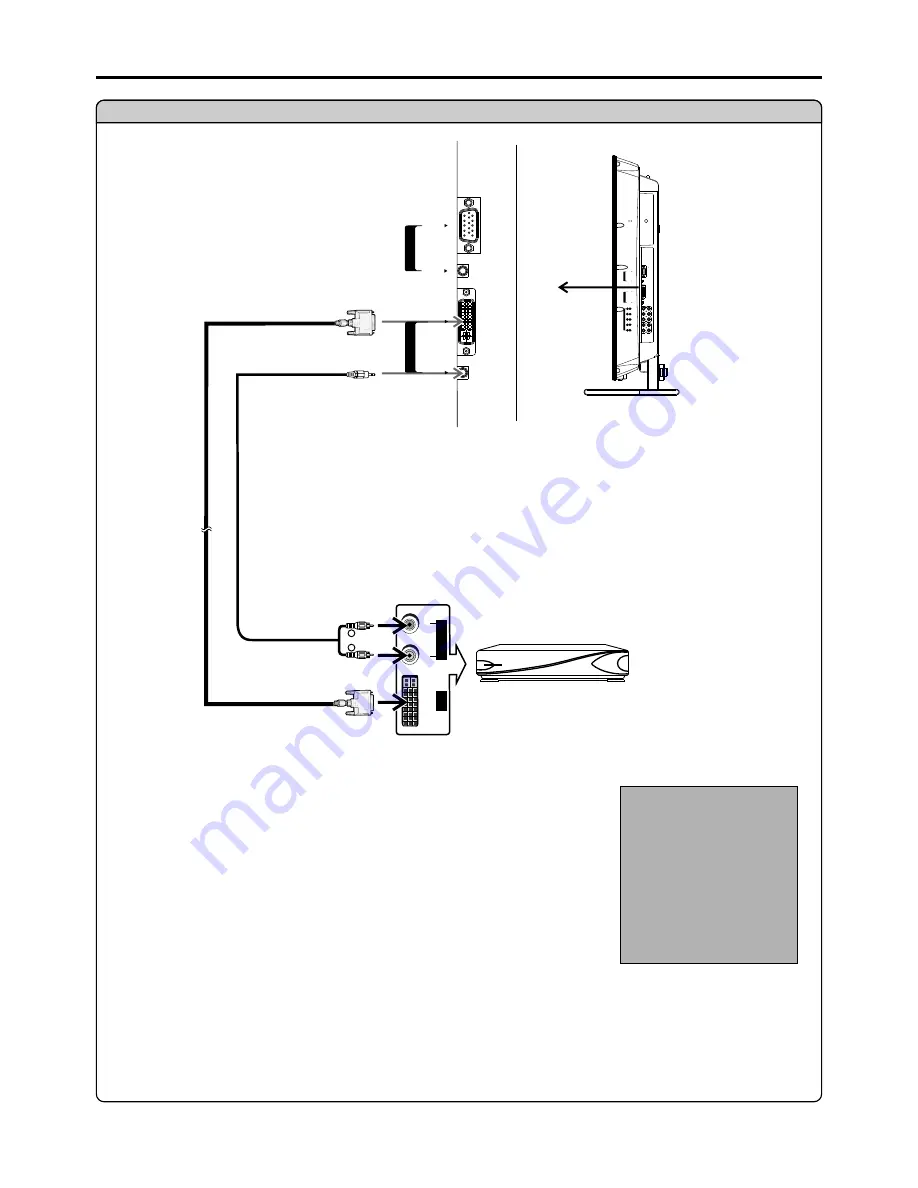
To connect DVI input
Connections
(continued)
Input Select
VGA
Video1
Video2
YPbPr2
DVI
DTV receiver, etc.
How to connect:
1. Turn on your LCD Monitor , press
INPUT
button on the remote control.
2. Press
5
or
6
to select
DVI
.
3. Press
OK
to confirm.
4. Turn on your DTV receiver.
To Watch DTV
Connect the cable or antenna to the antenna input jack on the DTV receiver.
Connect the DVI cable between the DVI input interface on the unit and DVI output
interface on the DTV receiver .
Connect the Audio cable between the AUDIO input jack on the unit and AUDIO output
jacks on the DTV receiver.
YPbPr1
R
W
L
R
AU
DI
O
OU
TP
UT
D
V
I
D
V
I
I
N
DVI
AUDIO
-
D Sub
-
D
S
u
b
I
N
AUDIO
C
O
M
P
O
N
E
N
T
IN
P
b1
P
2
b
P
r1
P
r 2
1
Y
2
Y
1
R
2
R
1
L
L
2
AUDIO
AUDIO
D-Sub
DVI-D
D
V
I
I
N
DVI
AUDIO
-
D Sub
-
D
S
u
b
I
N
AUDIO
DVI
cable
Audio
cable
13
Side view






























