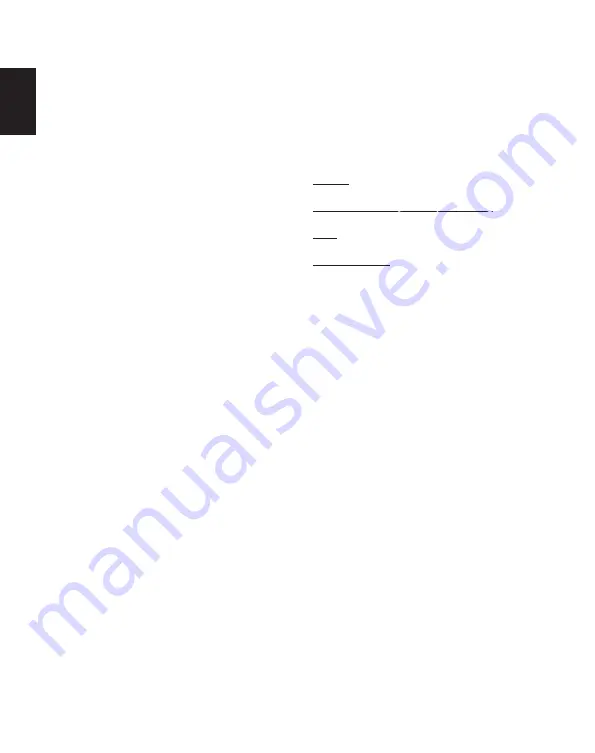
User Manual
12
Originals i-Type and 600 type film packs.
We recommend using i-Type film as it is
optimized for use with the Polaroid Lab.
The Polaroid Lab is not intended to be used
with SX-70 film, Spectra film or any other
type of film.
4. Power supply
Charge the Polaroid Lab before use to ensure
it has enough (see
→Charge the Polaroid Lab
).
The battery level rear LEDs will flash whilst
the Polaroid Lab is plugged in and charging,
and will turn off once the Polaroid Lab is
fully charged.
5. Cleaning the rollers
Sometimes excess developer paste from
photos may build up on the Polaroid
Lab’s rollers, affecting the Polaroid Lab’s
performance and causing photos to show
unwanted imperfections. The Polaroid Lab has
a built-in roller cleaning mode to help with this
issue. Just follow these steps:
1. Close the phone platform to turn off
the Polaroid Lab
2. Open film door
3. Hold down the right touch point and press
and hold shutter button for >2 seconds
4. Rollers will move to the starting
position for cleaning
5. Release the both buttons, the Polaroid Lab
is now in roller cleaning mode
6. Using a damp cloth or cotton swab,
gently clean the rollers
7. Press the shutter button to
incrementally advance the roller
positions
8. Once both rollers are clean on all
sides, close the film door
Troubleshooting
& FAQ
1. My Polaroid Lab won’t eject
my photo/darkslide
Make sure that your Polaroid Lab is charged:
The Rainbow logo LED and rear LEDs won’t light
up unless there is enough charge to operate.
If this is the case, you should connect the
Polaroid Lab to a charger before using again.
Make sure you still have film in your Polaroid
Lab: to check, lower and then raise the phone
platform. The remaining film counter LEDs will
indicate how many shots you have left in the
film pack. If the LEDs flash rapidly when the
Polaroid Lab turns on again, this means that
there are no shots left in the film pack, or that
no film pack is inserted.
1. All unlit
Polaroid Lab off, or no pack inserted
2. Shutter button depressed, all flashing
Pack inserted, no film
3. All lit
Pack inserted, 8 photographs available
4. Alternate LED lit
Pack insertion error
2. The app made an error noise at me
The app will detect if your phone has been
placed on the Polaroid Lab correctly. The
touch points on the phone platform allow the
app to rotate and place the image directly
above the lens of the Polaroid Lab. If the app
can’t do this then it will let you know so you
can place your phone in a better position.
When you pick up your phone the app will
guide you through the correct positioning with
a short video.
3. The shutter button won’t work
If the Rainbow logo LED is lit up then the
Polaroid Lab is powered on, and if there is
film in the Polaroid Lab then the appropriate
number of film count LED will be lit. If you press
the shutter button and nothing comes out,
look at the film count LED. If your phone isn’t
oriented correctly then the Polaroid Lab won’t
be able to read the brightness of the image.
The Rainbow logo LED will blink 3 times
if the phone is recognized. If it keeps rapidly
blinking, the Polaroid Lab can’t recognize the
sensor area/brightness correctly. If it doesn’t
blink at all, it means that it doesn’t recognize the
phone on top. This can be because of a phone
case or screen protector, which can impair the
recognition of the phone. To rectify this, remove
any phone case or screen protector. Gently push
the phone on the Lab.
Summary of Contents for Polaroid Lab
Page 1: ...3 User Manual...
Page 3: ......
Page 4: ......
Page 10: ...User Manual 8...
Page 18: ...User Manual Manuel d Utilisation 16...
Page 26: ...Manual de Usuario 24...
Page 34: ...Manuale Utente 32...
Page 42: ...Benutzerhandbuch 40...
Page 50: ...48...
Page 51: ...49 polaroidoriginals com warranty...
Page 55: ...53 More EV 3 3 F Polaroid Lab polaroidoriginals com Night Shift True Tone...
Page 58: ...56...
Page 59: ...57 polaroidoriginals com warranty...
Page 63: ...61...
Page 66: ...64...
Page 67: ...65 polaroidoriginals com warranty...
Page 71: ...69...
Page 74: ...72...
Page 75: ...73 polaroidoriginals com warranty...
Page 79: ...77 polaroidoriginals com tip sheet Night Shift True Tone...
Page 82: ...80...
Page 83: ...81 polaroidoriginals com warranty...
Page 91: ...User Manual 6 Join our community by signing up at polaroidoriginals com Learn more about the...















































