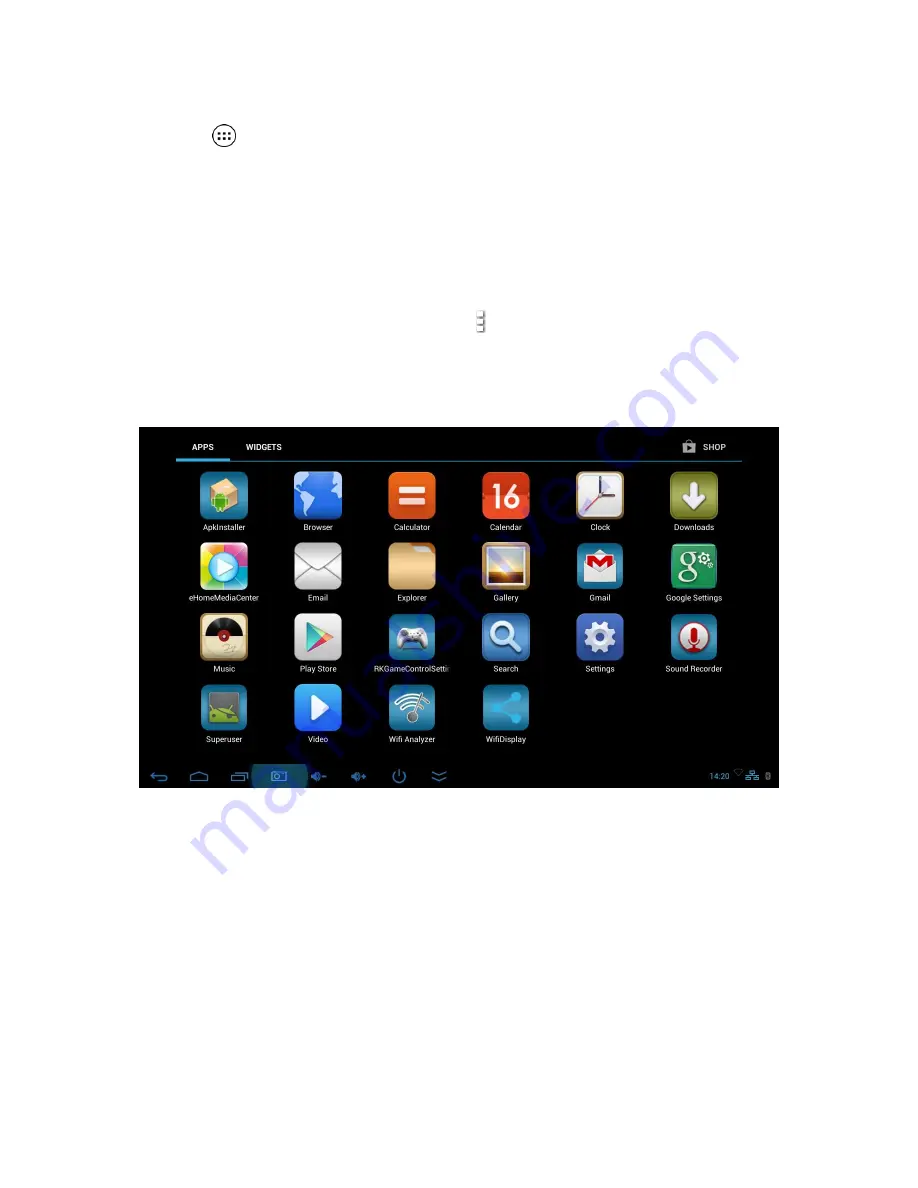
English
Point of View SmartTV HDMI 210 dongle - Android 4.2
6
2.2 The App drawer
– bottom center of the desktop
Press the
icon in the bottom center of the desktop to open the App drawer. Here you
have access to two tabs;
‘APPS’
and
‘WIDGETS’
. The
‘APPS’
tab displays all applications
that are available on the SmartTV 210 dongle The
‘WIDGET’
tab contains the optional
widgets that can be added to the desktop.
To place a widget or app shortcut on the desktop, select and hold the icon until the App
drawer fades and the desktop appears. To move the icon to a different location, you need to
connect a mouse to the SmartTV 210 dongle (replace the USB micro RF receiver). You can
then move the icon to the desired location. When using apps or other parts of the operating
system you often will see the ‘Extra options’ icon .
Pressing this icon will open a secondary menu with more options. Functions like opening an
advanced settings menu, switching to a different account or refreshing the displayed
information are often ‘hidden’ behind this icon.













