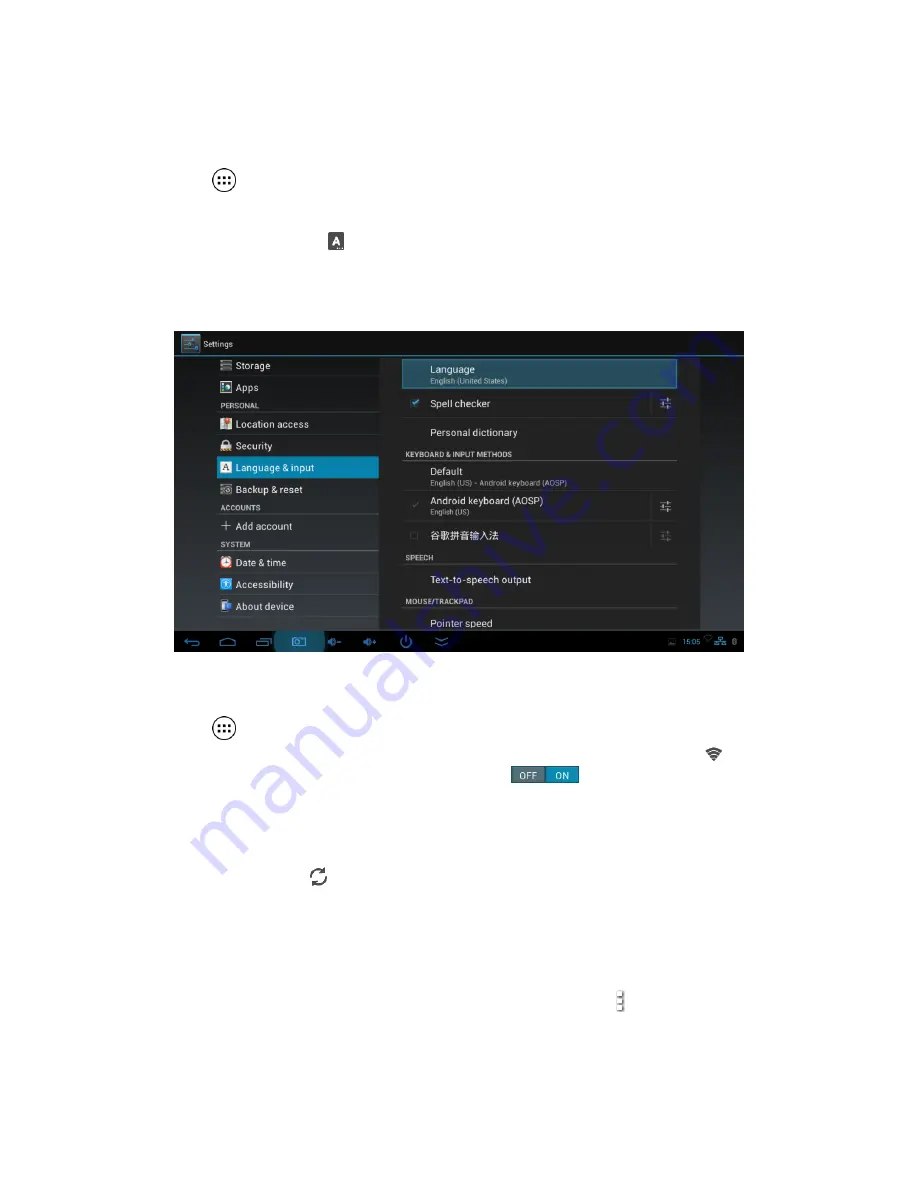
English
Point of View SmartTV HDMI 210 dongle - Android 4.2
10
4.0 Basic setup
4.1 Changing operating language
Press the
icon in the bottom center of the desktop to open the App drawer. Select the
‘Settings’ option to open the Android settings menu.
When selecting the option
‘Language & input’
the contents will be displayed in the right
pane. Now open the option ‘Language’ and choose a language for your SmartTV 210 dongle
to operate in. This pane also displays the keyboard settings which you can customize,
enable or disable.
4.2 Wi-Fi settings
Press the
icon in the bottom center of the desktop to open the App drawer. Select the
‘Settings’ option to open the Android settings menu. When selecting the option
‘Wi-Fi’
the contents will be displayed in the right pane. The
switch allows you to quickly
toggle Wi-Fi on and off.
In the
‘Wi-Fi’
content panel you can view the formerly used Wi-Fi networks and the Wi-Fi
networks that have been detected by the SmartTV 210 dongle. To research for new available
networks; please press
‘
’ located in the right top corner. The option ‘
+
’ allows you to add
a network by manually inputting the SSID network and security method.
Whether manually added or automatically detected, you may need to fill in a password to be
accepted on the network. Please contact your system or network administrator for the correct
information.
Advanced network settings can be found by clicking the options icon .













