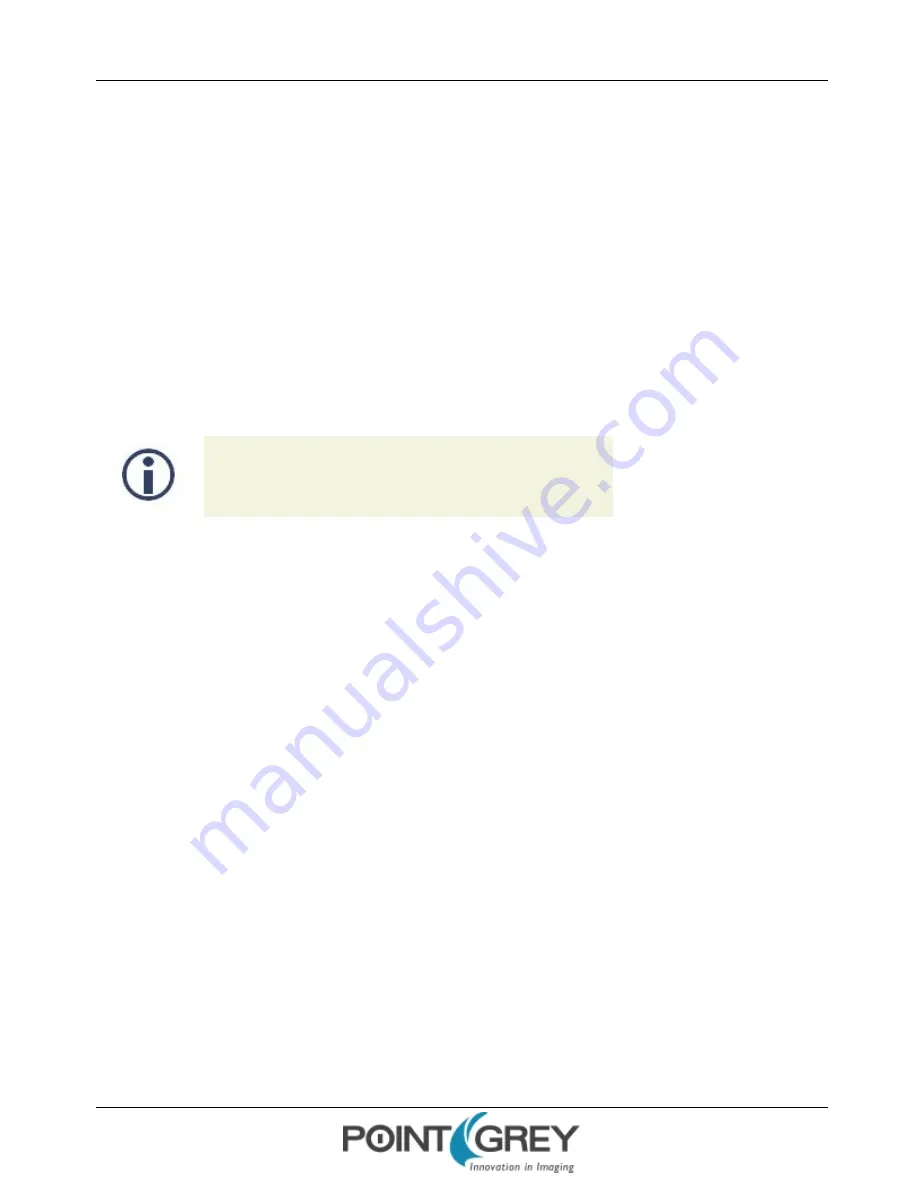
Point Grey Flea3 GigE Technical Reference
2 Flea3 GigE Installation
2.4
Configuring Camera Setup
After successful installation of your camera and interface card, you can make changes to the setup. Use the tools
described below to change the IP Address or the driver for your interface card.
For information on updating your camera's firmware post installation, see
Camera Firmware
.
2.4.1
Configuring Camera Drivers
Point Grey provides the Image Filter Driver for use with GigE Vision cameras. This driver operates as a network service
between the camera and the Microsoft built-in UDP stack to filter out GigE vision stream protocol (GVSP) packets. The
filter driver is installed and enabled by default as part of the FlyCapture SDK installation process. Use of the filter driver is
recommended, as it can reduce CPU load and improve image streaming performance.
Alternatively, Point Grey GigE Vision cameras can operate without the filter driver by communicating directly with the
Microsoft UDP stack.
GigE Vision cameras on Linux systems use native Ubuntu drivers.
For more information about the image filter driver, see the FlyCapture SDK Help.
To manage and update drivers use the DriverControlGUI utility provided in the SDK. To open the DriverControlGUI:
Start Menu-->All Programs-->FlyCapture SDK-->Utilities-->DriverControlGUI
Select the interface from the tabs in the top left. Then select your interface card to see the current setup.
For more information about using the DriverControlGUI, see the online help provided in the tool.
2.4.2
Configuring the IP Address
When a new camera is first powered and initialized, a dynamic IP address is assigned to the camera according to the
DHCP protocol. If DHCP addressing fails, a link-local address is assigned. You can re-configure the IP address for using the
GigE Vision bootstrap registers
(page 109)
or the GenICam features
(page 100)
.
Alternatively, the Point Grey GigE Configurator is a tool included with the camera software and drivers package that
allows you to set the internet protocol (IP) configuration for any GigE interface cards or Point Grey GigE Vision cameras
connected to your system. Using the GigE Configurator, you can:
n
Set the IP address for the current connection.
n
Program a persistent IP address for the camera.
n
Configure the default IP addressing behavior of the camera on startup using a persistent IP, DHCP or LLA.
n
Enable Jumbo Frames on the GigE NIC.
Both your camera and host adapter must have an IP address on the same subnet. This can be assigned in three ways:
n
Persistent
—Both the adapter and the camera have a fixed IP address that will not change. Generally the address
is within a closed network range of 192.168.X.X. The adapter and the camera must be on the same subnet.
Revised 10/29/2013
Copyright ©2010-2013 Point Grey Research Inc.
11






























