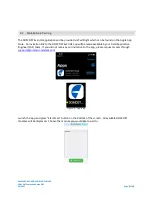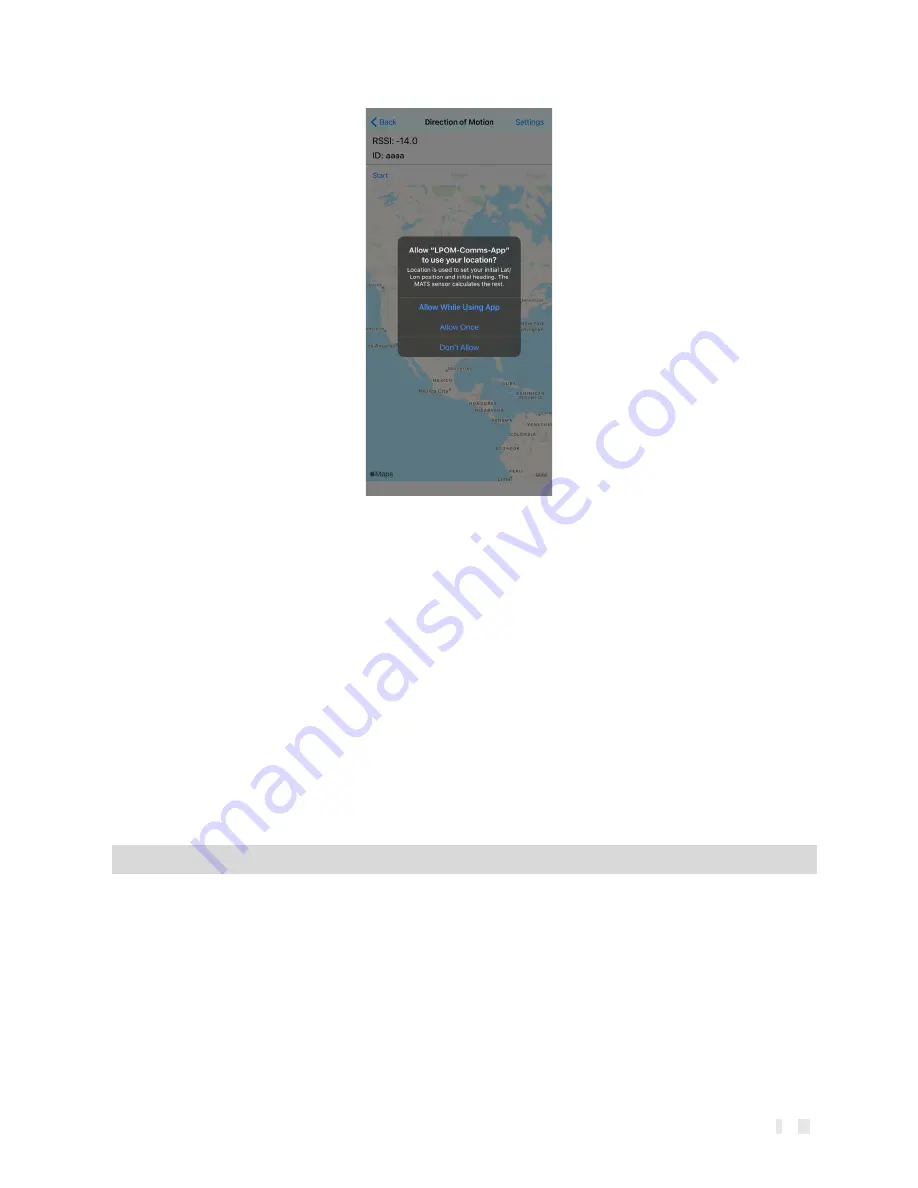
PNI SENSOR CONFIDENTIAL DOCUMENT
DOM DST Evaluation Guide R01
03/2021
Page 7 of 14
Figure 4 - Allow App to use your location notification
The DOM DST tracks the user and traces the user’s path using only inertial sensors. Hence an initial
location input is needed for the module to provide continuous location. Assuming an application where
a user moves from outdoors where GPS is available to indoors or from open skies to tree cover or
canyons, the default settings of the App have been configured to use GPS of the phone to acquire the
user’s starting point location. The phone’s GPS will also be used to automatically learn a user’s stride
length for accurate scaling of the user’s traced path.
Starting in open sky with GPS will automate user step scaling and starting location.
Contact our FAE
[email protected] if your application will not have any GPS access.
The app setting is defaulted to display the DOM GPS Fusion path in blue. This path acquired its starting
point and calculates the individual’s stride length using GPS. Unlike GPS only tracking, DOM GPS Fusion
will accurately track a user even when GPS is denied. Furthermore, the DOM DST module tracks the
users path with step-level resolution versus an interpolation between two GPS positions.
3.4
Gyro Stabilization
The DOM DST Module uses 3-axis magnetic sensors, 3-axis gyroscope and 3-axis accelerometer for GPS
denied inertial tracking. Gyroscope bias learning is important to achieving tracking accuracy and hence
the DOM DST module should be placed on a stable surface such as a table for at least 30 seconds at the
beginning of a walk, and after every 20 minutes of walking to allow gyro bias learning.
Background automatic gyro bias learning using the magnetic sensors is one of the technology
developments planned for future releases of this product.