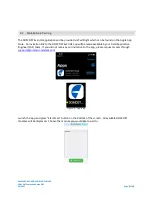PNI SENSOR CONFIDENTIAL DOCUMENT
DOM DST Evaluation Guide R01
03/2021
Page 9 of 14
•
After hitting “Start”, wait about 3 seconds before walking. During this 3 seconds, the
module will determine its orientation on the body. There can be errors if the user
does not wait 3 seconds before walking.
•
Once started, “Start” will toggle to “Stop”
2.
Start walking
•
Preferably start in open skies
•
Walk outdoors
3.
For best results start the test in open sky where an accurate initial location can be determined
using the iPhone’s GPS. Starting in open sky with GPS will automate user step scaling and
starting location. Contact our FAE Team at
[email protected] if your
application will not have any GPS access.
4.
Continue walking outdoors for about 1 minute to allow for a good initial location and
automatic stride length learning.
5.
Test by walking outdoors, indoors, in areas where GPS signal is weak or not available to test
the DOM DST module and algorithm capabilities.
6.
At end of walk press “Stop” Direction of Motion service.
In the Direction of Motion Service, The DOM algorithms track and traces the user’s path when walking
forwards, backwards and even when walking side to side.
Although the DOM algorithms include running, due to the processor processing power limitations of the
current DOM DST module running will not track accurately.
Crawling and other dynamic motion have limited support in the current algorithms but can be
developed in the future according to customer requirements.
3.7
Stop Direction of Motion Service
At end of walk press “Stop”.
It is important to note that once you leave the Direction of Motion Service page, by hitting the back
button or the BLE scan icon, the App will not save the map or the data. If you’d like to save the run, take
a screen shot and/or save the session log by selecting “Export” on the right top corner of the map. This
will allow you to play back the run in Playback mode detailed in the Playback Section.